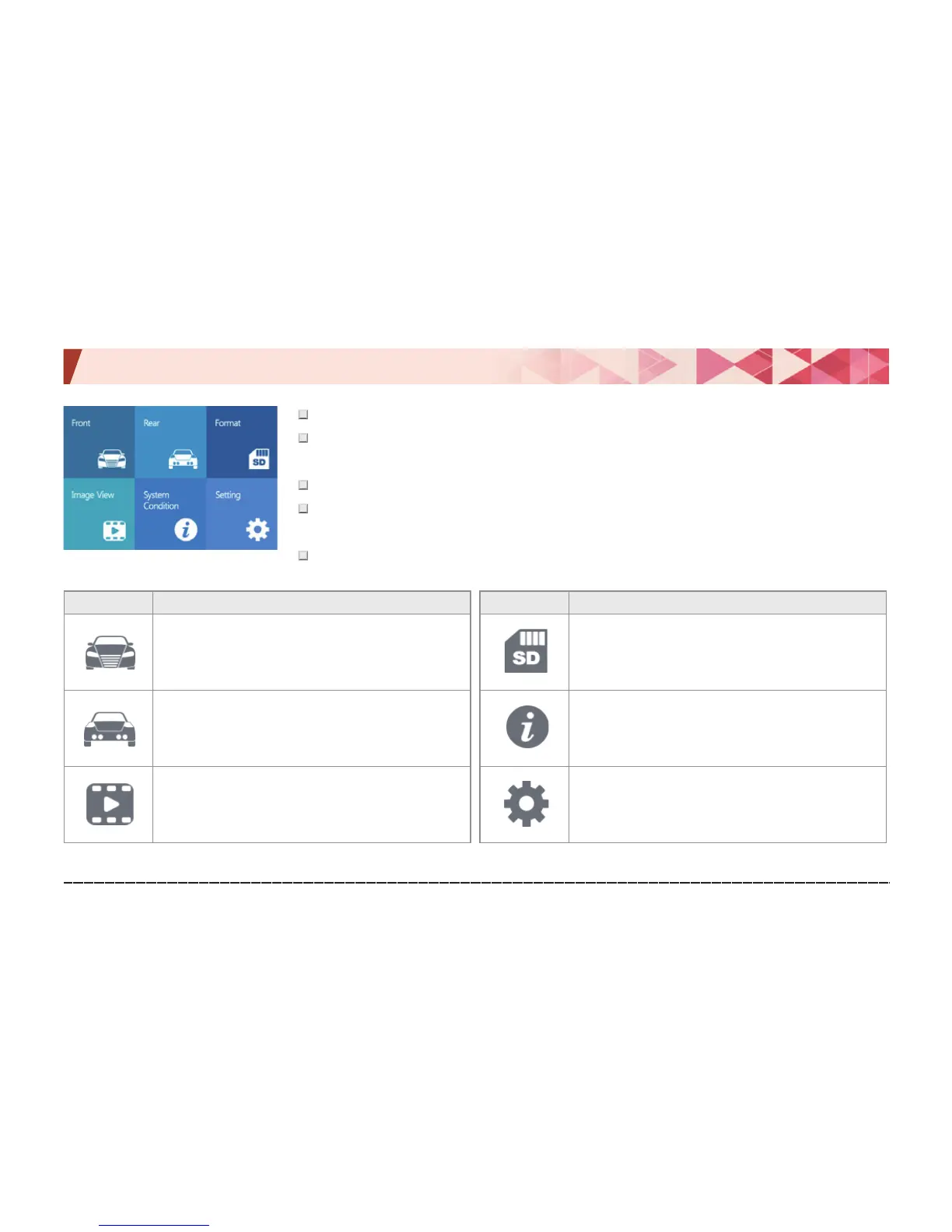Urive Classic ... 21 ... User's Guide
09. GUI -Menu screen
#
In the driving mode, touch the LCD to show the menu screen.
#
The menu screen has 6 icons: Front view, Rear view, Format SD, Video list, System
state, and Settings.
#
In the menu screen, video and voice recording doesn't stop.
#
Screen saver on: With no action for 1 minute, it shifts to the screen saver, which turns
off the LCD in 2 minutes if there is no action again.
#
Screen saver off: With no action for 2 minutes, the LCD is turned off.
Icon Meaning
Front view
Shows real-time video of front camera.
Rear view
Shows real-time video of rear camera.
Video list
Lists recorded videos.
Icon Meaning
Format SD
Formats the SD card.
System state
Firmware version, SD card space, etc.
You can check the information of black box.
Settings
You can change the information of the black
box.