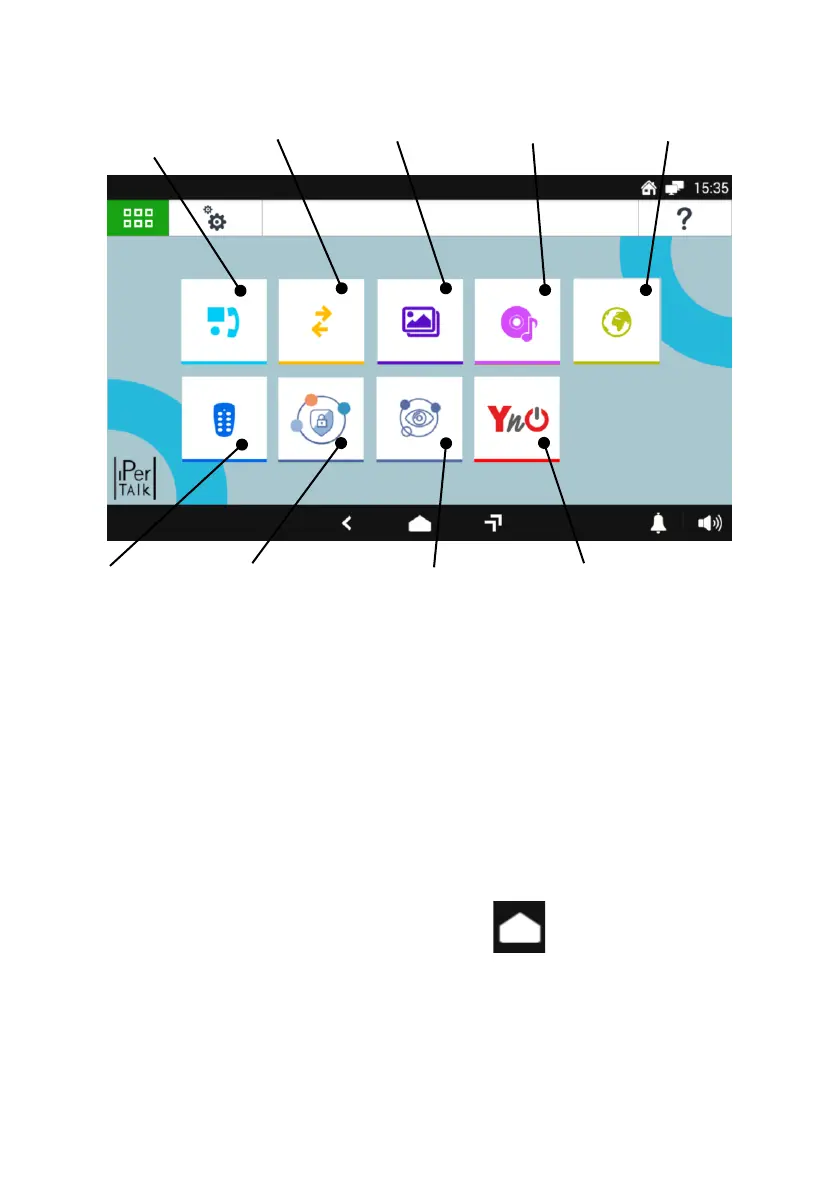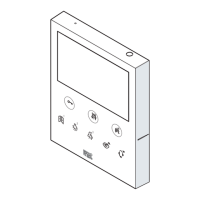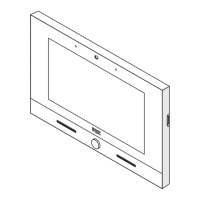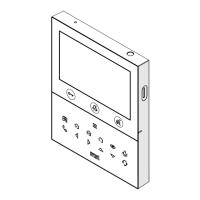DS1375-046 11
HOW TO NAVIGATE BETWEEN APPLICATIONS
The various applications are accessible from the Top Page, by tapping the special icon.
Example of Top Page
- Video door phone: see "HOW TO ANSWER TO A CALL FROM A VIDEO DOOR UNIT”.
- MIFARE: app for allowing entrances and exits from the apartment.
- Gallery: app for viewing images on the video door phone display.
- Multimedia player: app for playing of audio files if the SD card is present.
- App Android: for accessing all preloaded Android Apps and Widgets.
- App Urmet Secure: application for viewing the status of the burglar alarm present in the system.
- Yokis: see "HOW TO ACTIVATE A YOKIS CONTROL”.
- App iUVS: the iUVS application allows you to manage the video surveillance of your home
directly from the video door phone.
- App YnO: app for accessing and managing Yokis home automation.
For more details, download the Complete user handbook by scanning the QR Code reported at the
end of the booklet.
To return to the Home Page from any screen page, tap the icon in the middle of the bottom bar.
HOW TO TURN OFF THE SCREEN
To turn off the screen press the centre button (1) of the Video door phone or wait for the timeout set in the
Configuration menu.
Video Door Phone
Applications