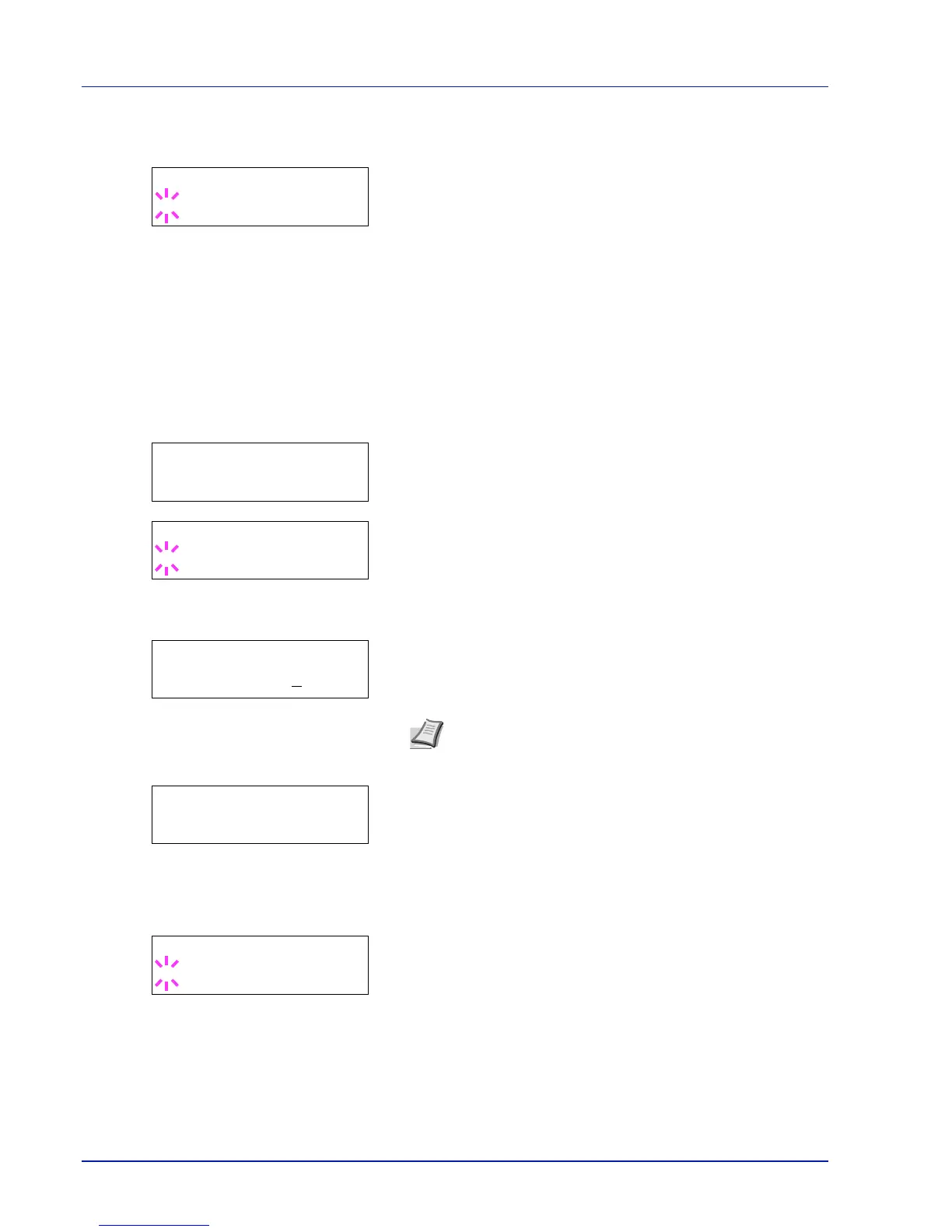2-20 Using the Operation Panel
Cassette 1 to 4 (optional paper feeder installed)
Auto
4 Press [OK]. The screen for choosing whether to delete the data after
printing appears with a blinking question mark (?).
5 Select Off or On using or .
6 Press [OK]. Processing is displayed and the specified number of
copies of all the documents are printed. If you selected On in the
Delete after Printed screen, all the documents are deleted
after printing ends.
Box number : Box name / Document number : Document name
(Selects the data)
Use this procedure to select a document and then print or delete the
selected document.
1 Press [OK] while >Select Box > and the box number and box
name are displayed.
The document number and document name are displayed beneath
the box number and box name with a blinking question mark (?) in
front of the document number. Select the document name. (For
example:
0001:Data 1)
2 Press or repeatedly until the desired document number and
document name is displayed.
3 Press [OK]. The screen for setting the number of copies appears.
Press , , or to enter the number of copies (e.g.: 10).
You can select a number between 001 and 999 as the number of
copies.
4 Press [OK]. The screen for selecting the paper source appears.
Press or repeatedly until the desired paper source is displayed.
Depending on the installed optional units, one or more of the following
are displayed:
MP tray
Cassette (only the printer's standard cassette used)
Cassette 1 to 4 (optional paper feeder installed)
Auto
5 Press [OK]. The screen for choosing whether to delete the data after
printing appears with a blinking question mark (?).
6 Select Off or On using or .
7 Press [OK]. Processing is displayed and the specified number of
copies of the selected document are printed. If you selected On in the
Delete after Printed screen, the selected document is deleted
after printing ends.
