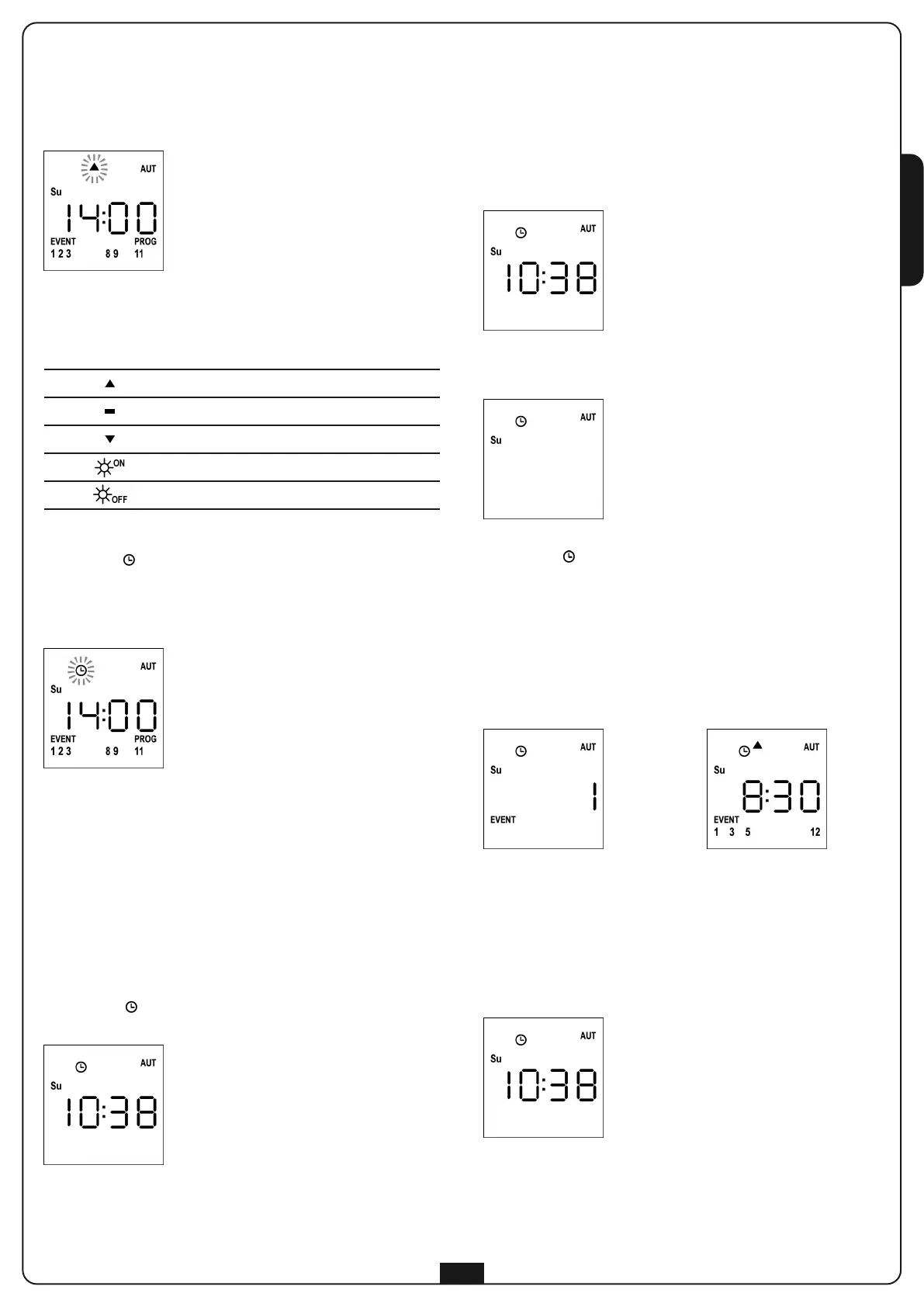ENGLISH
19
Viewing scheduled events
This procedure allows you to view scheduled events without
entering the programming menu.
1. The remote must be in AUTO mode.
If it is in MANUAL mode, press SELC for 10 seconds,
the display shows (example)
2. Press the SELC key, the display shows (example)
3. The icon indicates that some events are scheduled for the
current
4. To view scheduled events details press SELG key:
- holding the button, the display shows the event number
(1 to 5); (example 1)
- releasing the button the display shows the characteristics
of the event (example 2)
(example 1) (example 2)
5. To view other scheduled events on the same day press and
release the SELG key
6. To change the day press and release the SELC key
7. To quit the event viewing mode, wait 10 seconds without
pressing any buttons, the display returns to normal view
10. After setting channel 12, press MENU to confirm.
T
he opening event icon blinks:
NOTE: If you accidentally have not activated any
channel, programming restarts from step 8
11. Select the desired event using the UP and DOWN keys and
press MENU to confirm and proceed.
A
vailable Events:
12. The icon blinks for 2 seconds to confirm that the operation
was successful, then stays on for 10 seconds.
NOTE: If during the 10 seconds of waiting you press any
key, programming returns to step 4.
13. Programming automatically returns to step 4.
14. Repeat the procedure to schedule all the events of the week.
NOTE: If an event must be repeated over several days,
use the COPY menu to speed up the procedure
(see "Copying schedules events")
15. Once the programming of all events is over, wait for
30 seconds without pressing any keys.
PROTEO12-D automatically quits programming and the display
returns to normal view.
NOTE: If you have scheduled events for the current day,
the icon stays on
O
pening event
Intermediate position event
Closing event
SUN ON event
SUN OFF event