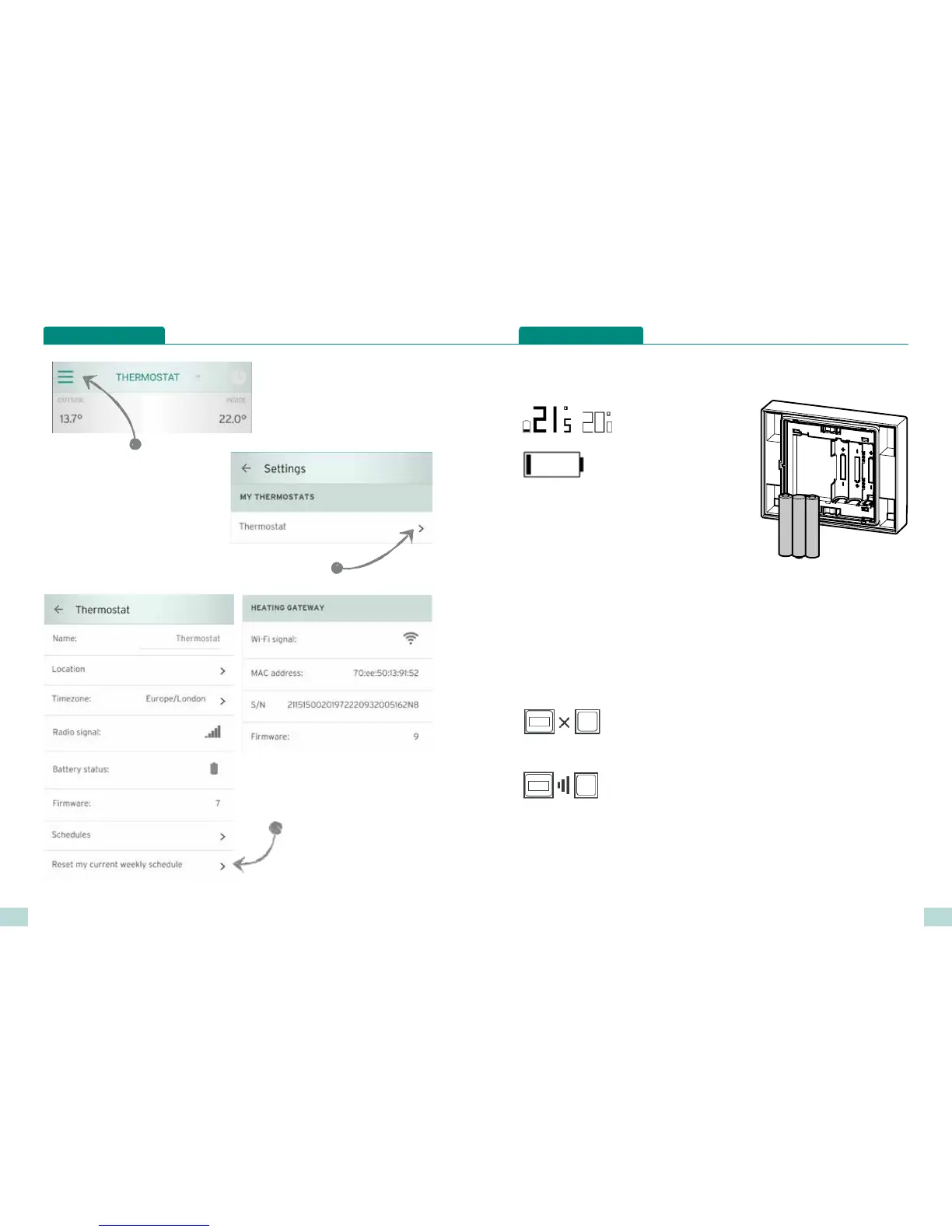16
17
Thermostat settings
Reset my current weekly schedule
Touch here to relaunch the initial
questionnaire (see page 7) in order
to reset your time and temperature
profiles
Press the menu icon to
access the settings menu
Choose the thermostat you
wish to change settings for
Changing your batteries
1. Batteries are low, consider
replacement
2. Batteries must be replaced
To replace the batteries
1. Remove the thermostat from the wall
bracket or table stand.
2. Insert three new AAA alkaline 1.5 V
batteries (these must all be identical and
not rechargeable).
3. Place the thermostat back onto the wall
bracket or table stand, you will hear the
audible click as the thermostat is
reattached.
Thermostat Icons
Explanation of thermostat icons
Radio communication error
If this icon is displayed the thermostat is located too far from
the gateway and will need positioning closer to the gateway
Pairing in progress
If this icon is displayed during initial setup, paring is in progress
Display shows: