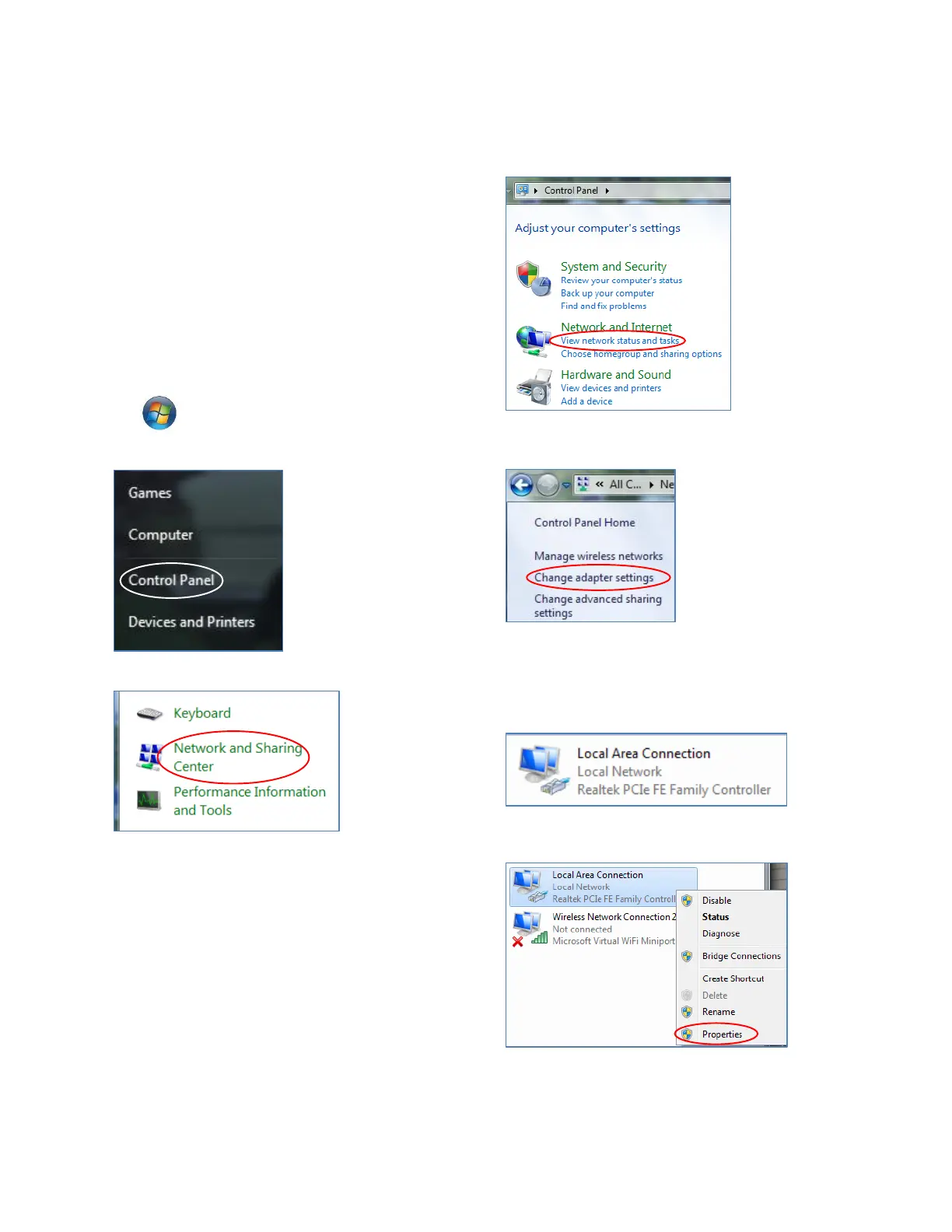Valent Controls IOM 14 IOM-C1-0616
Part Number 474626
The IP address of the Valent unit controller can
be changed to be in the same range as the
connected PC as well, especially for instances
when the PC and Valent unit are connected to
the building’s network/LAN. In those cases,
request a static IP address from the network
administrator and use the LCD or UMT to edit
the address of the Valent unit.
Configuring the IP Address Using Windows 7
To change the static IP address of the PC that is
running Windows 7, follow these steps.
1. Click on the Windows orb icon in the lower
left corner of the screen:
2. Select Control Panel.
3. Select Network and Sharing Center.
If the Control Panel is displayed by category,
select View Network Status and Tasks in the
Network and Internet category.
4. On the network screen, choose Change
adapter settings.
5. Find your Local Area Connection. If you
need to determine which connection to
select, simply unplug the network cable from
the PC. The adapter status should change
to Not Connected. Reconnect the cable.
6. Right click on the Local Area Connection,
then select Properties.
