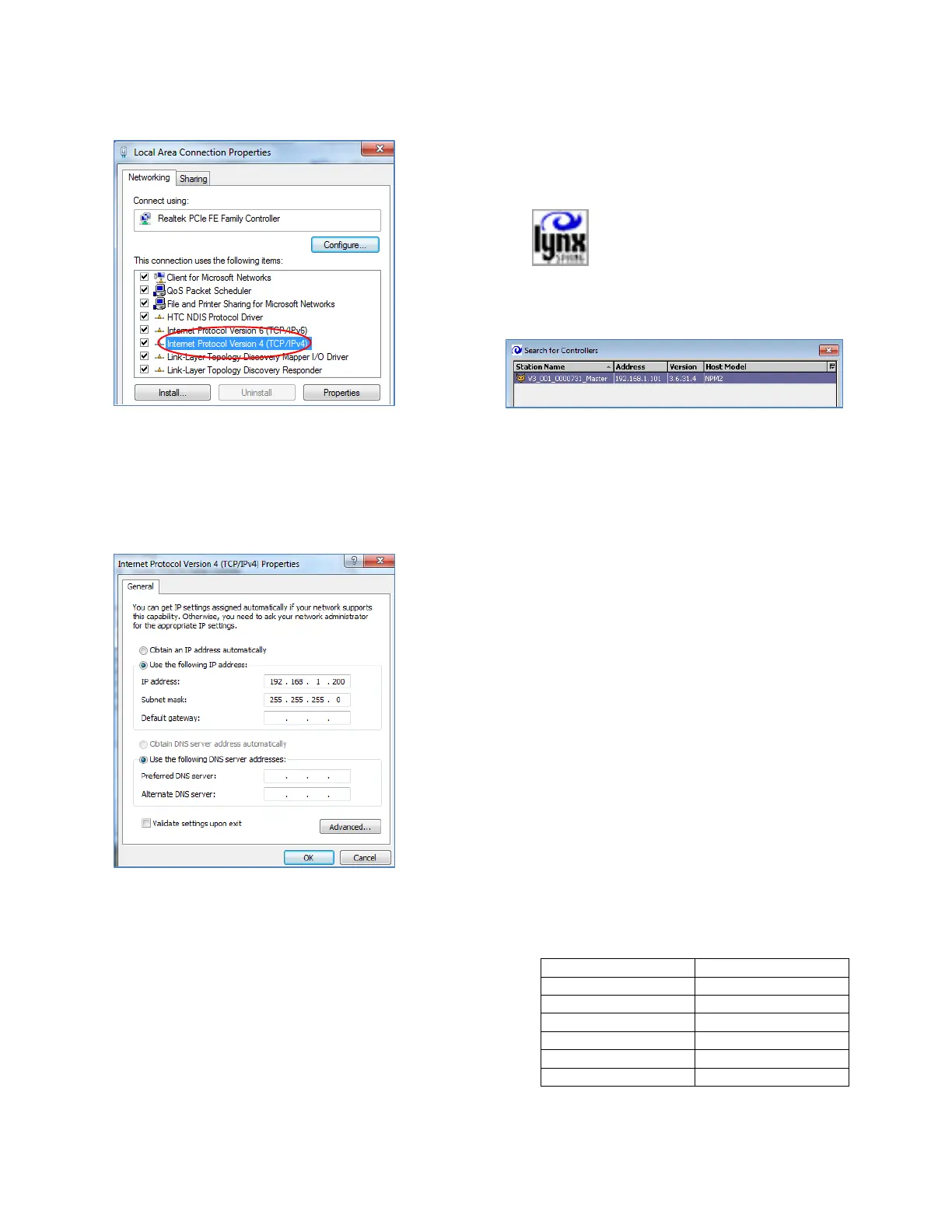Valent Controls IOM 15 IOM-C1-0616
Part Number 474626
7. Select TCP/IPv4, then click on Properties.
8. On the TCP/IPv4 screen, click on Use the
following IP address.
Enter the following in the text boxes:
IP address: 192.168.1.200
Subnet mask: 255.255.255.0
If the controller does not connect, return to
this screen and, in addition to the previous
fields, enter the following:
Default gateway: 192.168.1.1
9. Press OK to save the settings.
Logging on to the Controller
1. Start the UMT software program by double
clicking on the icon on the Windows
desktop.
2. During startup, the UMT checks for
JENEsys-based controllers on the current
network.
3. When the controller is identified, double-click
on the controller name to continue. Or click
on the controller name, then click OK at the
bottom of the window.
If a controller is not found on the network,
verify the IP settings for both the laptop and
the controller. They should be in the same
range, but not the same.
NOTE: On occasion the JENEsys controller
will not announce itself. If this happens,
press Cancel on the Search window. On the
Connect screen, manually type in the IP
address of the JENEsys controller with all of
the settings shown in the table below, then
press Connect.
Occasionally, if the controller has been
running for a long period, the Ethernet port
goes to sleep and loses connection. Reboot
the controller to reconnect.
4. The Connect screen is displayed. Two
options are available for connecting:
Platform and Station. Select Platform to
copy stations and set the IP address. Select
Station for schedule and setpoint
adjustments.
5. Enter the following items. Usernames and
passwords are case sensitive.
