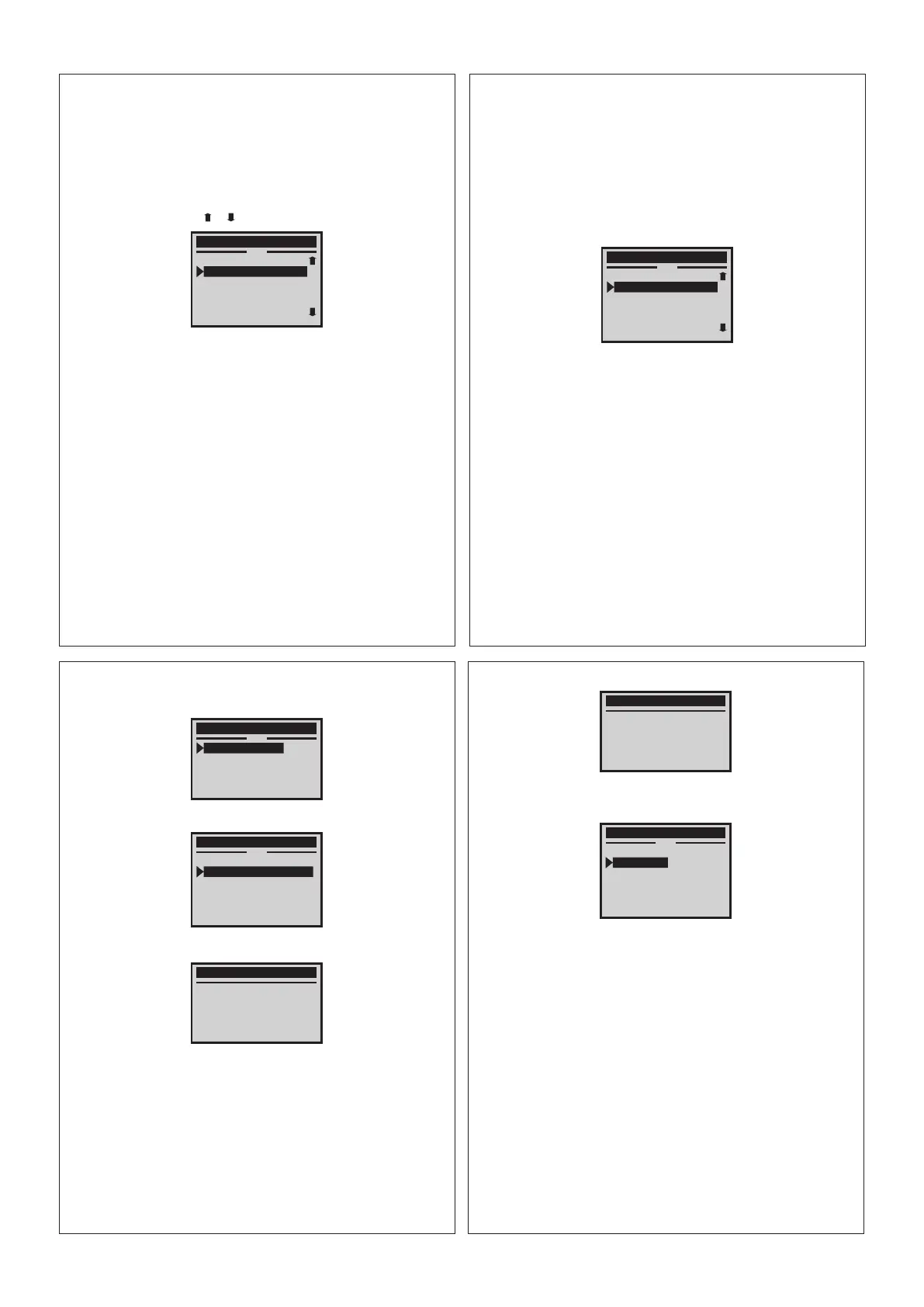17
the screen. Press EXIT to return to Diagnostic Menu.
1) Use the UP/DOWN scroll button for more PIDs if an or arrow appears on
below:
Select [View Freeze Frame], the screen will display the interface as shown
4.4 View Freeze Frame
When an emission-related fault occurs, certain vehicle conditions are
recorded by the on-board computer. This information is referred to as freeze
frame data. View Freeze Data is a snapshot of the operating conditions at the time
4.5 I/M Readiness
I/M refers to Inspection and Maintenance, that is legislated by the Government
to meet federal clean-air standards. I/M Readiness indicates whether or not the
varous emissions-related systems on the vehicle are operating properly and
The purpose of the I/M Readiness Monitor Status is to indicate which of the
vehicle's Monitors have run and completed their diagnosis and testing (as
described in 2.5), and which ones have not yet run and completed testing and
diagnosis of their designated sections of the vehicle's emissions system.
The I/M Readiness Monitor Status function also can be used (after repair of a
fault has been performed) to confirm that the repair has been performed
If DTCs were erased, View Freeze Data may not be stored in vehicle
of an emission-related fault.
memory depending on vehicle.
are ready for Inspection and Maintenance testing.
correctly, and/or to check for Monitor Run Status.
Live Data
VSS(km/h)
FUELSYS1
LOAD_PCT(%)
ETC(°C)
SHRTFT1(%)
RPM(rpm)
0
OL-Drive
65
90
0.0
2400
8/36
16
If you want to see detailed description of abbreviation, Please
button for more PIDs if an or arrow appears on the screen.
1) Press ENTER To view live PIDs on the screen. Use the UP/DOWN scroll
2) Press EXIT to return to Diagnostic Menu.
press ENTER button.
4.3 Live Data
The OBD II Scan Tool is a special diagnostic tool that communicates with the
vehicle's computer. The Scan Tool lets you view "real-time" Live Data. This
information includes values (volts, rpm, temperature, speed etc.) and system status
information (open loop, closed loop, fuel system status, etc.)generated by
the various vehicle sensors, switches and actuators.
Live Data
VSS(km/h)
FUELSYS1
LOAD_PCT(%)
ETC(°C)
SHRTFT1(%)
RPM(rpm)
0
OL-Drive
78
80
0.0
877
8/36
18
see, the screen will display the detail information as show below:
If you want see detailed description of english abbreviation, Press ENTER to
Menu and press ENTER
1) Use UP/DOWN scroll button to select [Vehicle Info]. from the Diagnostic
continue.
2) An advisory message comes up to remind you. Press ENTER key to
Press EXIT return to previous menu.
screen will display the detail information as show below:
Select [Since DTCs cleared] or [This driving cycle] and Press ENTER, the
4.6 Vehicle Info
Select [Vehicle Info.] and press ENTER, the screen will display the formation
such as VIN (Vehicle indentification Number), CID (Calibration ID)and CVN
Select [I/M Readiness] and Press ENTER, the screen will display the interface
as shown below:
(Calibration verify number).
Since DTCs cleared
MIL
MIS
FUE
CCM
CAT
HCAT
ON
N/A
N/A
N/A
OK
INC
1/11
I/M Readiness
Since DTCs cleared
This driving cycle
1/2
Since DTCs cleared
Malfunction Indicator
Lamp
19
4) Press EXIT button to return Diagnostic Menu.
information about vehicle.
3) Then will display some car support information.Press ENTER to see detail
Vehicle Info
True key on with
engine off!
ENTER to continue
View Data
Vehicle ID Number
Calibration ID
Cal.Verf.Number
In-use Perform Track
Protocol
8/36
