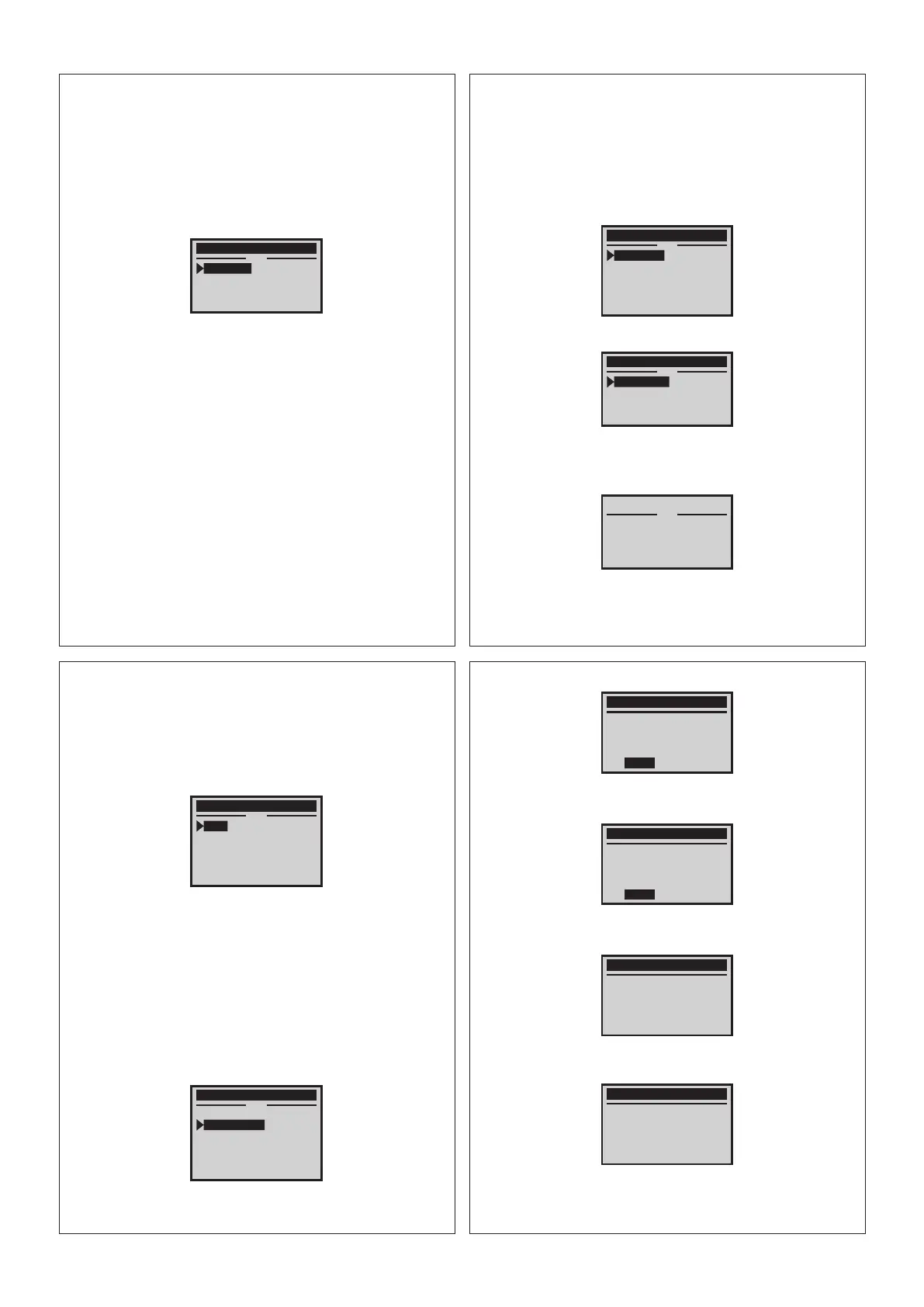12
4.1 Read Codes
Stored codes are also known as "hard codes" or "permanent codes". These
codes cause the control module to illuminate the malfunction indicator lamp
(MIL) when an emission-related fault occurs.
1) Turn the ignition o.
2) Locate the vehicle's 16-pin Data Link Connector (DLC).
3) Plug the scan tool cable connector into the vehicle's DLC.
4) Turn the ignition on.
5) Press ENTER to enter Main Menu. Use the UP/DOWN scroll button to
CAUTION: Don't connect or disconnect any test equipment
ignitionon or engine running.
If the scan tool fails to communicate with the vehicle's ECU
ECU (Engine Control Unit), a "LINKING ERROR!" message shows
up on the display.
select Diagnostics from the menu.
1) Verify that the ignition is ON;
2) Check if the scan tool's OBD II connector is securely connected to the
vehicle's DLC;
3) Verify that the vehicle is OBD II compliant;
4) Turn the ignition 'o' and wait for about 10 seconds. Turn the ignition back
to 'on' and repeat the procedure from step 5.
6) Press ENTER to confirm. A sequence of messages displaying the OBD II
protocols will be observed on the display until the vehicle protocol is detected.
Main Menu
Diagnostics
Battery Tester
Setup
About
3/4
4.OBD II Diagnostics Pending Codes are also referred to as "maturing codes" or
"continuous monitor codes". They indicate problems that the
control module has detected during the current or last driving cycle,
but are not considered serious, yet. Pending Codes will not turn on
the malfunction indicator serious, yet. Pending Codes will not turn
on the malfunction indicator up cycles, the codeclears from
If there are no Diagnostic Trouble Codes present, the display
indicates "No (pending) codes are stored in the module!" Wait a
few seconds or press any key to return to the Diagnostic Menu.
The control module number, sequence of the DTCs, total number
of codes detected and type of codes (Generic of Manufacturer
specific) will be observed on the upper right hand corner of
memory.
1) Use the UP/DOWN scroll button to select Read Codes from the Diagnostic
Menu and press ENTER.
2) Use the UP/DOWN scroll button to select Stored Codes or Pending Codes
from the Trouble Codes menu and press ENTER.
3) View DTCs and their definitions on screen.
Main Menu
Stored Codes
Pending Codes
Permanent Codes
1/3
P0108
the display.
13
Main Menu
Read Codes
Erase Codes
Live Data
View Freeze Frame
I/M Readiness
Vehicle Info
1/6
3/4
Generic
$7E8
Manifold Absolute
Pressure/Barometric
Pressure Circuit High
1/1
14
If retrieved DTCs contain any manufacturer specific or enhanced
codes, a "Manufacturer specific codes are found! Press any key to
select vehicle make!" message comes up prompting you to select
vehicle manufacturer to view DTC definitions. Use the UP/DOWN
scroll button to select manufacturer and then press ENTER to
necessary, until all the codes have been viewed.
4.2 Erase Codes
Notes:
This function is performed with key on engine off . Do not start the
engine.
Before performing this function, make sure to retrieve and record the
trouble codes.
After clearing, you should retrieve trouble codes once more or turn ignition
on and retrieve codes again. If there is still some trouble codes for hard troubles,
please find the reason caused the trouble code firstly, andthen solve theproblem.
Now, the trouble codes can be erased.
If the manufacturer for your vehicle is not listed, use the UP/DOWN scroll
button to select “Other” and press ENTER.
1) Use the UP/DOWN scroll buttons to select Erase Codes from the Diagnostic
1) A warning message comes up asking for your confirmation.
Menu and press ENTER.
4) If more than one DTC is found, use the UP/DOWN scroll button, as
Vehicle
Acura
Alfa Romeo
Audi/VW
Bentley
BMW
Buick
1/45
Main Menu
Read Codes
Erase Codes
Live Data
View Freeze Frame
I/M Readiness
Vehicle Info
1/6
confirm.
15
If the codes are cleared successfully, an "Erase Done!"
press ENTER then show information about erase codes.
4) Press ENTER to confirm, Press EXIT to return to the previous menu. If you
confirmation message is displayed.
If the codes are not cleared, then an "Erase Failure. Turn Key
with Engine off!" message is displayed.
Erase Codes
Erase trouble codes!
Are you sure?
YES NO
Erase Codes
DTCs and Freeze Data
will be lost.Do you want
to continue?
YES NO
Erase Codes
Erase Done!
ENTER to continue
Erase Codes
Erase Failure. Turn Key on
with Engine Off!
ENTER to continue
