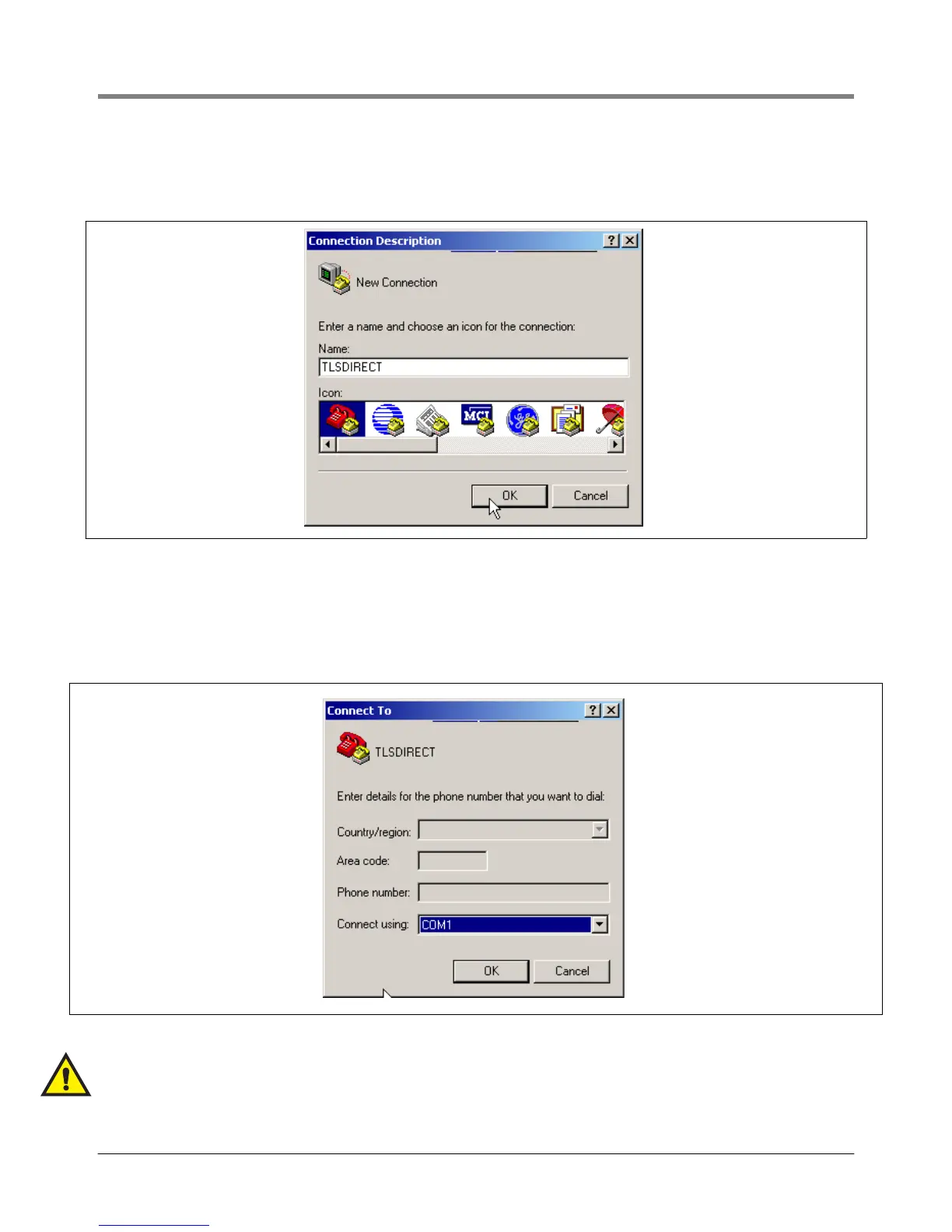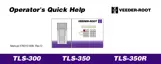Operation Viewing PMC Reports Via RS-232 Connection
2. After opening the terminal software program, ignore (cancel) any modem/dialing related request windows since
you will be directly connecting to the console via serial communications. When the Connection Description
window appears (Figure 9), enter a connection name, e.g., TLSDIRECT, and click the OK button
.
Figure 9. Connection Description window
3. After clicking the OK button, you may see a repeat of the modem/dialing windows, in which case ignore
(cancel) them all.
4. When the Connect To window appears (Figure 10), depending on your connection method, select either
COM1 (If RS-232 port on laptop), USB-Serial Controller (if using USB port on laptop), or Serial I/O PC Card
(if using PCMCIA port on laptop) in the ‘Connect using’ drop down box, then click OK button.
.
Figure 10. Connect To window
5. Next you should see the ‘Port Settings’ window.
IMPORTANT! The settings of the laptop’s com port must match those of the console’s com port to
which you are connected.
Pressure Management Control
