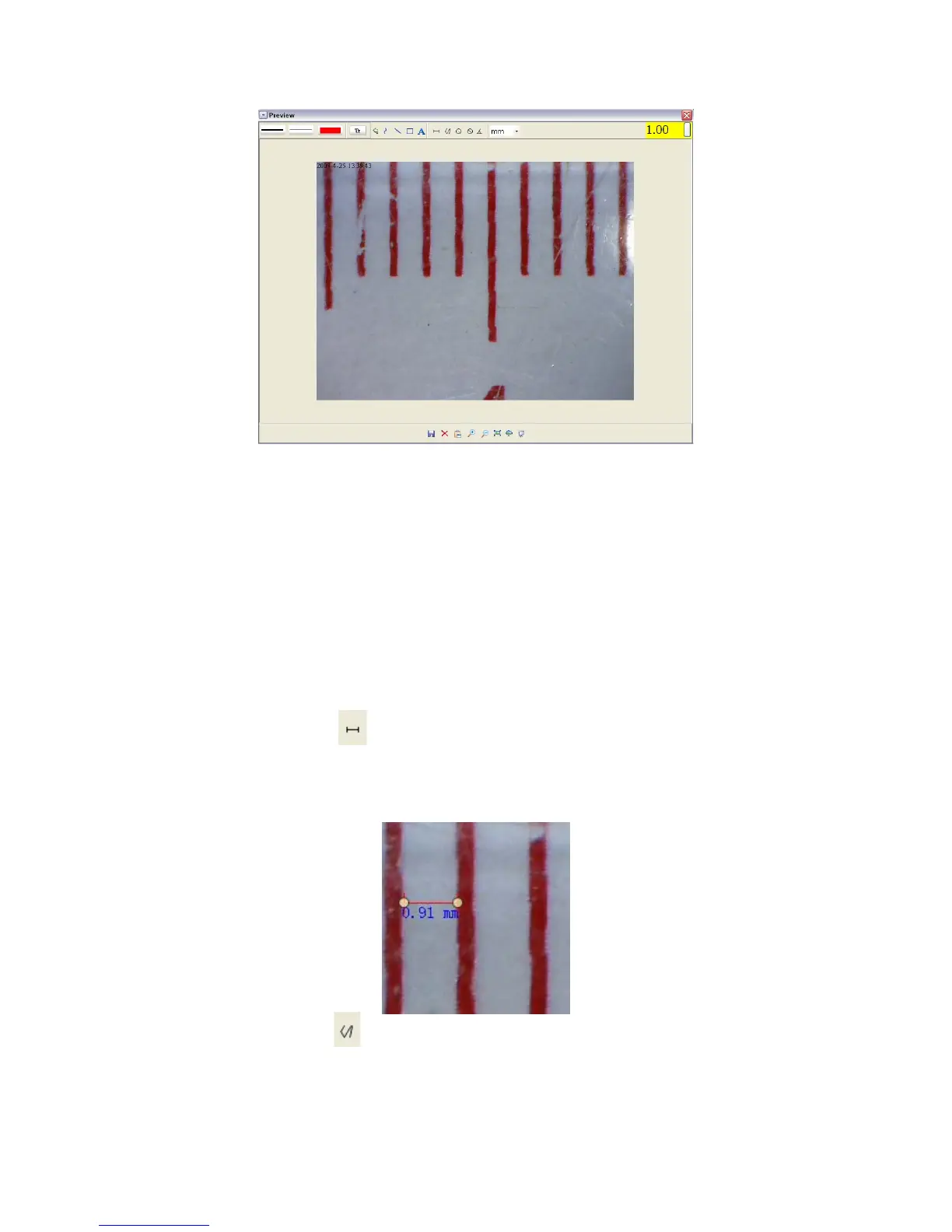5 Input the magnification ratio noted down into the box indicated at the
top right corner of the preview window. (Please note it is necessary to
input the magnification ratio noted down on step3; otherwise the
measurement is meaningless.)
6 Now you can measure the size of the whole or part of the object you
have taken using the available options. Click on the icons on top of
the window. Following are the options:
1) Direct line: click
, left-click mouse to choose a start point and drag
mouse to an end point, Notice that the measurement is displayed.
Release the mouse when done.
2) Multi-line: click
, left-click mouse to choose a start point and drag
to an end point. Notice that the measurements are displayed as you go
along. Release mouse when done. You can continue measuring from
