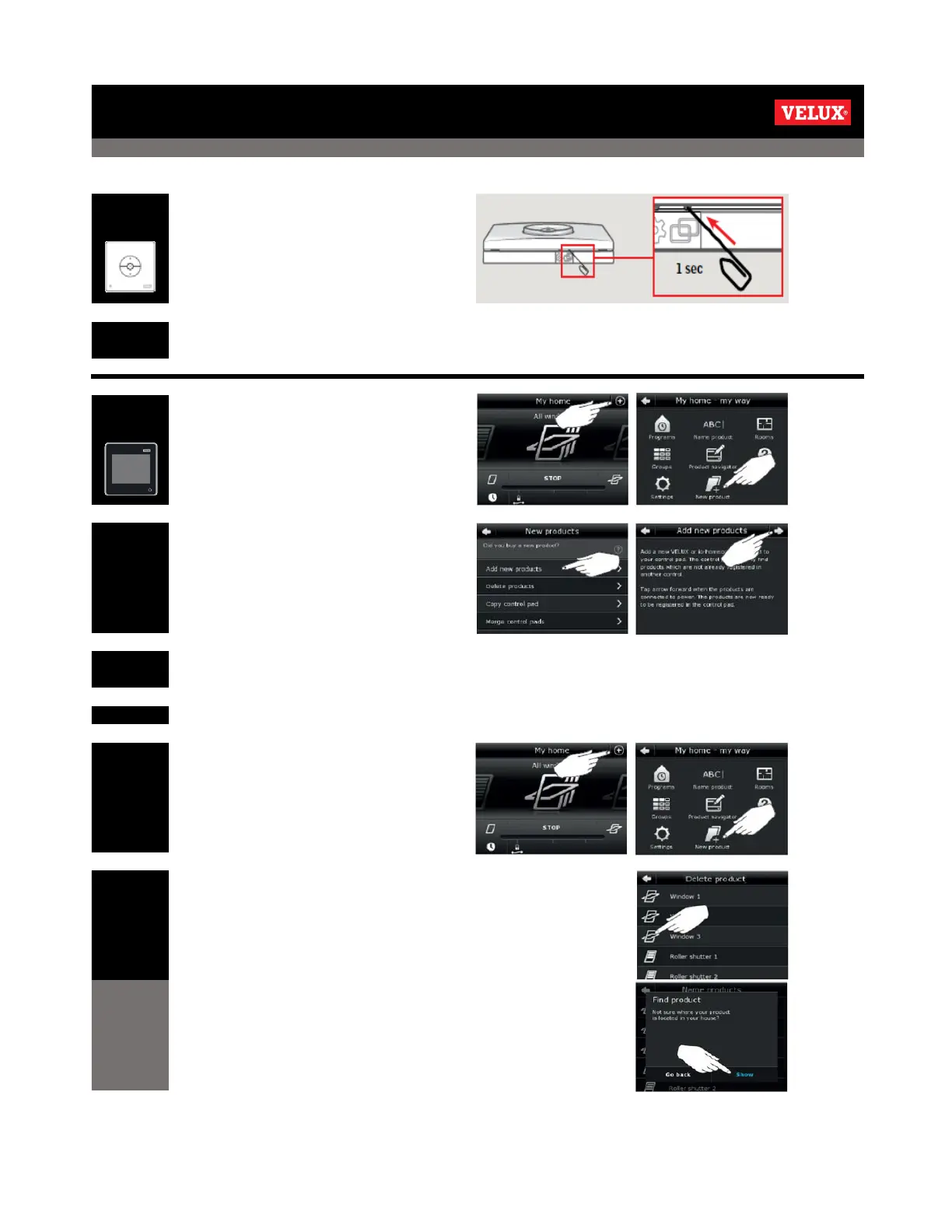V22 INTEGRA Reset - Window Only Reset - Electric & Solar
Enter the main menu by tapping on
the '+' icon, then select 'New
product'
Select 'Delete products' and, if you know which product is to
be deleted, tap on the name of the product
If you are unsure of the name of the product you wish to delete,
tap on the image of each product on the left hand side of the list.
This will cause the product to move a small amount momentarily.
The 'old' product now needs to be removed from the remote control.
Press the '+' symbol in the top right
corner of the screen.
Then tap 'New Product'.
Select 'Add New Products' and then
tap the forward arrow on the next
screen. The remote will now search
for new products.
The 'New' product(s) will now be displayed on the screen. Tap the forward arrow to add them in to
the remote.
Push the 'pair' button on the bottom
of the wall switch for 1 second.
The wall switch is now ready to operate the windows.
