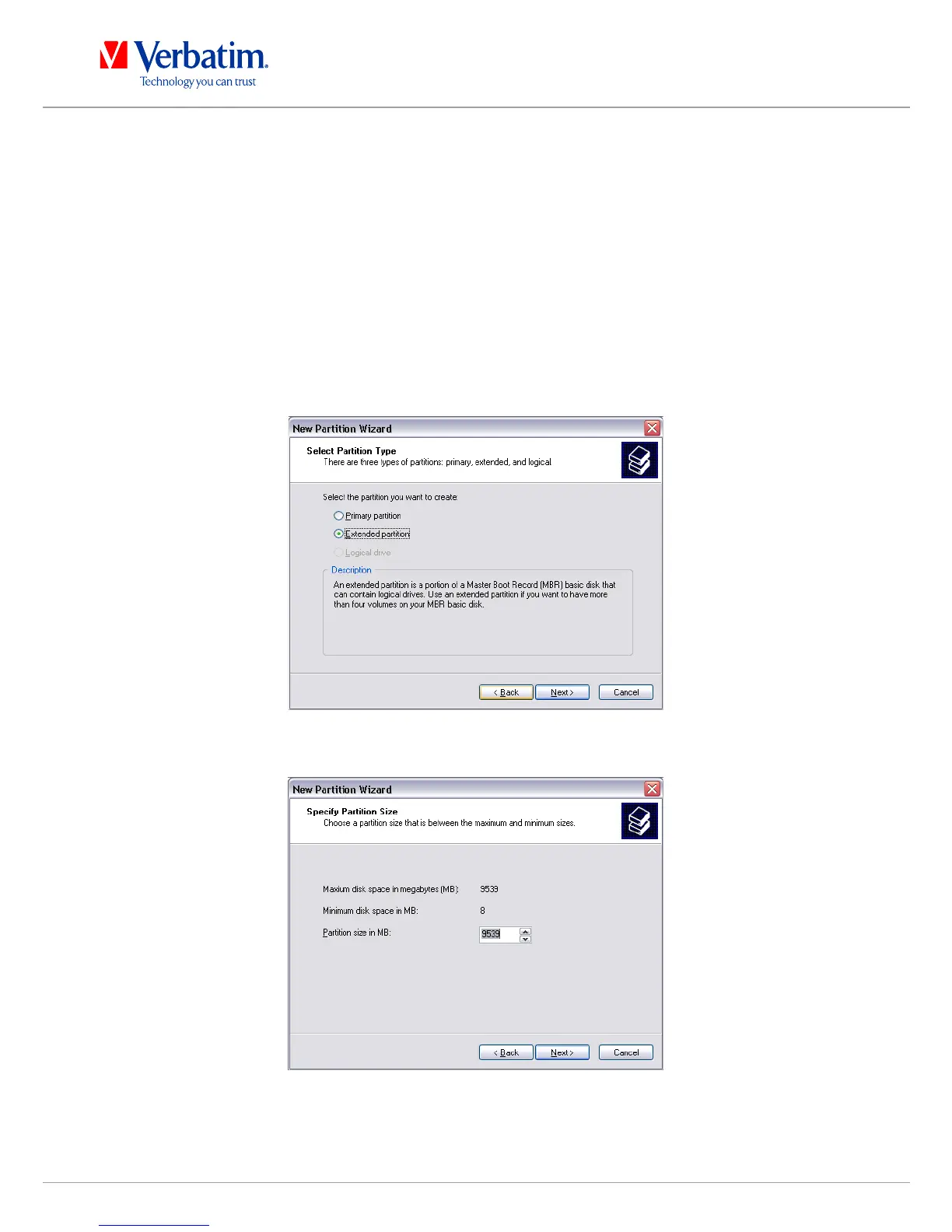Verbatim is a Mitsubishi Kagaku Media Company
Creating two or more partitions on the Verbatim Hard Drive under Windows XP
/ Windows Vista / Windows 7
1. Repeat the steps from the previous chapter (Creating a partition on the Verbatim Hard
Drive under Windows XP/Windows Vista/Windows 7) for creating the first partition.
2. Click with the right mouse button on the "My Computer" icon on your desktop.
3. Select the option "Manage".
4. Select the option "Storage" -> "Disk Management".
5. Right-click on the unallocated space of your Verbatim Hard Drive and select the option
"New partition". The "New Partition Wizard" opens. Click on "Next".
6. Select "Extended partition" and click on "Next".
7. Now you can adjust the size of your partition. Enter the size and click on "Next".