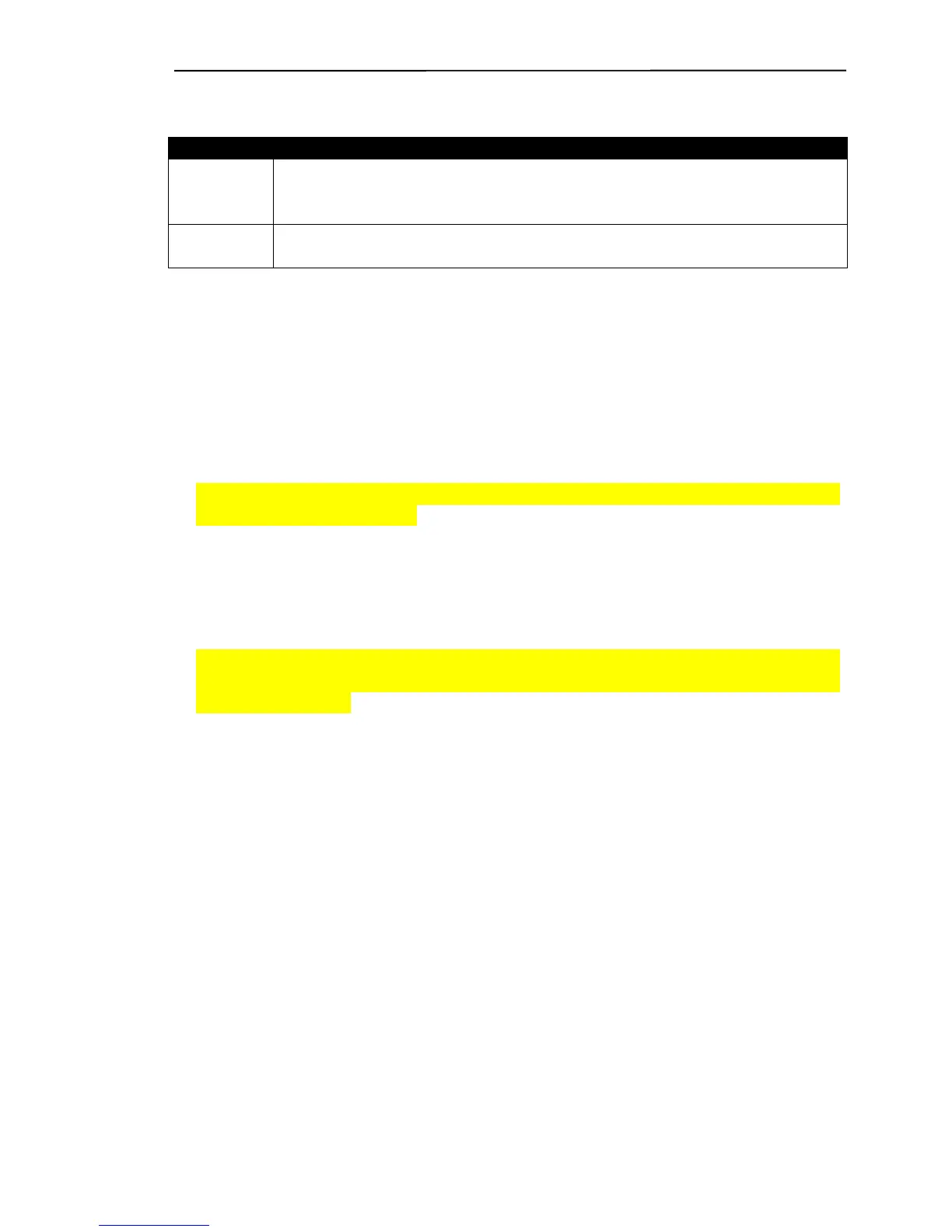Ruby SuperSystem™ GemStall
VeriFone Confidential 9/4/02
11
To Change a Comport Setting:
STEP ACTION
1 To change a comport setting use your <DOWN or UP ARROW>
key and highlight the option you need and press the <SPACE>
bar.
2 Once the comport setting and/or baud rate have been changed,
highlight OK and press the <ENTER> key.
After all the edits have been selected, two windows will be displayed on the
GemStall screen.
In the upper left-hand corner will be the comport settings you selected using
the edit option.
On the right-hand side of the screen will be all the application options you
selected using the edit menu.
NOTE:
Only comport settings/assignments should be changed. Do not
change baud rate settings.
Installing An Application
When selecting the install option in GemStall the entire software application
will be downloaded into the Ruby terminal.
NOTE:
If the Ruby already has a software application downloaded please
keep in mind the Install feature will erase everything in the Ruby terminal and
rewrite all the files.
The average installation will take approximately 30 minutes.
