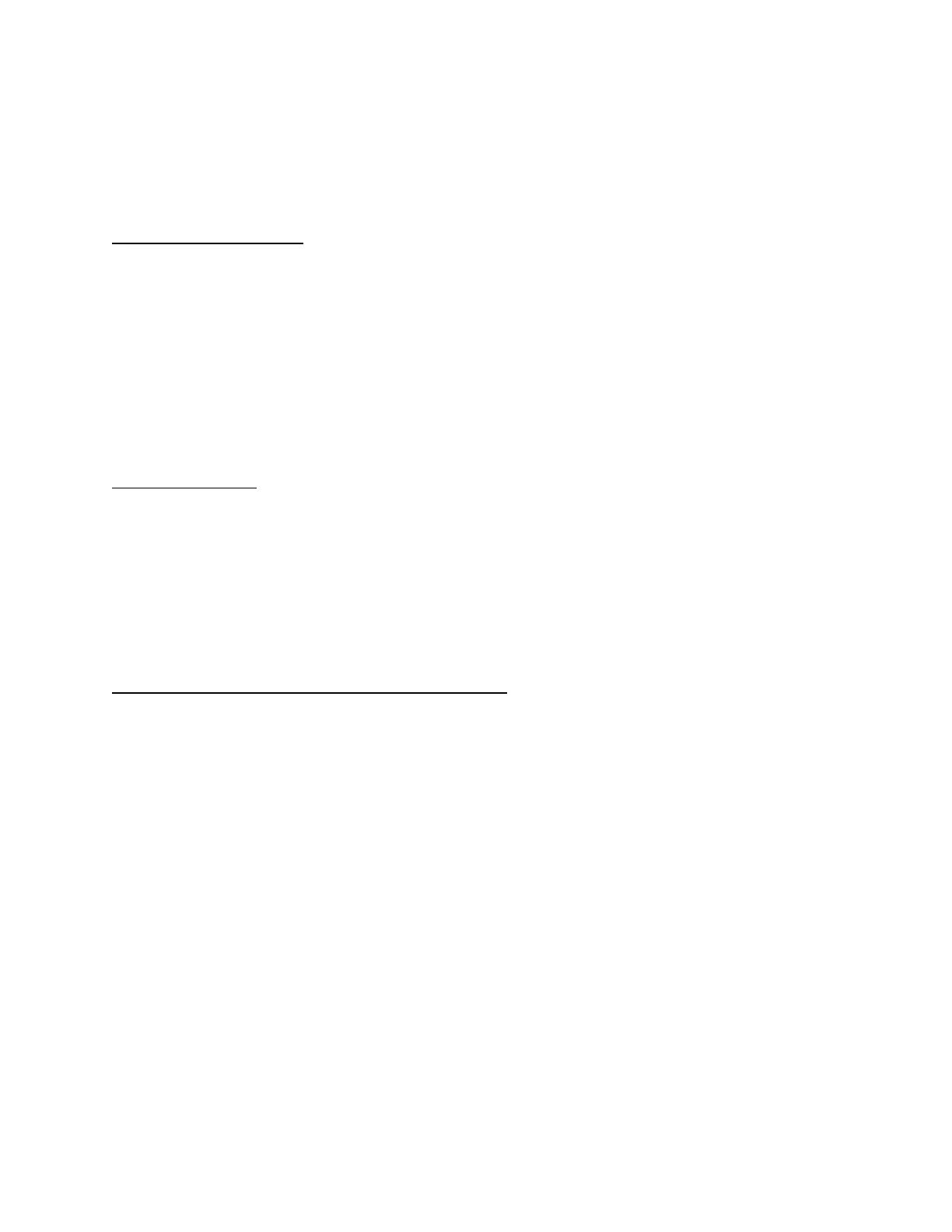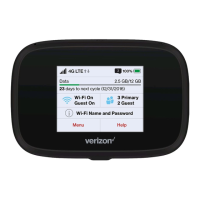Connect using USB Cable
When a compatible Jetpack is connected to a computer using the micro USB cable, Wi-Fi is disabled,
only allowing use with 1 device. Using the Jetpack as a modem provides more security than sending data
over a Wi-Fi connection.
1. Insert the USB cable in the appropriate jack of the Jetpack.
2. The power LED light turns on.
Connect using Wifi
1. Press the Power button on the Jetpack.
2. Once the Jetpack has been activated, it automatically connects to the Internet over the Verizon
wireless network.
3. On the device you want to connect to the Jetpack, go to its Settings menu to establish a Wi-Fi
connection to the Jetpack.
Jetpack is password-protected when in Wi-Fi mode
By default, your device has a password that must be entered to connect to it through Wi-Fi. Your Wi-Fi
enabled device will prompt you to enter the password when you attempt to connect to the Jetpack.
The password can be found on the Connect Information card included in the box. The password is also
available in the device's display menu.