
Do you have a question about the Verizon Ellipsis Jetpack and is the answer not in the manual?
| Network Technology | 4G LTE |
|---|---|
| Wi-Fi Connectivity | 802.11 b/g/n |
| Device Type | Mobile Hotspot |
| Wi-Fi Frequency | 2.4 GHz |
| Security | WPA2 |
Details on turning the Jetpack on/off, waking the display, and accessing info.
Explanation of various icons shown on the Jetpack's display.
Describes the meaning of the LED lights for charging and power status.
Instructions for inserting the SIM card into the Jetpack.
Guidance on fully charging the Jetpack before initial use.
How to view Wi-Fi name, password, and other info via the power button.
Steps to connect computers and other devices to the Jetpack's Wi-Fi.
Procedure for performing a power reset or factory reset.
How to manage the Jetpack via the admin website.
Methods for tracking data consumption and setting alerts.
Information on managing your account and contacting support.
How to find and download the official user guide.
Notes on services provided by third parties and Verizon's responsibility.








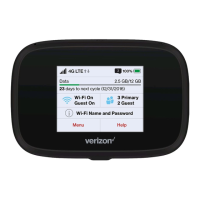



