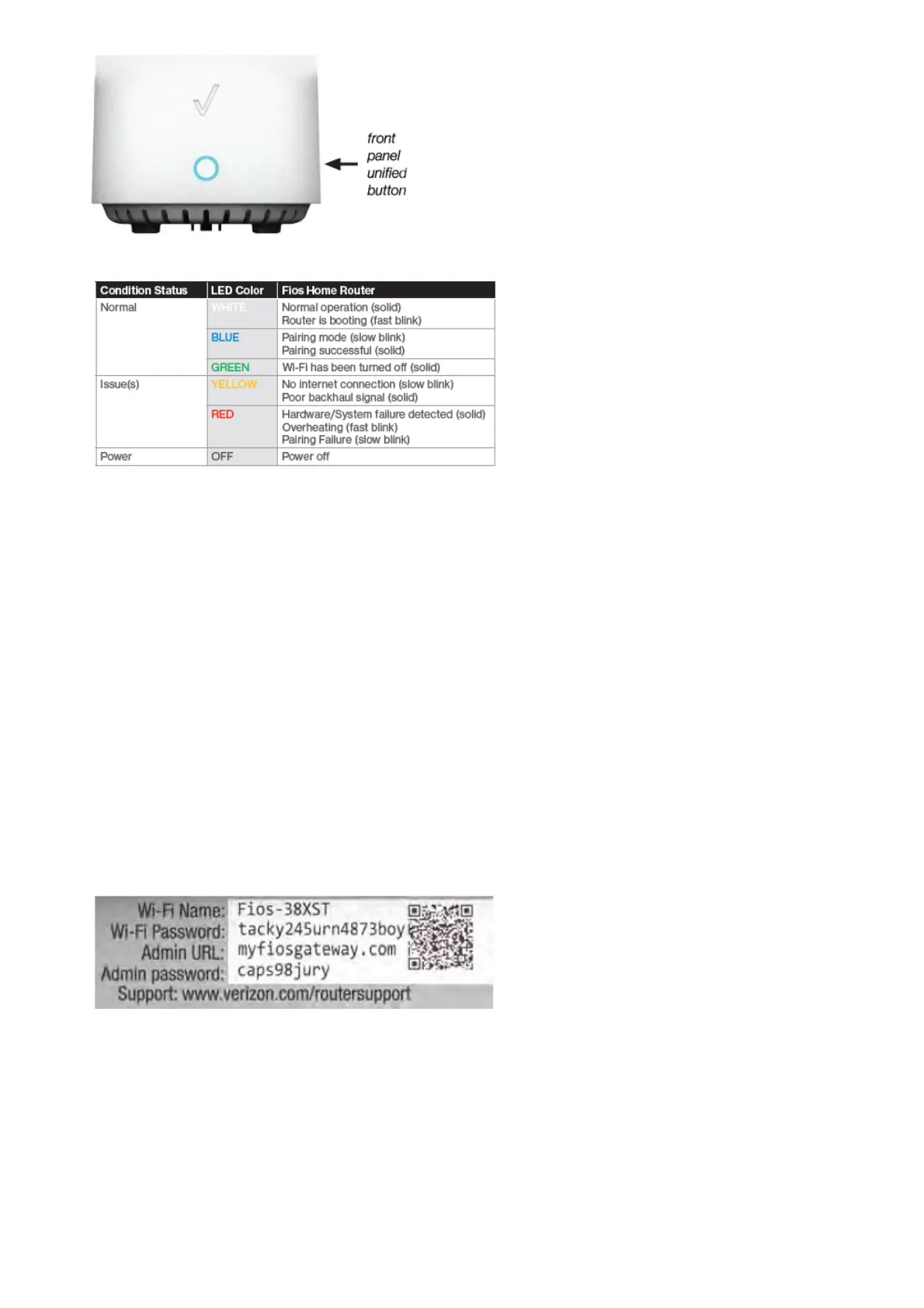The WPS button is used to initiate Wi-Fi Protected Setup. This is an easy way to add WPS capable devices to your
wireless network. To activate the WPS function, press and hold the unified button located on the front of your Fios
Home Router for more than two seconds. When WPS is initiated from your router, the Router Status
LED slowly flashes blue for up to two minutes, allowing time to complete the WPS pairing process on your wireless
device (also known as a wireless client). When a device begins connecting to your router using WPS, the Router
Status LED rapidly flashes blue for a few seconds, and turns solid blue and then solid white as the connection
completes.
If there is an error during the WPS pairing process, the Router Status LED slowly flashes red for two minutes after
the error occurs.
Refer to the “Connecting A Wi-Fi Device Using WPS” for more details. In addition, the unified button also provides a
quick view of the operational state of the Fios Home Router using various colors as indicated in the chart above.
Please refer to section 9.0h for details on the rear LEDs.
1.3b/ REAR PANEL
The rear panel of your router has a label that contains important information about your device, including the default
settings for the router’s wireless network name (SSID), wireless password (WPA2 key), local URL for accessing the
router’s administrative pages, and administrator password. The label also contains a QR code that you can scan with
your smartphone, tablet, or other camera equipped Wi-Fi device to allow you to automatically connect your device to
your Wi-Fi network without typing in a password (requires a QR code reading app with support for Wi-Fi QR codes).
The rear panel has seven ports; F-type coax, Ethernet LAN (four), Ethernet WAN, and USB. The rear panel also
includes a DC power jack and a reset button.
