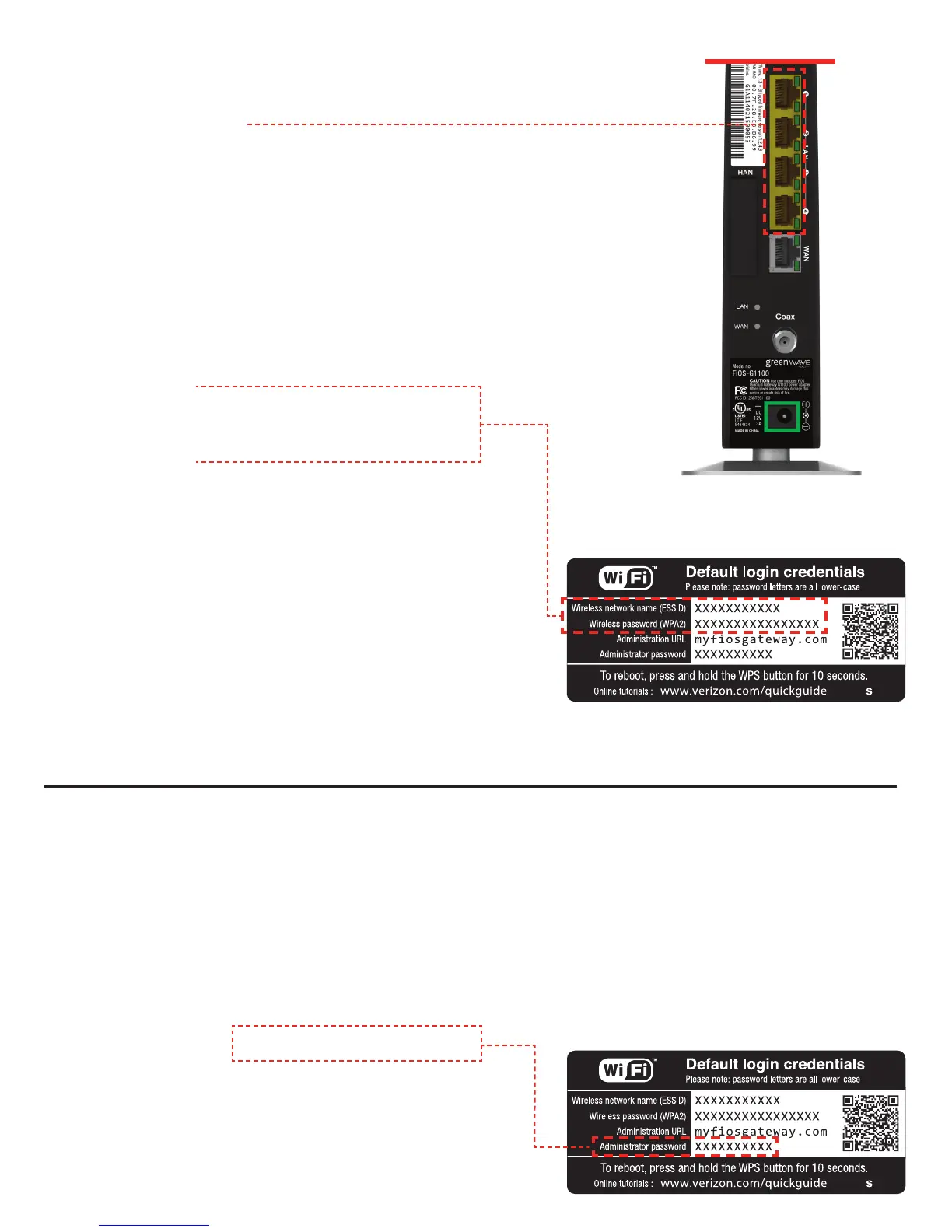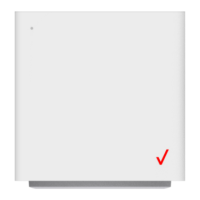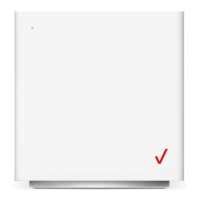Special features
Your Fios Quantum Gateway comes with a WPS button that allows for connection
to your Wi-Fi network without manually entering a password. If your wireless device
supports WPS, follow your device’s instructions.
You can also personalize your router by going to MyFiosGateway.com.
Locate Administrator Password
on the router sticker and enter it into the
box on the Web site. Follow the on-screen
directions that follow.
Connect devices to the router
Wired:
Connect one end of the yellow Ethernet cable
to any yellow Ethernet port on the router and
the other end to your computer.
Wireless:
A. On the router, you will see a label that
lists the router’s default Wi-Fi login
credentials:
Wireless Network Name (ESSID)
Wireless Password (WPA2)
B. Launch your device’s application to
view available wireless networks. Select
your router’s name (ESSID) from the list
of networks and then “Connect”.
C. Enter your Wireless Password (WPA2).
Then select “Connect” again.
D. Visit verizon.com to verify your
Internet service is working properly.
1
2
STEP
Step
