Do you have a question about the Verizon Jetpack Series and is the answer not in the manual?
Instructions to pull the battery tab and press the power button. The device automatically connects to the Verizon Network.
Details on using the touchscreen for selection, tapping, and sliding to view additional information.
Guide to viewing 4G LTE status and accessing the screen displaying Wi-Fi Name/Password.
Shows how to find the Primary Wi-Fi Network Name (SSID) and Password on the device screen.
Provides the Verizon Support line number and outlines steps to help with wireless troubleshooting.
Explains how to access the 'About Jetpack' menu for wireless number, IMEI, battery level, and internet status.
Instructions to pull the battery tab and press the power button. The device automatically connects to the Verizon Network.
Details on using the touchscreen for selection, tapping, and sliding to view additional information.
Guide to viewing 4G LTE status and accessing the screen displaying Wi-Fi Name/Password.
Shows how to find the Primary Wi-Fi Network Name (SSID) and Password on the device screen.
Provides the Verizon Support line number and outlines steps to help with wireless troubleshooting.
Explains how to access the 'About Jetpack' menu for wireless number, IMEI, battery level, and internet status.
| Brand | Verizon |
|---|---|
| Model | Jetpack Series |
| Category | Wireless Access Point |
| Language | English |








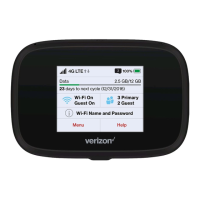



