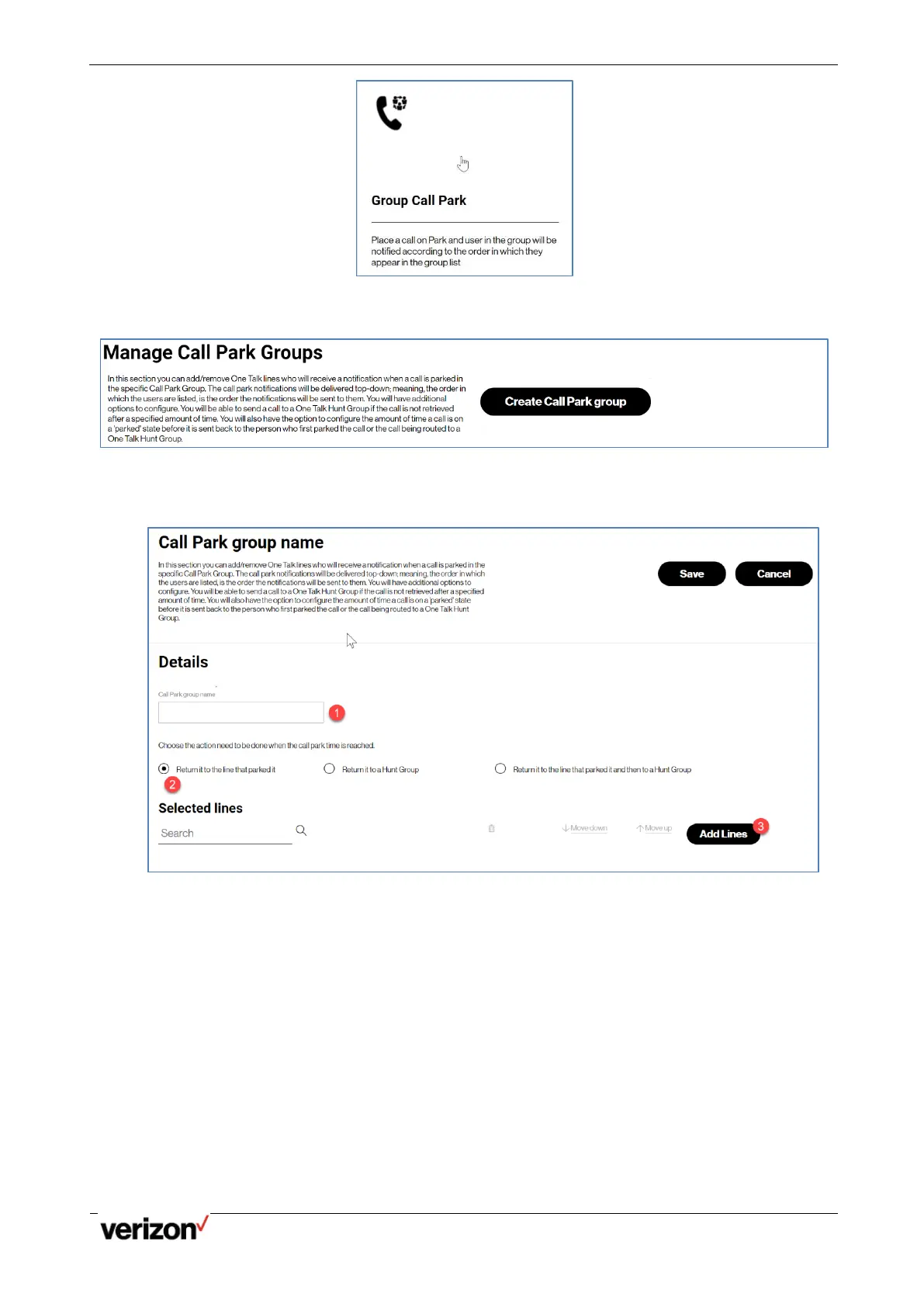One Talk T5W Series Phones - User Guide
Network details & coverage maps at vzw.com. © 2021 Verizon. Page 28
2.
Once you are in the Manage Call Park Group, click on the “Create Call Park group” button.
3.
Once you are in the Manage Call Park Group, click on the “Create Call Park group” button. Which will
bring you to the page where you will specify
4.
Specify the name you want to give to the new Group you are creating
5.
Select what you want to happen to the call placed on Park after the call park timer expires. Three
options are available.
• Return the call to the line that parked it (default setting). This will send the call back to the
user who placed to call on park.
• Return the call to a Hunt Group. This will forward the call to a specified Hunt Group of your
choice; only Hunt Groups in your current One Talk Group can be selected.
• Return the call to the user who placed the call on Park, and if that user does not pick up the
call, then, forward it to a Hunt Group; only Hunt Groups in your current One Talk Group can
be selected.
6.
Add lines; once you press the “add lines” button, you will be able to add up to 15 lines to be part of the
Call Park group. The order in which you list the lines is of extreme importance, since the user at the top
will be the first one receiving the notification that a call is placed on Park.
7.
Once you have completed all the previous steps, you can press “Save” to apply the updates you made.
From that moment on, whenever a user presses the “Group Call Park” button, the system will use the
