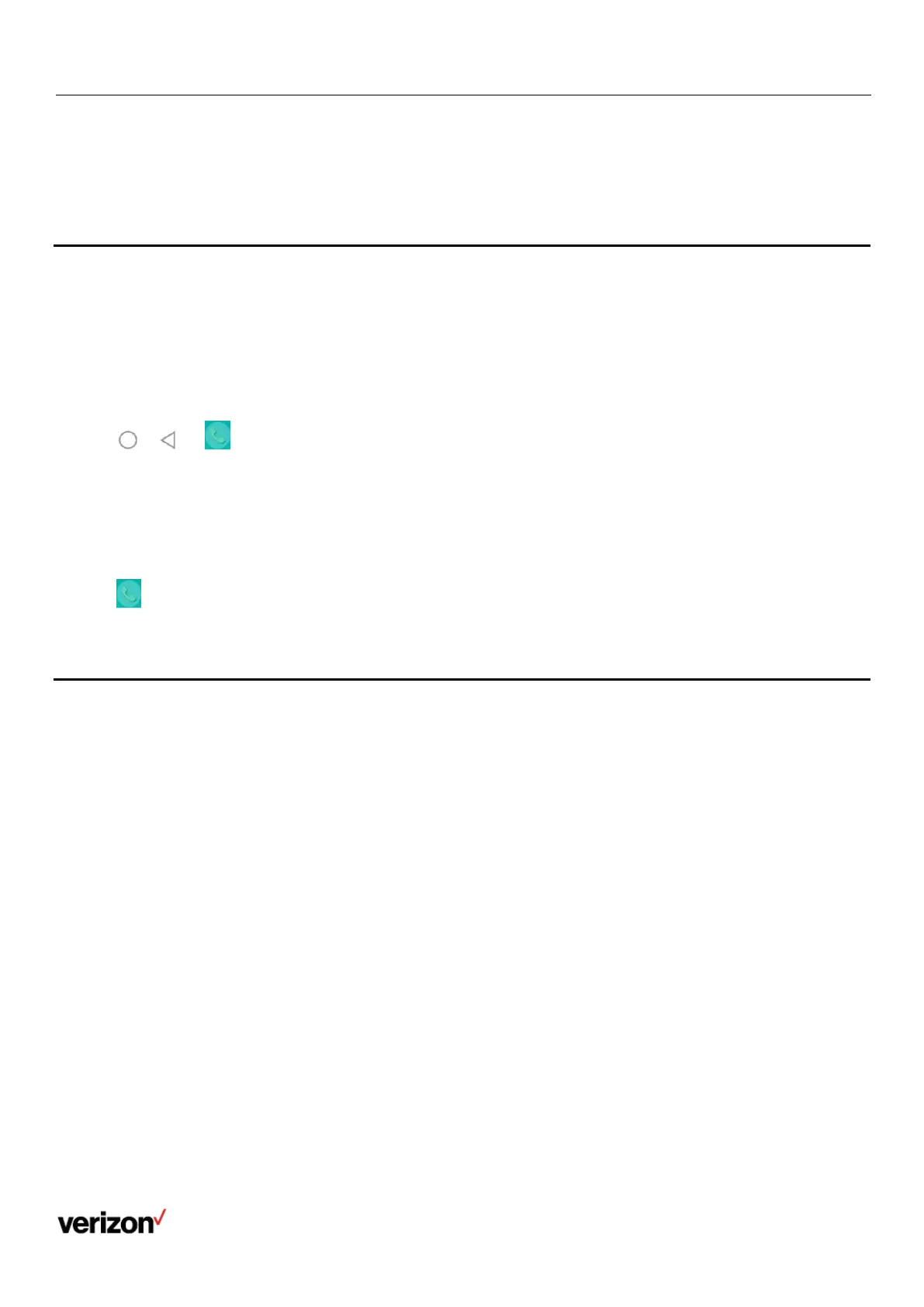User guide
Procedure
1.
During the call, pick up the handset, press the Speakerphone key, or press the Headset key.
For example, if you're using the handset, press the Headset key to switch to the headset, or press the Speakerphone
key to switch to the speakerphone.
Switching between calls screen and idle screen
During the call, you can access other applications to confirm some issues. After the operation, you can return to the call
conveniently.
Going back to the idle screen during a call
During the call, you can go back to the idle screen to access other applications.
Procedure
1.
Tap , or to go back to the idle screen.
Returning to the talking screen
After going back to the idle screen, you can return to the talking screen as long as the call is not ended.
Procedure
Do one of the following when you are in the idle screen:
Tap .
Tap Back
To Talking on the top of the phone screen.
Capturing a screenshot
You can capture a screenshot when the phone is idle or during a call.
The screenshots are saved in "*.png" format in the internal SD card with the name consisting of a prefix “Screenshot” and
date & time stamp. You can view the screenshots by File Manager or Gallery.
Tip: You can view the screenshots on either the phone itself or on a computer using an application capable of viewing "*.png"
files.
Capturing a screenshot when the phone is idle
You can capture the screenshot when the phone is idle for saving the favorite picture or picture needed.
Procedure
1.
Swipe down from the top of the screen.
2.
Tap Screenshot.
If the screenshot is successfully saved, a notification “Screenshot saved” displays in the notification center.
If there is no enough space in internal SD card, you cannot save the screenshot, and the notification center will
display a notification “Couldn’t capture screenshot.” .
Capturing a screenshot during a call
You can capture the screenshot during a call for saving the favorite picture or picture needed.
