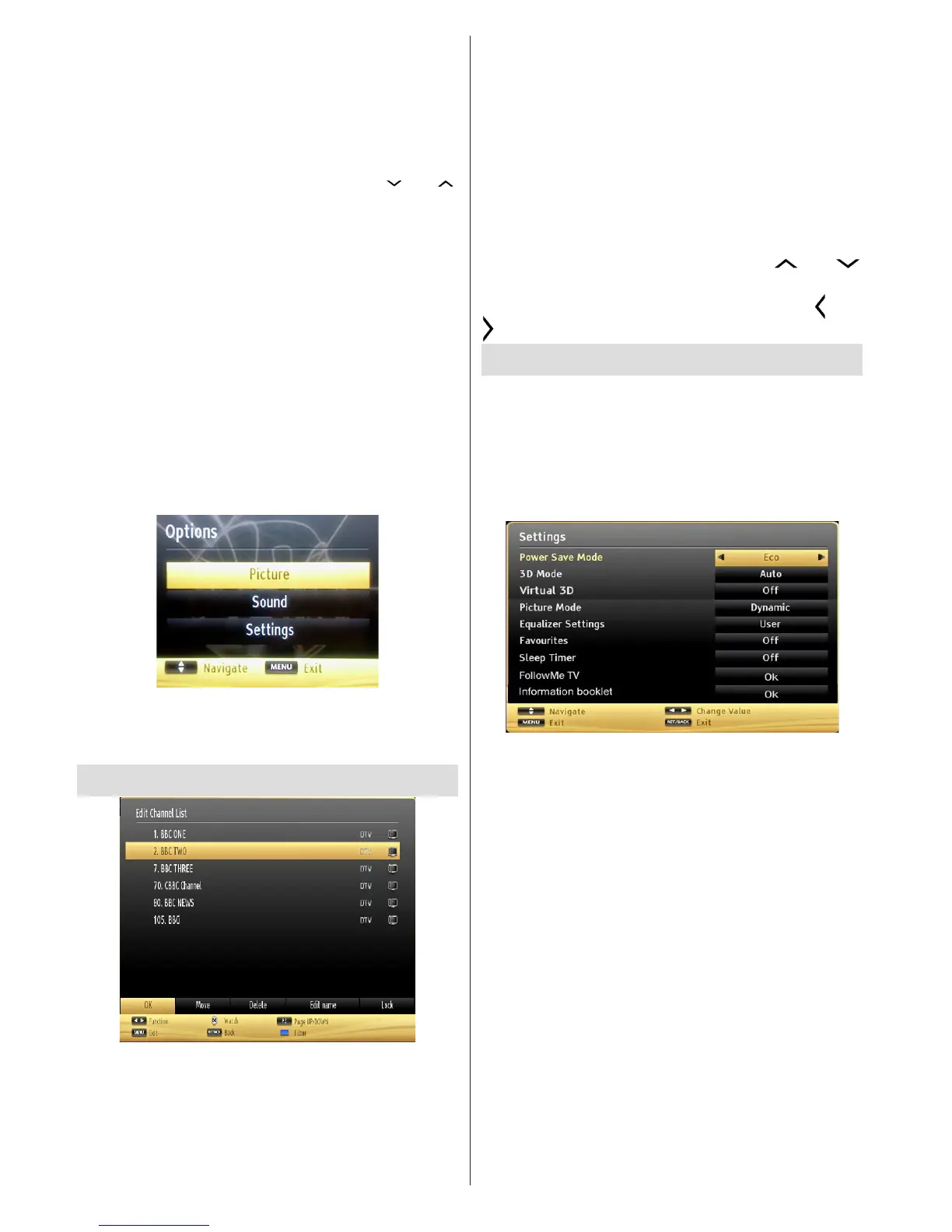English - 52 -
the Media Browser screen. To do this, perform the
following: Connect a USB disk to one of the USB
inputs located on the side of the TV.
You can connect two USB devices to your TV. If both
USB devices include music, picture or video les, USB
selection OSD will be displayed on the screen. The
rst USB device connected to the TV will be named
as USB Drive1. Select a device by using “ ” or “ ”
button and press OK.
Press MENU button and select Media Browser tab by
using Left/Right and OK buttons. Main media browser
screen will be displayed. You can display the related
content by selecting the Video, Music or Picture tab.
Follow the button indications under each on screen
menu for media playback features.
You can set your Media Browser preferences by using
the Settings dialog. With picture and movie playback,
3D settings button will be available. See the section
3D Settings for more information.
Using MENU button in Media Browser Mode
Pressing MENU button in Media Browser mode
displays the following menu screen:
You can access Picture, Sound and Settings menu
options using this screen. Press MENU again to exit
from this screen.
Using the Channel List
The TV sorts all stored stations in the Channel List.
You can edit this channel list, set favourites or set
active stations to be listed by using the Channel List
options. Press MENU button to view main menu.
Select Channel List item by using Left or Right button.
Press OK to view menu contents. Select Edit Channel
List to manage all stored channels. Use Up or Down
and OK buttons to select Edit Channel List. Press
Up or Down button to select the channel that will be
processed. Press Left or Right button to select a
function on Channel List menu. Use P+/P- buttons to
move page up or down. Press MENU button to exit.
Sorting Channel List
You can select broadcasts to be listed in the channel
list. To display specic types of broadcast, you should
use Active channel list setting. Select Active channel
list from the Channel list menu by using “ ” or “
” button. Press OK button to continue. You can select
a network type option from the list by using “ ” or “
” ,OK buttons.
Quick Menu
Quick Settings menu allows you to access some
options quickly. This menu includes Power Save
Mode, 3D Mode, Virtual 3D, Picture Mode, Equalizer
Settings, Favourites, Sleep Timer ,FollowMe TV and
Information booklet (optıonal)options. Press Q.MENU
button on the remote control to view quick menu. See the
following chapters for the details of the listed features.