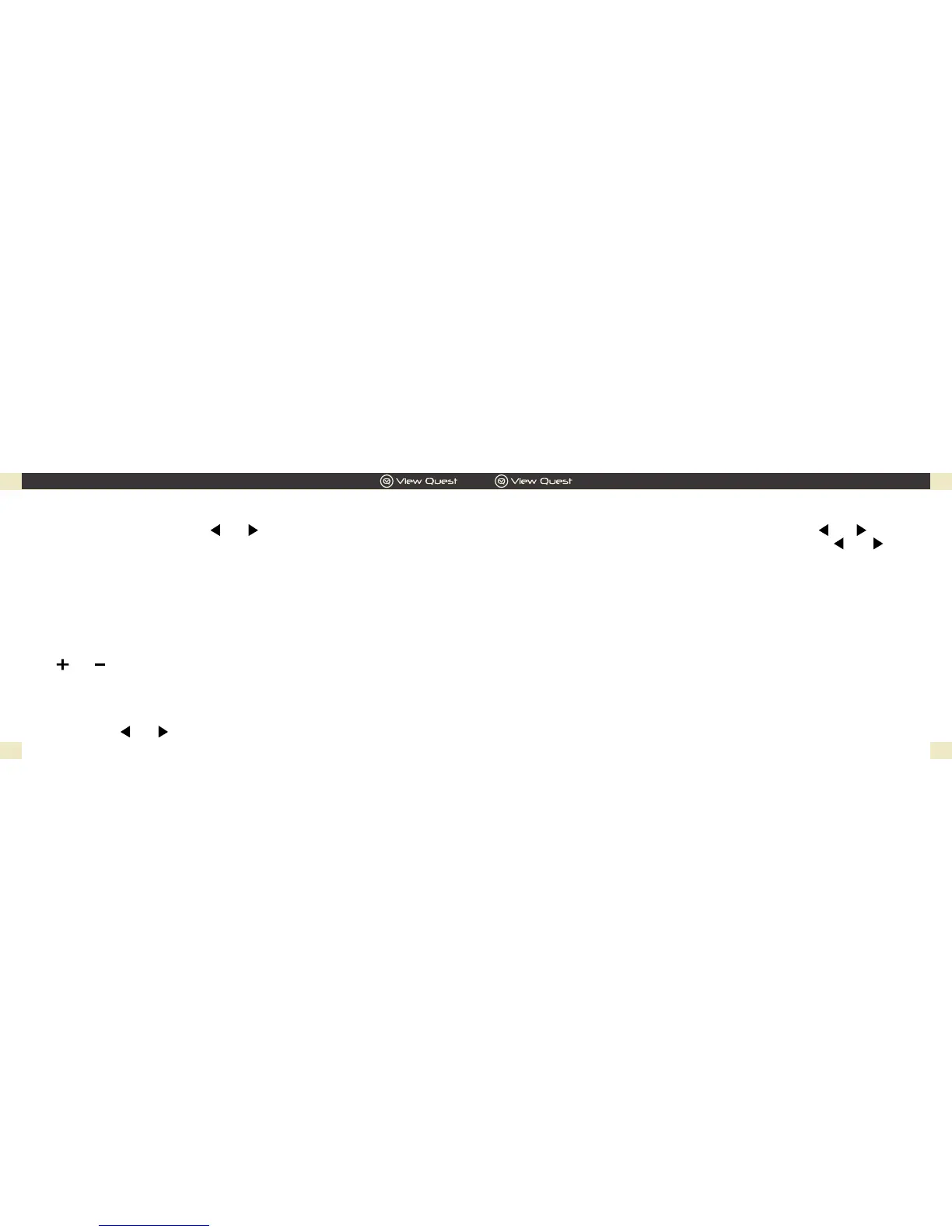9. Audio setting: Default audio settings are for all stations to be reproduced in
stereo. For weak stations, this may result in poor quality audio.
Press and hold “INFO/MENU” button and then press the “ ” or “ ”
button to enter into “Audio setting”, press “OK” button, then “ ” or “ ”
button to select “Forced mono”. The audio quality can be improved using
mono.
5. To tune to stored stations, press and hold “OK” button to activate preset
function. “Preset Recall1” will show on the screen. Press “OK” button, it
will display “1: frequency”. Press the “ ” or “ ” button repeatedly to get
the station number and corresponding frequency you would like to tune to,
press “OK” button to conrm.
6. To view station information when FM radio is playing, if RDS information
is available, press “INFO/MENU” button repeatedly to scroll among RDS
RadioText, Programme Type, Frequency, Mono/Stereo, Time and Date.
Press and hold “INFO/MENU” button to return to the former playing
screen.
7. Press “ ” or “ “ to adjust volume.
8. Scan settings: Default scan settings require that FM scans stop at any
available stations (All stations). This may result in poor quality from weak
stations. Press and hold “INFO/MENU” button and enter into “Scan setting”, press
“OK” button, then “ ” or “ ” button to select “Strong stations”. Now FM scan will
only stop at stations with good signal strength.