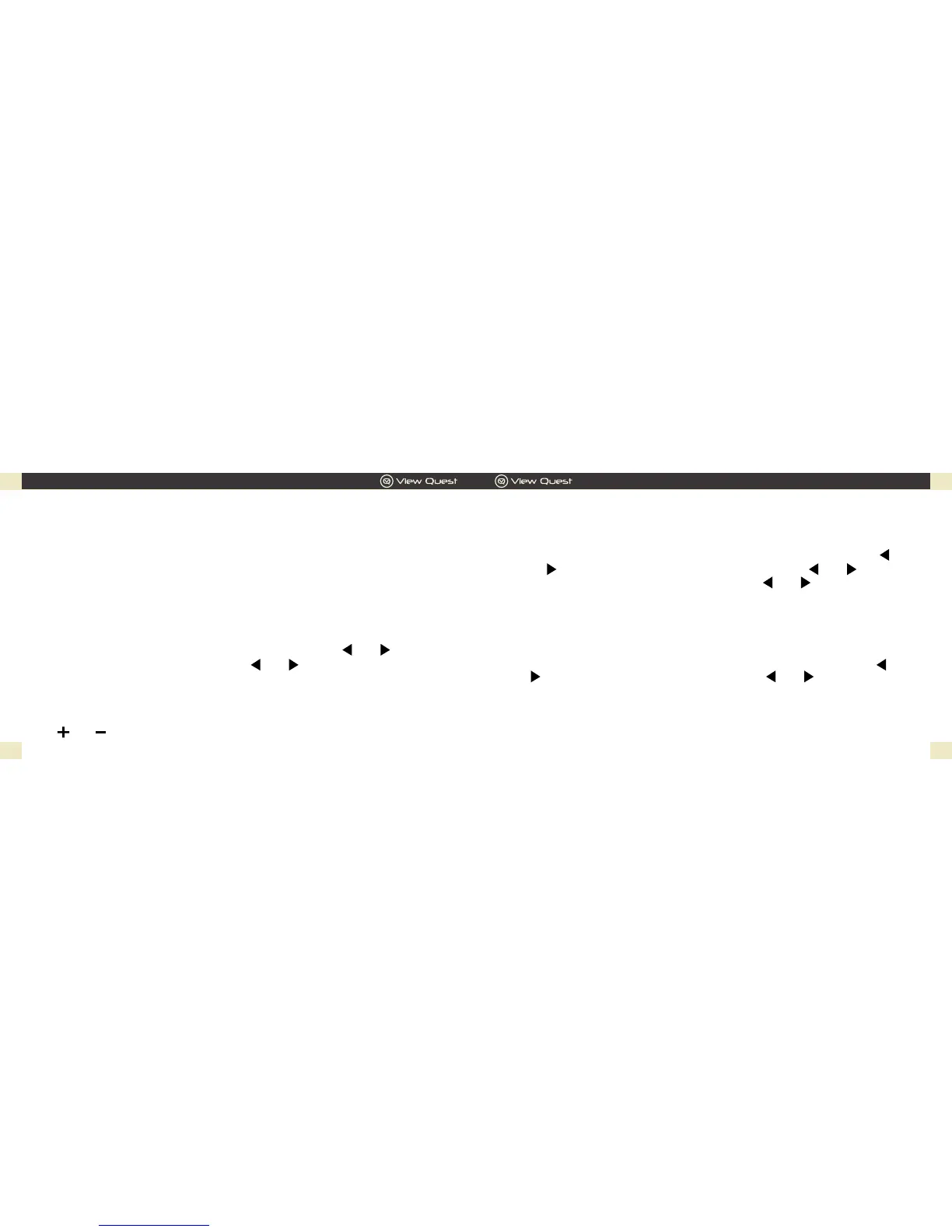System Setting
You can access system settings in both DAB and FM mode.
1. Backlight
Press and hold “INFO/MENU” button and then repeatedly press the “ ”
or “ ” button until “System” shows up. Then press the “ ” or “ ” button
to access “Backlight”, press “OK” button, then “ ” or “ ” button to set
the backlight time-out to one of the following; “On/10 sec/20 sec/30
sec/45 sec/60 sec/90 sec/120 sec/180 sec”. After the time selected, the
display will switch to a dimmer level.
2. Factory reset
Press and hold “INFO/MENU” button and then repeatedly press the “ ” or
“ ” button until “System” shows up. Press the “ ” or “ ” button to access
“Factory reset”. “Factory Reset? <NO> Yes” will show up. Select “Yes” and
press “OK” button, “Restarting…” will show up. This will restore the radio to
its original default settings, so time/date, preferences/settings, DAB station
list and preset stations are all lost.
7. Whilst a station is playing, the screen shows its name and DLS (Dynamic
Label Segment) information broadcast by the station such as programme
name, track title, and contact details. Press “INFO/MENU” button to view
further information such as DLS text, signal strength, programme type,
ensemble name, channel number/frequency, signal error rate, bit rate,
codec/DAB variant, time and date.
To return to the former playing screen at any time, press and hold “INFO/
MENU” button.
8. In order to reduce the difference between the loudest and quietest audio
broadcast. Press the “INFO/MENU” button, repeatedly press “ ” or “ ”
button until “DRC” shows up, then press the “ ” or “ ” button to select
between DRC (Dynamic range compression) off/low/high.
Note: DRC only works if it is enabled by the broadcaster for a specic station.
9. Press “ ” or “ “ to adjust volume.