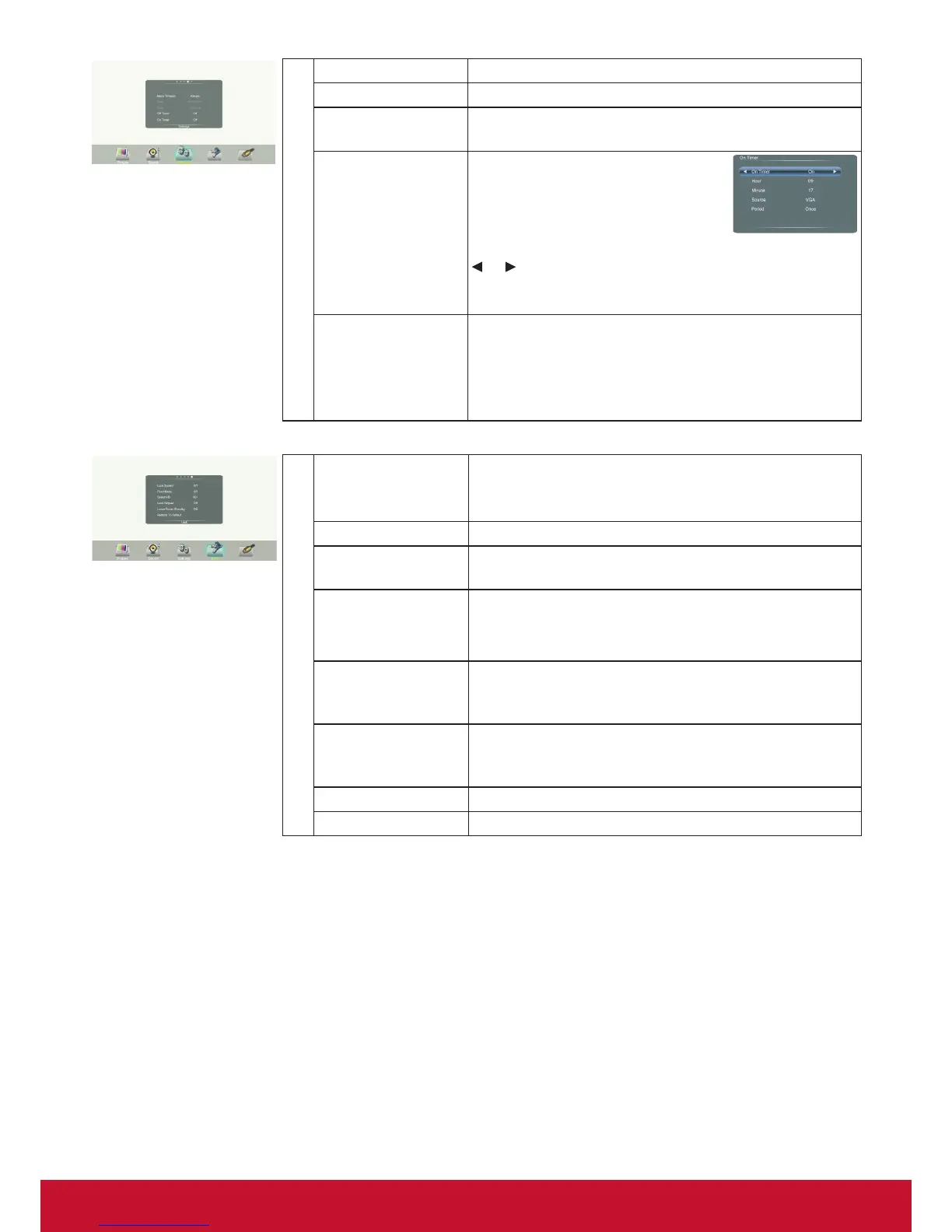35
Setting
Menu Timeout Select OSD menu display time.
Data / Time Display Date and Time.
Off Timer With Off Timer function On, the display will
automatically turn off at a preset time.
On Timer With On Timer function On, the
display will automatically turn on
at a preset source at a preset
time.
Highlight Period item, press
or button to select
Once, Everyday, Mon.~Fri.,
Mon.~Sat. or Sat.~Sun..
Sleep Time Set the duration of time until the display automatically
goes into Standby mode.
[Off] / [10 Minutes] / [20 Minutes] / [30 Minutes] /
[60 Minutes] / [90 Minutes] / [120 Minutes] / [180
Minutes] / [240 Minutes].
Lock
Set Password Password settings.
(The default password is 0000 and the super one is
“2580”)
Float Menu Turn on/off the oat menu display.
System ID Setting the device ID. (The ID must be in the range of
1-98.)
Lock Keypad The display buttons is locked.
OFF: Select to enable the panel buttons.
ON: Select to disable the panel buttons.
LowerPower
Standby
Set to ON, the display goes into lower power standby
mode, turn off the picture and audio. RS232 can wake
up and turn on the display.
Auto Play Set to ON, the display will copy media le from
external storage to internal storage then to play the
media le automatically.
Slideshow interval Setting the photo slideshow interval.
Restore To Default Reset all settings to factory defaults.
