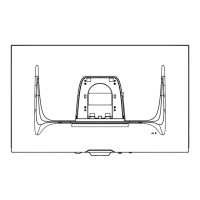10
Optiquest Q71
E
N
G
L
I
S
H
Operation
OnView
®
Control Menu
1. To turn on the monitor, press the power switch on the front of the monitor.
When the monitor is on, the power light (LED) is green; when the monitor
goes into power saving mode or is disconnected from a computer, the light
turns orange.
2. To display the control menu shown below, press the select button (page 9)
on the front of the monitor (second button from the left). The menu
disappears automatically after 20 seconds.
3. To scroll clockwise or counter-clockwise and highlight each icon around
the menu, press the + or - button. Vertical lines in the center square are
black to show that the icon is deactivated.
4. To activate a highlighted icon, press the select button. The vertical lines in
the center square changes from black to pink indicating that the screen
image can be adjusted.
5. To adjust the screen image, press the + or - button. The number of vertical
lines in the center square increases or decreases as you press the + or -
button.
6. To deactivate the icon, press the select button. You can now either select
another icon or exit.
9300
6500
5000
043
71Hz
○○○○○○○○○○○
Exit
Exit
Parallelogram
Horizontal Size
➛
User
57khz
Rotate
Brightness
Contrast
Black lines = inactive
Pink lines = active (ready to adjust)
The monitor's horizontal and
vertical frequencies.
Saves
changes
and exits
this menu.
Zoom
A selected
icon is
highlighted in
pink.
User- defined
color
temperatures.
Increase or
decrease
height &
width.
Pincushion
Vertical Position
Pin-balance
Vertical Size
Trapezoid
Horizontal Position
Color
Temperatures

