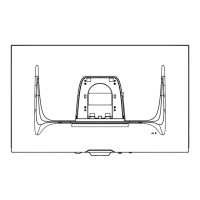11
Optiquest Q71
E
N
G
L
I
S
H
Operation
To save changes and exit the menu, highlight Exit and press the Select button.
Horizontal Size
This control adjusts the width of the screen image.
Press the + or - button to adjust.
- Decreases the width of the screen image.
+ Increases the width of the screen image.
Horizontal Position
This control moves the screen image left or right.
Press the + or - button to adjust.
- Moves the screen to the left.
+ Moves the screen to the right.
Vertical Size
This control adjusts the height of the screen image.
Press the + or - button to adjust.
- Decreases the height of the screen image.
+ Increases the height of the screen image.
Vertical Position
This control moves the screen image up or down.
Press the + or - button to adjust.
- Moves the screen image down.
+ Moves the screen image up.
Pincushion
This control straightens the vertical sides of the
screen. Press the + or - button to adjust.
- Curves the screen's vertical edges inward.
+ Curves the screen's vertical edges outward.
Pin-balance
This control curves the screen's vertical edges to the
left or right. Press the + or - button to adjust.
- Curves the screen's vertical edges to the left.
+ Curves the screen's vertical edges to the right.

