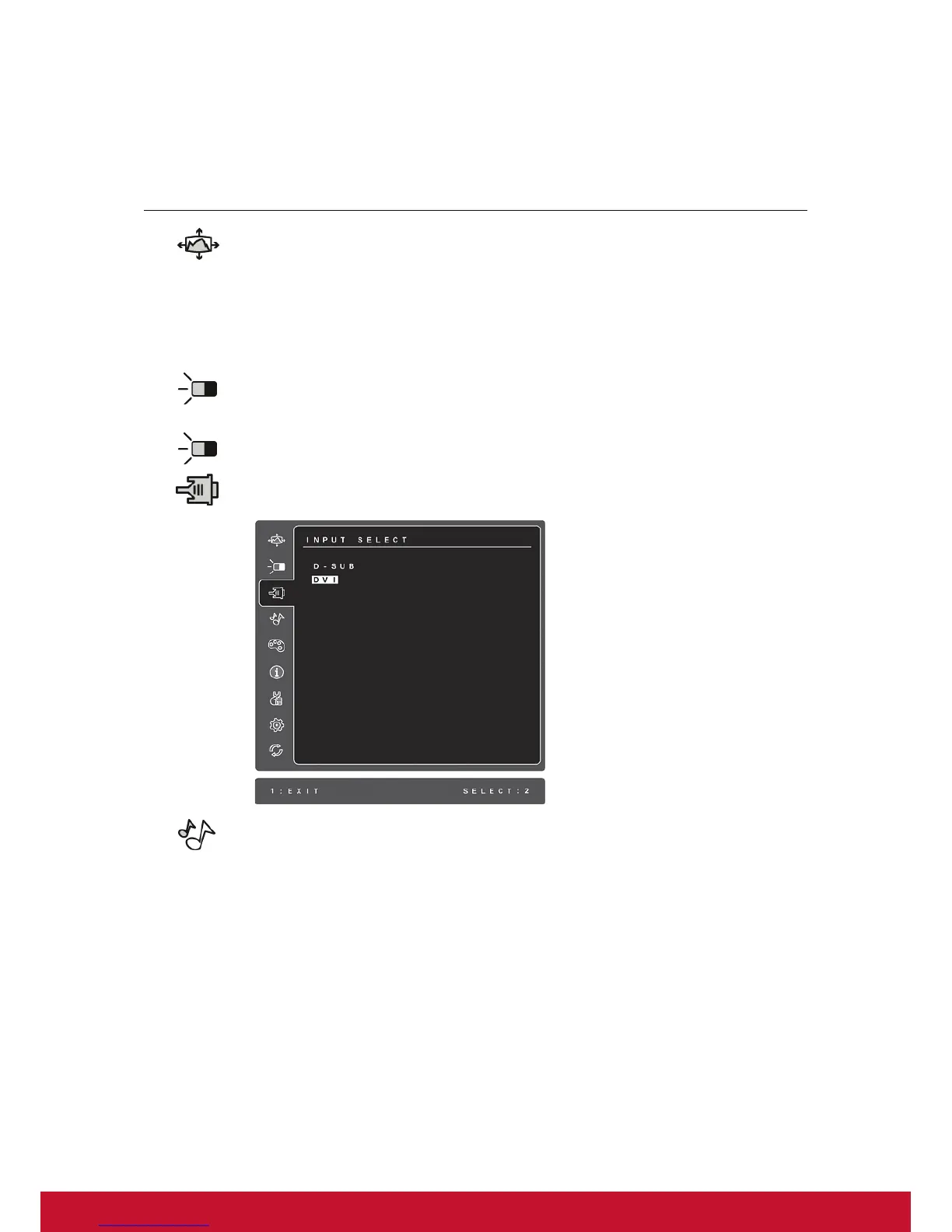12
Main Menu Controls
Adjust the menu items shown below by using the up S and down T buttons.
Control Explanation
Auto Image Adjust automatically sizes, centers, and fine tunes the video signal
to eliminate waviness and distortion. Press the [2] button to obtain a sharper
image.
NOTE: Auto Image Adjust works with most common video cards. If this
function does not work on your LCD display, then lower the video refresh rate
to 60 Hz and set the resolution to its pre-set value.
Contrast adjusts the difference between the image background (black level)
and the foreground (white level).
Brightness adjusts background black level of the screen image.
Input Select (For VA2037-LED/VA2037m-LED only) toggles between inputs
if you have more than one computer connected to the LCD Display.
Audio Adjust (For VA2037m-LED only)
Volume increases the volume, decreases the volume, and mutes the audio.
Mute temporarily silences audio output.
