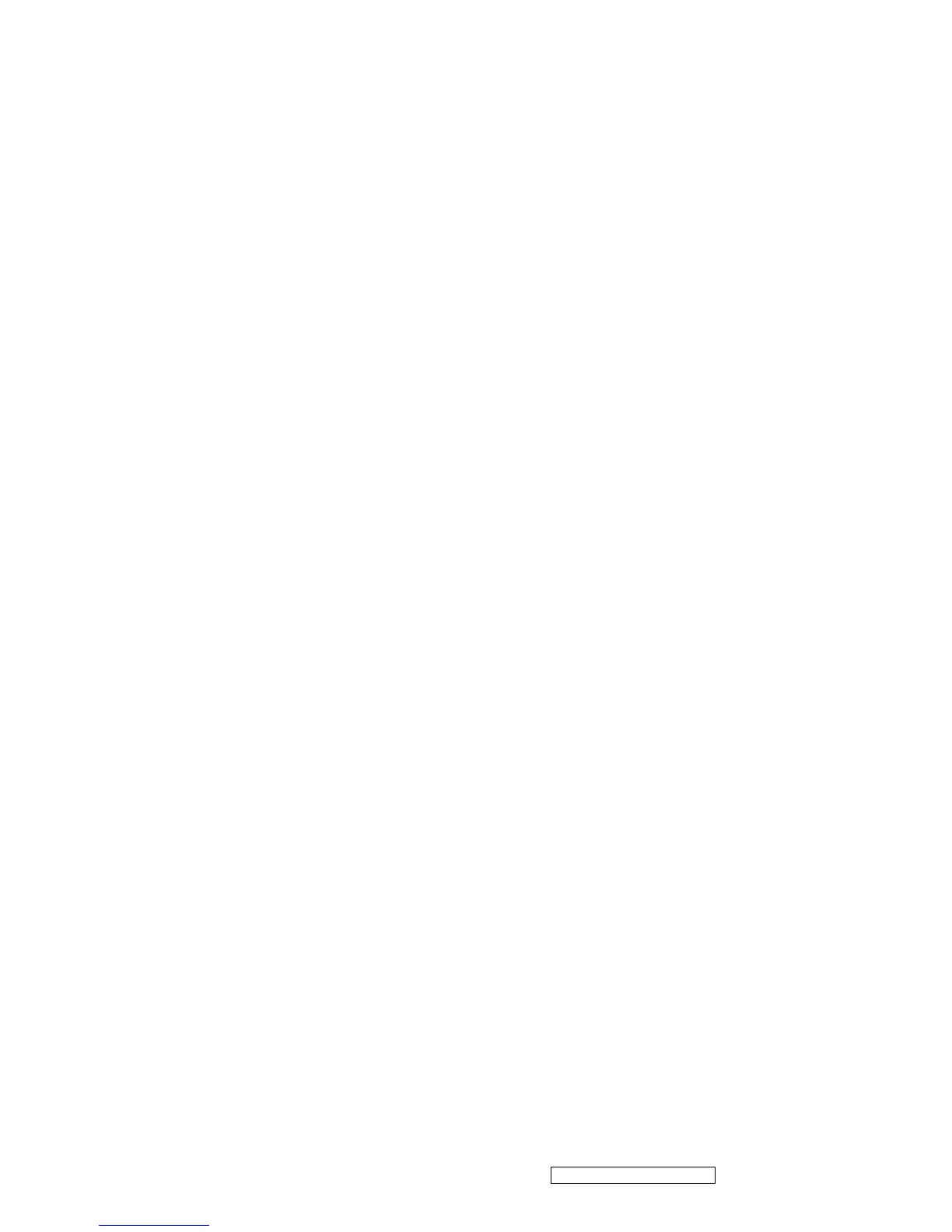ViewSonic Corporation Confidential - Do Not Copy VG2230wm-1
63
Trouble Shooting Analysis
Check the information in this section to see if the problems can be solved before requesting repair.
Note: The consumers are only allowed to solve the problems described as below. Any unauthorized product
modification, or failure to follow instructions supplied with the product will end the warranty immediately.
No image
- Make sure power button is ON.
- Check whether the LCD monitor and computer power cords are plugged and whether there is a supply of power.
No Signal Input
- Check the signal connection between the computer and LCD monitor.
“Out of Range”
- Check the computer image output resolution and frequency and compare the value with the preset values (Please
refer to [Appendix-Display Mode]).
Fuzzy Image
- Adjust Phase.
Image too bright
- Adjust brightness and contrast by OSD.
Image too dark
- Adjust brightness and contrast by OSD.
Irregular image
- Check the signal connection between the computer and LCD monitor.
- Perform Auto Adjust.
Distorted image
- Reset the LCD monitor
- Take off extra accessories (such as signal extension cord).
Image is not centered
- Use OSD Image Menu to adjust H_Position and V_Position.
- Check image size setting.
- Perform Auto Adjust.
Size is not appropriate
- Use OSD Image Menu to adjust H_Position and V_Position.
- Check image size setting.
- Perform Auto Adjust.
Uneven color
- Use OSD Color Menu to adjust color setting.
Color too dark
- Use OSD Color Menu to adjust color setting.
Dark area distorted
- Use OSD Color Menu to adjust color setting.
White color is not white
- Use OSD Color Menu to adjust color setting.