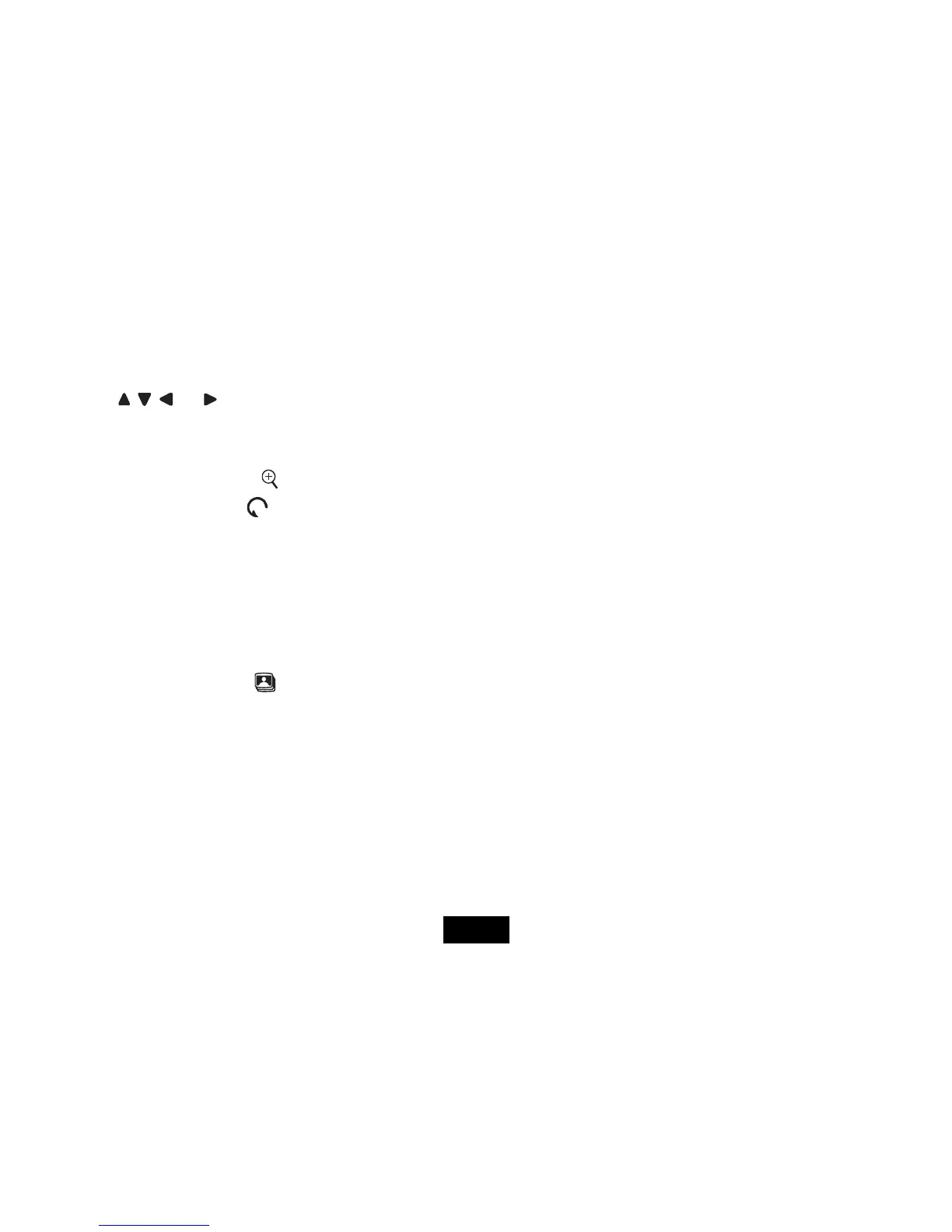14
Browsing a single photo
You can select a single photo to display on the screen:
1. Use
or key on the remote to select a photo in the thumbnail view, and press the ENTER key on the
remote. Or press ENTER key on the remote repeatedly to chage to single mode during slideshow.The selected photo
is displayed on screen.
2. To zoom in a photo, use
key and press ENTER key on the remote repeatedly.
3. To rotate a photo, use
key and press ENTER key on the remote repeatedly.
4. To return to the thumbnail view, press the EXIT key on the remote.
5. To start slide show from the current photo, press the ENTER key on the remote.
Playing a slideshow
You have two ways to running a slideshow:
1. In any mode, press the
key on the remote to start a slideshow.
2. While browsing a single photo, press the ENTER key on the remote to start slide show from the current photo.
y Press ENTER key on the remote repeatedly to toggle through Slide with music, Slide photo only and Single
mode.
y Press the EXIT key or STOP key on the remote to exit the slideshow and view the photos in thumbnail.
ViewSonic
VFM842/VFM1042