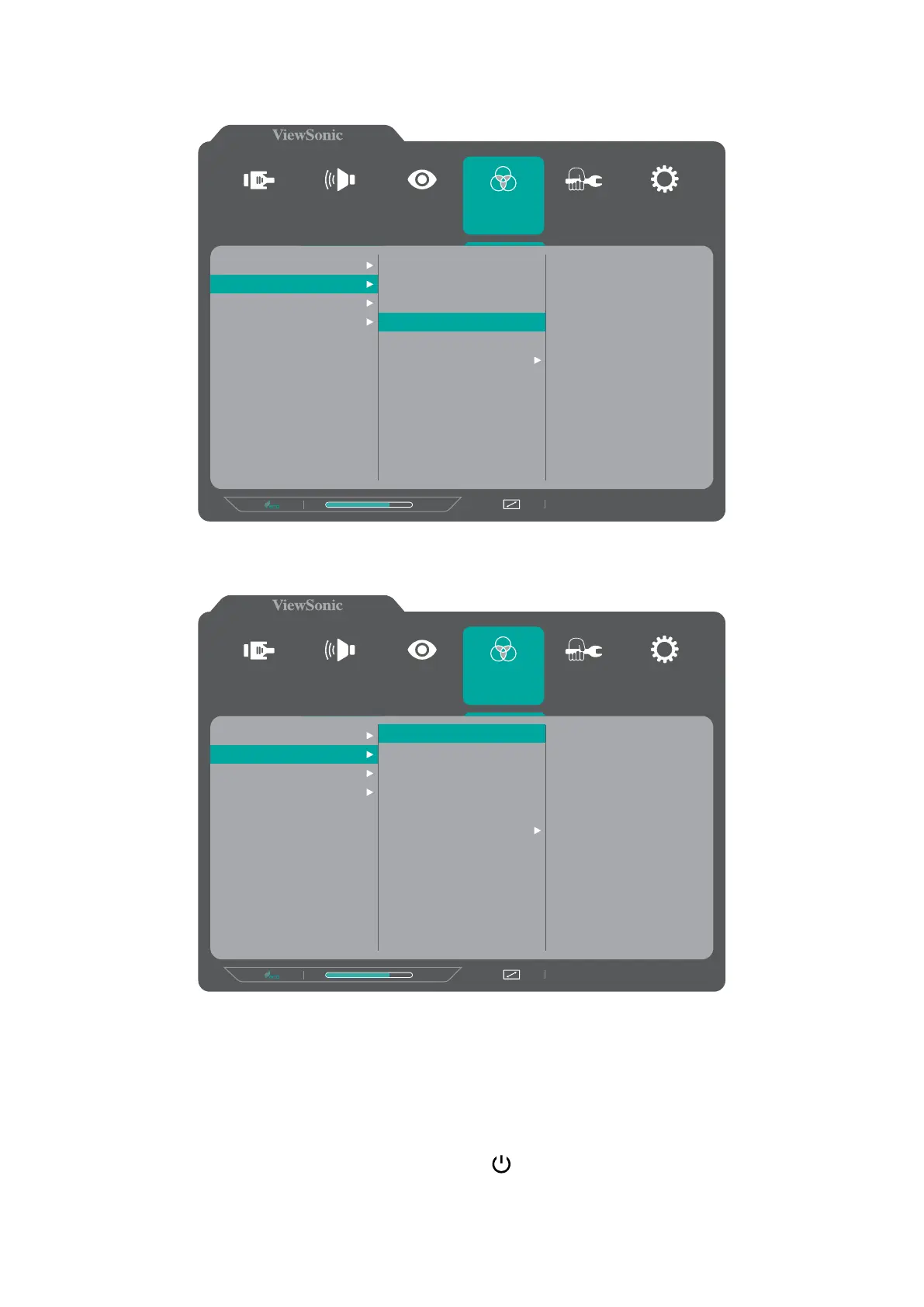21
3. Press the 1
(«) or 2 key to select the desired menu opon. Then press the 3 key
to enter the sub-menu.
1920 x 1080 @ 144Hz
75%
Setup Menu
Color Adjust ViewMode
Manual Image
Adjust
Input
Select
Audio Adjust
Contrast/Brightness
Color Temperature
Color Space
Color Range
sRGB
Bluish
Cool
Native
Warm
User Color
4. Press the 1(«) or 2 key to adjust/select the seng. Then press the 3 key to
conrm.
1920 x 1080 @ 144Hz
75%
Setup Menu
Color Adjust ViewMode
Manual Image
Adjust
Input
Select
Audio Adjust
Contrast/Brightness
Color Temperature
Color Space
Color Range
sRGB
Bluish
Cool
Native
Warm
User Color
NOTE: Certain menu opon adjustments do not require the user to press the 3
key to conrm the selecon. Follow the key guide to select the opon or
make adjustments.
5. Press the 4 key to return to the previous screen.
NOTE: To exit the OSD Menu, press the 5(
) key.
