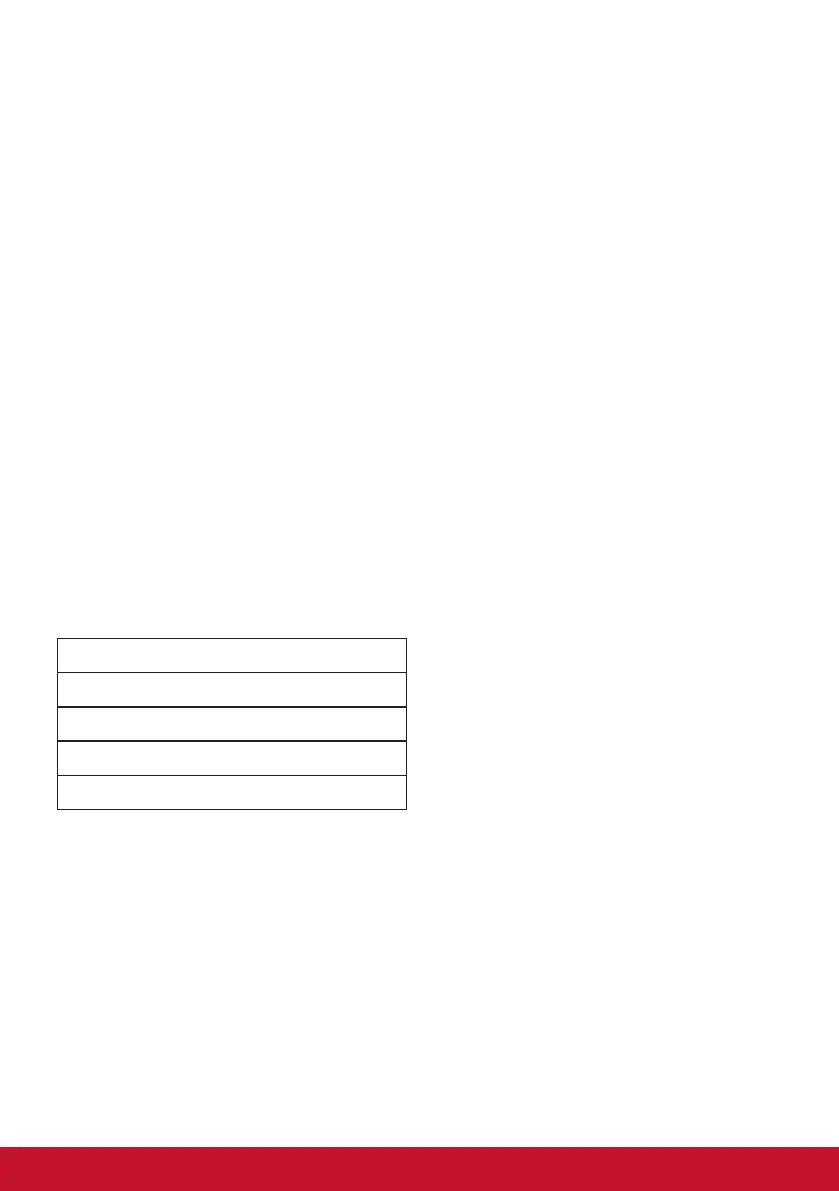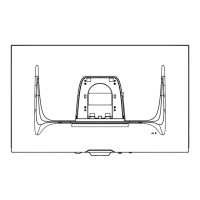40
4-3. Advanced Settings for Gamers
These settings have been explained in the OSD menu section
above. Their functional use and instructions on setup are below.
1. Rampage Response
Step 1: Activate your OSD
Step 2: Select the “Gaming Settings” menu
Step 3: Select the “Custom 1/2”
Under Custom 1/2, you can adjust the rampage response setting
to fine-tune your response time. With 5 settings to choose from,
gamers can precisely select the best fit for each scenario. Each
setting will increase response time speed, allowing gamers the
ability to match their PC and game type, creating a “best fit”
scenario.
1 Standard
2 Fast
3 Faster
4 Ultra Fast
5 Fastest
