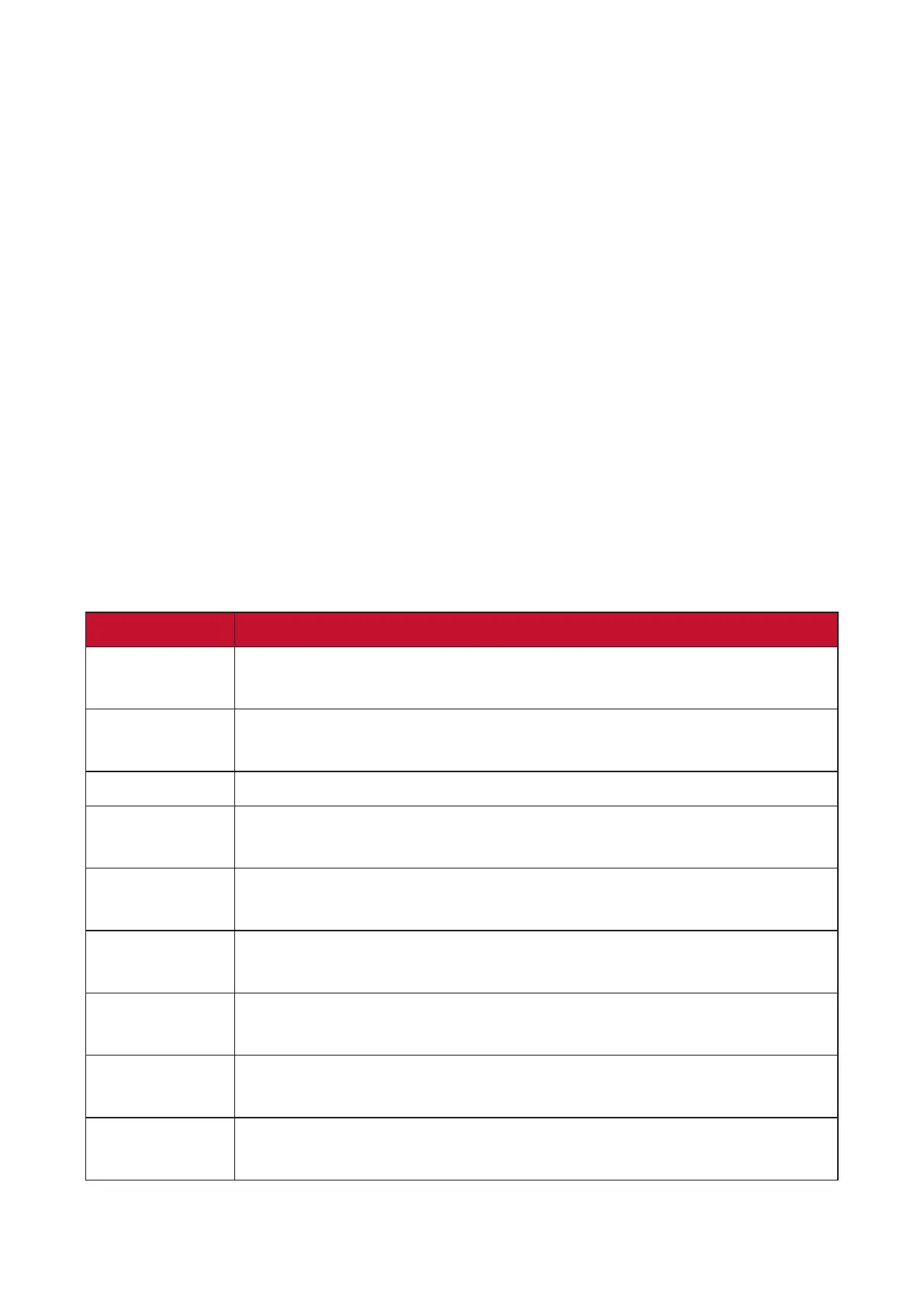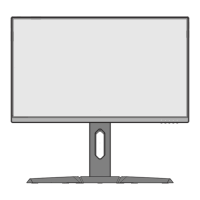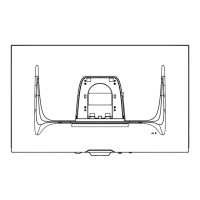55
ViewScale
Under ViewScale, users can adjust their current aspect rao to t their specic
usage scenario. Below are the listed aspect raos.
NOTE: If users choose a ViewScale aspect mode that is not nave, it may impact
the user’s experience.
To enable ViewScale:
1. Press the [●] key or move the joy key [◄] or [▲] or [▼] to display the On-Screen
Display (OSD) Menu.
2. Move the joy key [◄] or [►] to select Display. Then move the joy key [▼] to
enter the Display menu.
3. Move the joy key [▲] or [▼] to select Image Adjust Then move the joy key [►] to
enter its sub-menu.
4. Move the joy key [▲] or [▼] to select ViewScale. Then move the joy key [►] to
enter its sub-menu.
5. Move the joy key [▲] or [▼] to select your preferred aspect rao. Then press the
[●] key to conrm the selecon.
Aspect Rao Descripon
Full Scales the inpued image to ll the screen, this is the default
input choice and is ideal for 16:9 images.
Aspect The inpued image is allowed to ll the screen as large as it
can go without image distoron.
1:1 The image is directly displayed without scaling.
19” (4:3) Simulates the inpued image in a 4:3 aspect rao and 19”
display size.
19”W (16:10) Simulates the inpued image in a 16:10 aspect rao and 19”W
display size.
21.5” (16:9) Simulates the inpued image in a 16:9 aspect rao and 21.5”
display size.
22”W (16:10) Simulates the inpued image in a 16:10 aspect rao and 22”W
display size.
23.6”W (16:9) Simulates the inpued image in a 16:9 aspect rao and
23.6”W display size.
24”W (16:9) Simulates the inpued image in a 16:9 aspect rao and 24”W
display size.
