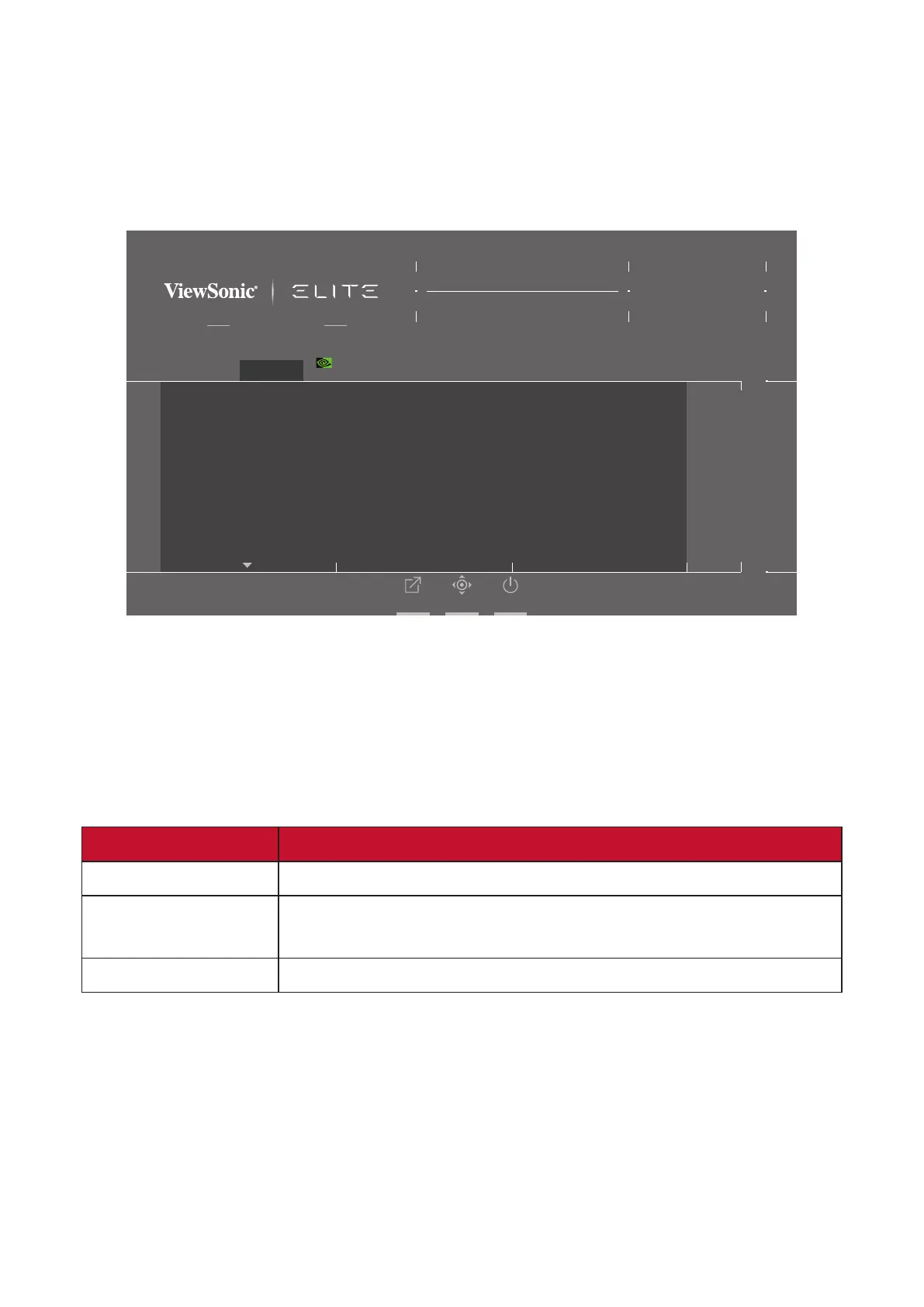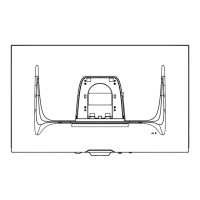39
Display
1. Press the [●] key or move the joy key [◄] or [▲] or [▼] to display the On-Screen
Display (OSD) Menu.
2. Move the joy key [◄] or [►] to select Display. Then move the joy key [▼] to
enter the Display menu.
G-Sync
Game Modes
ON
Peak White Nits
Contrast
6-axis Color
Color Temperature
Gamma
SDR Colors sRGB
Hz
Custom 1
Max. Refresh Rate
Exit Navi. Power
Game Modes Display Input Select Audio Adjust Setup Menu
240
XG271QG
G-SYNC®
Processor
3. Move the joy key [▲] or [▼] to select the menu opon. Then move the joy key
[►] to enter its sub-menu.
4. Move the joy key [▲] or [▼] to adjust/select the seng. Then press the [●] key
to conrm (if applicable).
NOTE: Some sub-menu opons may have another sub-menu. To enter the
respecve sub-menu, move the joy key [►].
Menu Opon Descripon
Peak White Nits Adjusts background black levels of the screen image.
Contrast
Adjusts the dierence between the image background
(black level) and the foreground (white level).
6-axis Color Adjust red, green, blue, cyan, yellow, and magenta colors.
