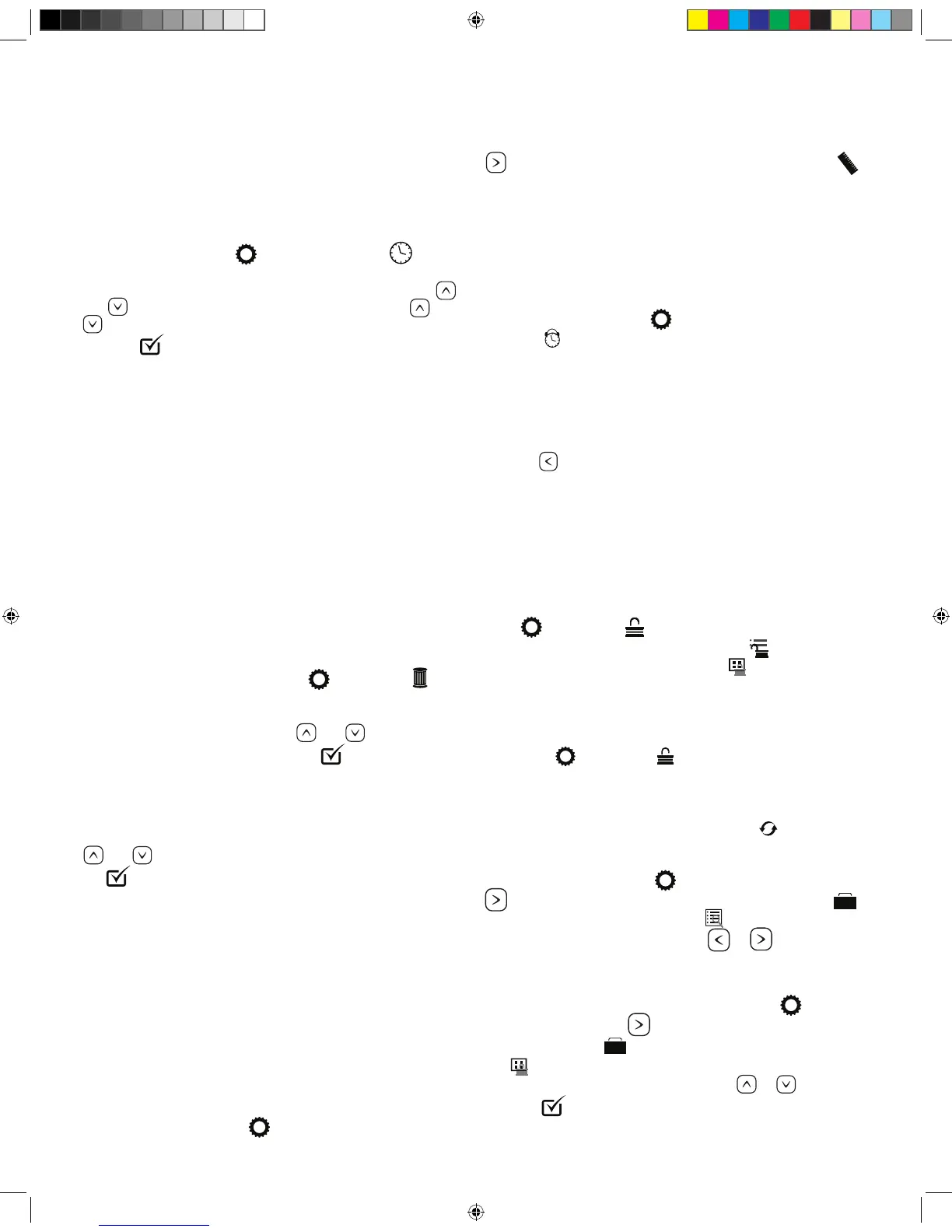13
Time Settings
Setting the time of day
Setting the time is important for ltration settings and other
background settings to function as expected. To set the time, from
the main menu, press the
icon, followed by the icon.
is will bring you to the “Time of Day” menu. Select the correct
time by pressing on the hour or minutes, and then using the
and buttons to select the correct time. Holding the or
buttons will allow you to more quickly move through time.
Press the icon to conrm your changes.
Filtration Cycles
Your Spa comes factory programmed to run two cycles in each 24
hour period.
Filter Cycle 1: Begins at 6:00pm (18:00) and runs for 2
hours. (3 hours for spas equipped with the optional WellSpring
Filtration Pump.)
Filter Cycle 2: Begins at 8:00am (8:00) and runs for 1 hour.
ese factory set ltration cycles should be adequate for light to
normal spa use (spas used once to twice per week). For cases of
more frequent to heavy spa usage, you may need to increase the
lter cycle durations to maintain water clarity.
Changing Filter Cycles:
To change lter 1 cycle:
From the main menu, press “Settings” followed by . is
will take you to the “Filtration” menu. Select the “Filter Cycle 1”
by pressing [1]. Adjust the time and duration by pressing on the
hour or minutes, and then using the
and buttons to select
the correct time and duration. Press the
icon to conrm your
changes.
To change lter 2 cycle:
Select the “Filter Cycle 2” by pressing [2]. Adjust the time and
duration by pressing on the hour or minutes, and then using the
and buttons to select the correct time and duration. Press
the icon to conrm your changes.
Purge Cycles
In order to maintain sanitary conditions and protect against
freezing, your spas pumps will purge water from their respective
plumbing by running all pumps at the beginning of each lter
cycle. If the Filter Cycle 1 is set for 24 hours, enabling Filter
Cycle 2 will initiate a purge when Filter Cycle 2 is scheduled to
begin.
To Change Preferences
To change temperature display between Fahrenheit (F) and
Celsius (C), 24 or 12 hour clock :
From the main menu, press . In the Settings menu press the
key to move to the second page of the menu. Press the
icon. e “Units” menu will then be displayed. To change the
temperature setting, press the temperature unit which is currently
displayed. is will change it from C° to F° or vice versa.
To change the time display press on the currently selected hour
unit.
To Set Reminders
From the main menu, press , then in the “Settings” menu,
press the
icon. Next, press the portion of the panel where
“Yes” or “No” is displayed. is will toggle the reminders to
trigger, or turn them o.
Hold
e “Hold” function prevents the jets from running to allow
JetPaks to be swapped out. By default, a hold lasts 60 minutes, or
until the button is pressed.
Restricting Operation
e control panel can be restricted to prevent unwanted use or
temperature adjustments. “Panel Lock” prevents most functions
on the controller from being used, while all automatic functions
remain active. “Lock Settings” in contrast, allows the jets and
lighting to be adjusted, while other features are inactive.
To lock the settings, from the Main Menu
Press , followed by . e “Settings” lock and ”Panel” lock
options will be displayed in the menu. Press
to lock the
settings in their current conguration, or
to lock the panel.
While the panel is locked, the only buttons that will function are
the buttons that lead to the locking screen.
To cancel either of the lock settings, navigate to the Lock menu
by pressing followed by . Press the corresponding icon
to release the lock.
Invert Display
To inver the display, from any screen press the icon.
Fault Log
To access the fault log, press . In the Settings menu press the
key to move to the second page of the menu. Press the
icon. In the Utilities menu, press the icon. Events recorded
in the log can be accessed by pressing or buttons.
Panel Sleep
Your touch panel comes pre-programmed to go to sleep after
30 minutes of disuse. To change this setting, press
. In the
Settings menu press the key to move to the second page of
the menu. Press the
icon to enter the Utilities menu. Press
the
icon. You can adjust the length of time before your
panel goes into sleep mode by pressing the
or icons.
Press the
to conrm your setting.
2016 V&B Owners Manual.indd 13 3/3/2016 1:45:42 PM
