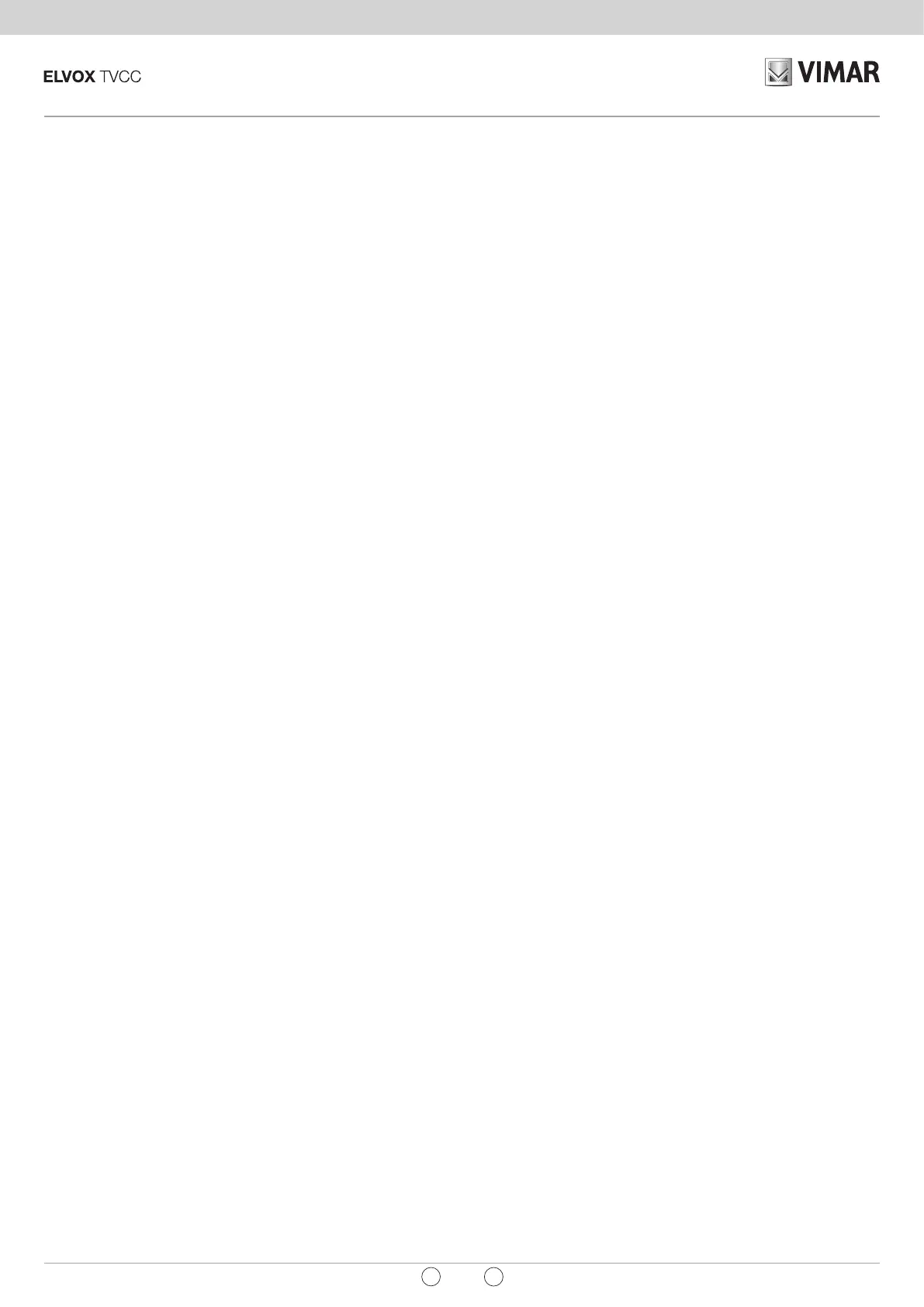Telecamere Wi-Fi
26
IT
EN
11 - FAQ
11.1 - Aggiungere un dispositivo
- Come connettersi alla telecamera
Per poter accedere all’applicazione la prima volta, sarà necessario aver
eettuato il login con l’utente amministratore opportunamente creato e
registrato in fase di avvio.
Per eettuare il login, seguire le indicazioni riportate sulla pagina di avvio
dell’APP.
- Aggiunta della telecamera
1- Alimentare e accendere la telecamera.
2- Avviare l'APP sul telefono e fare clic su "+" nella parte superiore destra
della home page per aggiungere la telecamera.
3- Impostare la telecamera nello stato di congurazione e accesso alla rete
Wi-Fi.
Il led indicatore Wi-Fi lampeggia velocemente (2 lampeggi al secondo)
- Come impostare la telecamera nello stato di congurazione
Nel caso in cui l’indicatore non lampeggiasse, la telecamera è dotata di pulsante
di ripristino, premere il pulsante di ripristino per riavviare la telecamera (circa 5
s) e abilitare lo stato di congurazione iniziale.
- Connessione alla propria rete Wi-Fi
1- Abilitare la connessione Wi-Fi del telefono e selezionare la rete Wi-Fi del
proprio router con connessione a Internet.
2- Quando verrà richiesta dall’app, inserire la password Wi-Fi del router,
fare clic su "OK" per accedere al processo di congurazione della rete.
ATTENZIONE: è supportata solo la connessione alle reti Wi-Fi a 2.4GHz.
Vericare che il proprio router stia distribuendo il servizio Wi-Fi a 2.4GHz e che
lo smartphone sia connesso alla stessa rete.
Verrà visualizzata una schermata con lo stato delle fasi di congurazione. Attendere
alcuni secondi per il completamento e vericare l’esito positivo sull’APP.
- Come risolvere i problemi di rete se l'aggiunta della telecamera
non è riuscita
1- Assicurarsi che la telecamera sia alimentata e accesa.
2- Assicurarsi che la telecamera si trovi nello stato di congurazione di rete
Wi-Fi.
3- Assicurarsi che la telecamera, lo smartphone e il router siano vicini l'uno
all'altro.
4- Assicurarsi che il router e lo smartphone siano connessi tramite Wi-Fi.
5- Assicurarsi che la password inserita per il Wi-Fi del router sia corretta.
6- Assicurarsi di aggiungere la telecamera utilizzando la banda di frequenza
Wi-Fi 2.4GHz, il Wi-Fi deve essere acceso e non deve essere impostato
sullo stato nascosto.
7- Assicurarsi che la modalità di crittograa dell'impostazione wireless del
proprio router sia impostata su tipo WPA2-PSK, il tipo di autenticazione
impostato su AES o entrambi impostati sulla modalità automatica. La
modalità wireless non può essere 802.11n only.
8- Assicurarsi che il nome del Wi-Fi del router (SSID) non sia composto da
caratteri speciali.
9- Se il numero di dispositivi a cui è stato permesso l'accesso alla rete Wi-
Fi ha raggiunto il limite massimo consentito dal router, si può provare a
disabilitare la funzione Wi-Fi di qualche dispositivo per liberare spazio nel
canale Wi-Fi.
10- Se nel router è abilita la funzione di ltraggio degli indirizzi MAC wireless,
provare a spostare la telecamera fuori dall'elenco di ltraggio MAC del
router per assicurarsi che il router non blocchi il dispositivo in rete.
- Cosa fare se la telecamera risulta oine
1- Vericare che la telecamera sia correttamente alimentata
2- Vericare la stabilità della rete in cui si trova la telecamera.
Utilizzare per esempio un PC o il cellulare connesso alla stessa rete Wi-Fi
e posizionarlo nelle immediate vicinanze della telecamera, quindi provare
ad accedere ad una pagina web internet;
3- Vericare che la rete Wi-Fi domestica non abbia subito modiche, per
esempio il nome Wi-Fi (SSID), la password, ecc. In tal caso, reimpostare
la telecamera e aggiungerla di nuovo con il metodo di aggiunta descritto in
precedenza.
Per rimuovere dall’APP la telecamera, seguire il seguente metodo di
rimozione del dispositivo:
11 - FAQs
11.1 - Add a device
- How to link up to the camera
In order to access the application for the rst time, you will need to log in with
the administrator username created specically and registered during start-up.
To log in, follow the instructions provided on the App start-up page.
- Adding a camera
1- Power on and turn on the camera.
2- Start the App on your phone and click on "+" at the top right of the home
page to add the camera.
3- Set the camera in conguration mode and access the Wi-Fi network.
The Wi-Fi indicator LED ashes quickly (2 ashes per second)
- How to set the camera to conguration state
If the indicator does not ash, the camera has a reset push button; press the
reset push button to restart the camera (approx. 5 s) and enable the initial
conguration state.
- Own Wi-Fi network connection
1- Enable the Wi-Fi connection on the phone and select the Wi-Fi network of
your own router with Internet connection.
2- When prompted by the App, enter the Wi-Fi password of the router, click on
"OK" to access the network conguration process.
CAUTION: connection to 2.4Ghz Wi-Fi networks only is supported.
Check that your router is distributing the Wi-Fi service at 2.4GHz and that the
smartphone is connected to the same network.
The screen displayed shows the state of the conguration phases. Wait a few
seconds for completion and check the positive outcome on the App.
- How to solve network problems if the camera addition was
unsuccessful
1- Make sure the camera is powered and turned on.
2- Make sure the camera is in the Wi-Fi network conguration state.
3- Make sure the camera, the smartphone and the router are close together.
4- Make sure the router and the smartphone are connected via Wi-Fi.
5- Make sure the password entered for the Wi-Fi of the router is correct.
6- Make sure you are adding a camera using the Wi-Fi 2.4GHz frequency
bandwidth, the Wi-Fi must be turned on and must not be set to hidden
state.
7- Make sure your router’s wireless setting encryption mode is set to WPA2-
PSK, the type of authentication set to AES or both set to automatic mode.
The wireless mode cannot be 802.11n only.
8- Make sure the name of the router Wi-Fi (SSID) does not comprise any
special characters.
9- If the number of devices granted access to the Wi-Fi network has reached
the maximum limit permitted by the router, you can try to disable the Wi-Fi
function of a device to free up space in the Wi-Fi channel.
10- If the MAC wireless address ltering function is enabled in the router, try to
move the camera outside the list of MAC ltering of the router to make sure
the router does not block the device in the network.
- What to do if the camera is oine
1- Make sure the camera is powered correctly
2- Check the stability of the network the camera is in.
Use for instance a PC or your mobile phone connected to the same Wi-Fi
network and place it in the immediate vicinity of the camera, then try to
access a website page;
3- Check that the domestic Wi-Fi network has not been modied, for instance
the Wi-Fi name (SSID), the password, etc. If this is the case, reset the
camera and add it again using the adding method described above.
To remove the camera from the App, following the device removal method
set out below:
• Open the Vimar View Product App to access the live control page of the
camera, click on the "
...
" symbol in the top right corner to access the
“Congurations” page then click on "Remove device" at the bottom of the
page.
4- Try to restart the router, wait a few minutes and check the camera state
again.
- What to do if the SD card is not detected
