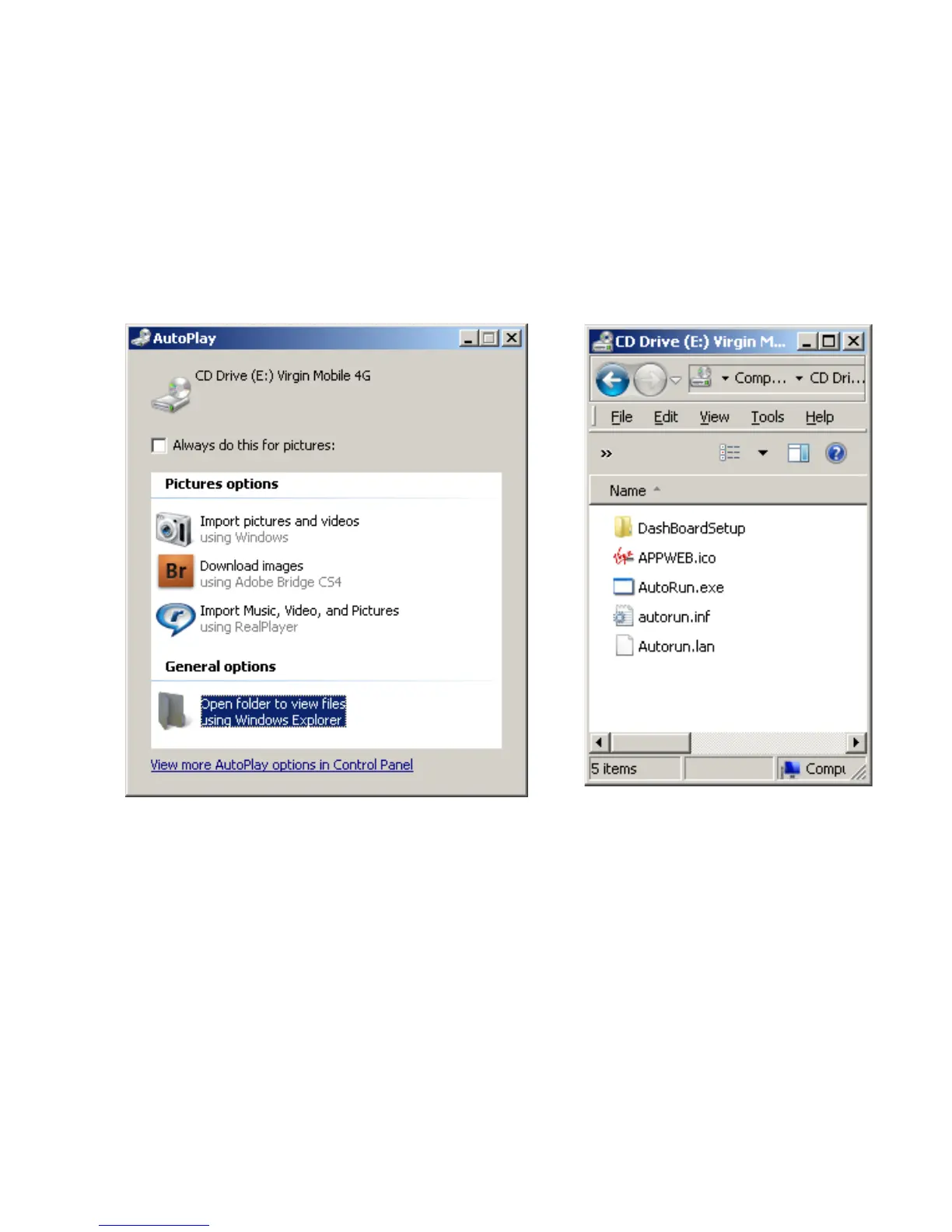Page 29 of 36
USB INSTALLATION FOR TETHERED CONNECTION
You can also connect to your Wi-Fi hotspot using the USB lead provided.
• The installation software is pre-loaded on your device.
• Simply insert the Wi-Fi hotspot into your computer and follow the instructions
on-screen.
Example shown for Windows operating system.
1. Click on ‘Open folder…’ 2. Double click Autorun.exe
3. The installation will create a short-cut on your desktop and open your browser
at the device homepage.
USB INSTALLATION NOTES
• The installation will create a new shortcut on your desktop and a new program
listing under Start-Programs
• If you have problems with the installation please contact your supplier or see
our website, zte.com.au
/virgin for more assistance and FAQ’s or call our hotline
on 1300 789 475 available between 9am and 5pm AEST.
• If you can’t connect to the internet check your SIM card is inserted correctly,
contact your service provider and check your account is active.