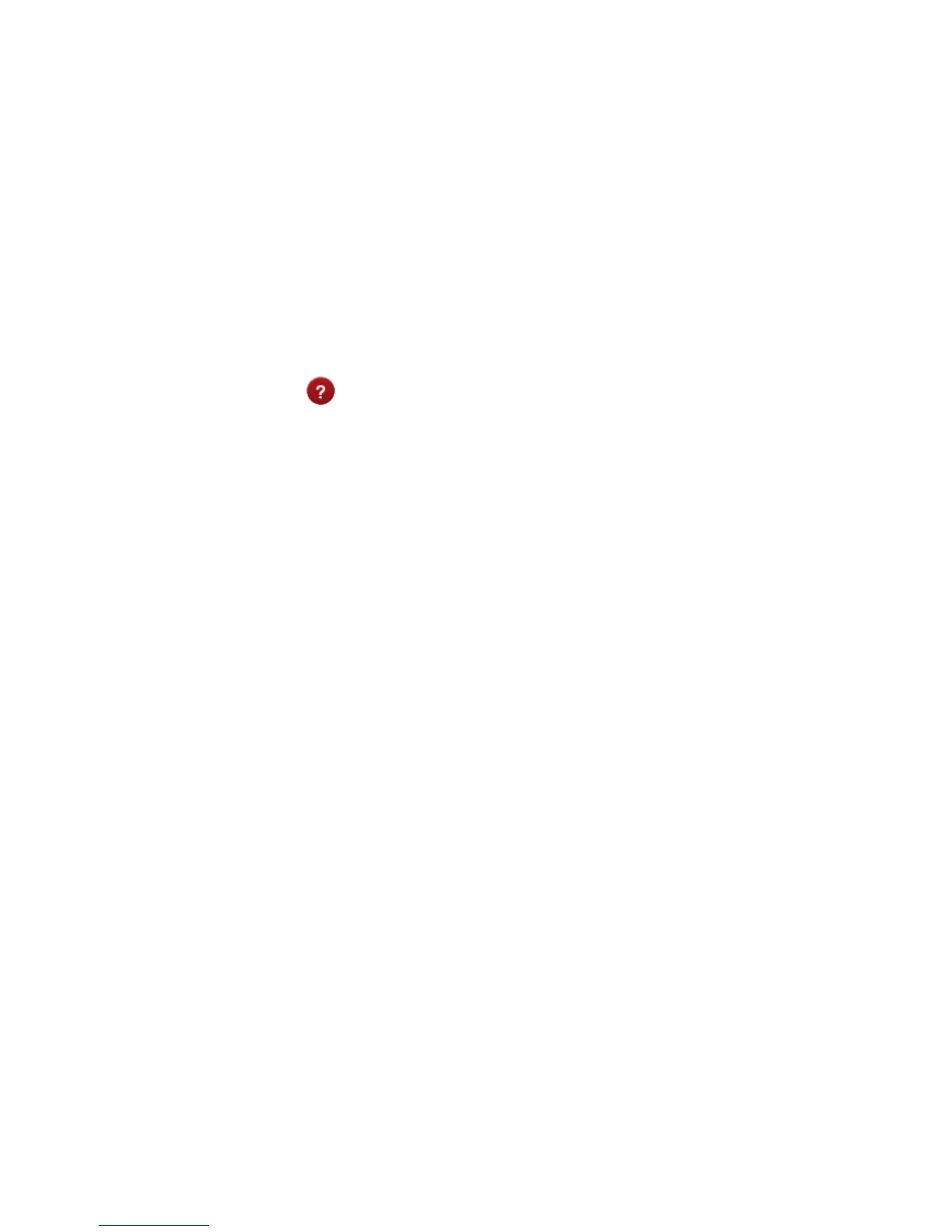Page 30 of 36
• To uninstall the application:
Windows users: Programs > Virgin Mobile 4G > Uninstall
MAC Users:
• Double click the CD Drive Virgin Mobile 4G on the desktop to install the
software.
• To uninstall, go to Applications and run Uninstall Virgin Mobile 4G
HELP
• Click Help button to access this full user guide
• Click the Help icon to see in context help
• Go to zte.com.au/virgin for FAQ’s, product and warranty support
microSD™ MEMORY CARD
If you use a microSD™ memory card in your device your computer will display a
removable disk drive when connected via USB. You can use the device as an
external drive to store and transfer files.
microSD™ cards supported to 2GB are FAT 16 format.
microSDHC™ cards supported to 32GB are FAT 32 format.
If using a memory card use the Safe Removal of Hardware process or Eject the
device. Consult your operating system guidelines.
USING EXTERNAL ANTENNA(S)
Your 4G Wi-Fi hotspot has two external antenna ports for 4G LTE MiMo (Multiple
input, Multiple output) Networks. Network signal and data rates can be improved
by connecting a dual (2x2) antenna.
If you are using a single antenna then connect to the Main antenna port at the top
of the device.
The antenna connection is TS9 and dual and single antennas are available on line
or from major retailers.
Important Note: Always take care when connecting an external antenna or patch
lead.