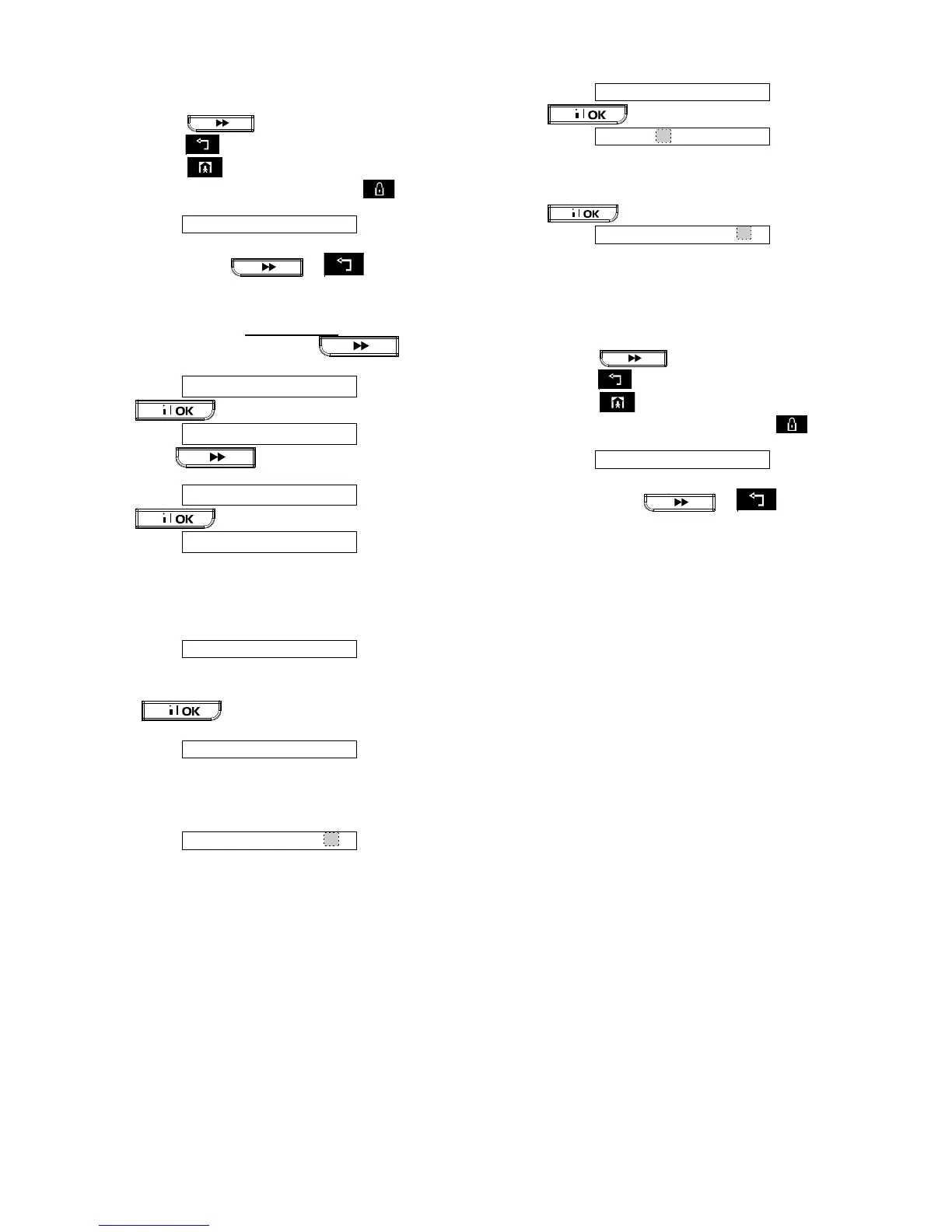D-303973 PowerMaxExpress Installer's Guide 37
K. From this point on, you may continue in several
different directions:
If you wish to enroll another keyfob, select the
desired number by:
- Clicking to go up (678.....)
- Clicking to go down (432.....)
- Clicking <keyfob #>.
To return to the main menu, click . This will
bring back the display:
You may now review and select any other mode on the
User menu (by clicking or ).
To Enroll a Keypad
Keypad enrolling involves the following steps:
A. Having entered your Installer Code successfully (see
section 4.1.5), Click the button
(repeatedly, if necessary) until the display will read:
B. Click . The display will read:
C. Click the button repeatedly until the
display will read:
D. Click . The display will read:
E. Suppose that the Keypad you are about to enroll is to
be designated as Keypad No. 5. Assuming that
memory location No. 5 is free - no keypad has yet been
enrolled to it - click the <5> key. The display will change
to:
The clear space at the far right tells you that the
memory location is free.
F. Click . The display will prompt you to
initiate a transmission from the chosen keypad:
G. Initiate a transmission from the chosen keypad by
pressing any one of its pushbuttons. In response, the
“Happy Tune” (- - - –––) will sound. When partition is
disabled, the display will read:
Proceed to step "K" below.
When partition is enabled, the display will read:
H. Click . The display will read
I. Select the desired partitions that will be associated and
can be controlled by this keypad via pushbuttons 1, 2
and 3 on the control panel keypad.
J. Click . The display will read:
A dark box will appear at the far right, indicating that
the chosen keypad has been enrolled as Keypad No. 5.
K. From this point on, you may continue in several
different directions:
If you wish to enroll another keypad, select the
desired number by:
- Clicking to go up (678.....)
- Clicking to go down (432.....)
- Clicking <keypad #>.
To return to the main menu, click . This will
bring back the display:
You may now review and select any other mode on the
User menu (by clicking or ).
A4. User Interface and Operation
Refer to the PowerMaxExpress User Guide APPENDIX A
PARTITIONING for a detailed description of the user
interface (Arming/Disarming, siren behavior, show function,
keyfobs operation, etc.), in Partition Mode.
A5. Common Areas
Common areas are areas used as walkthrough zones to
areas of 2 or more partitions. There may be more than one
common area in an installation depending on the layout of
the property. A common area is not the same as a
partition; it cannot be armed / disarmed directly. Common
areas are created when you assign a zone or zones to 2
or 3 partitions. Table A1 summarizes the behavior of the
different zone types in a common area.
