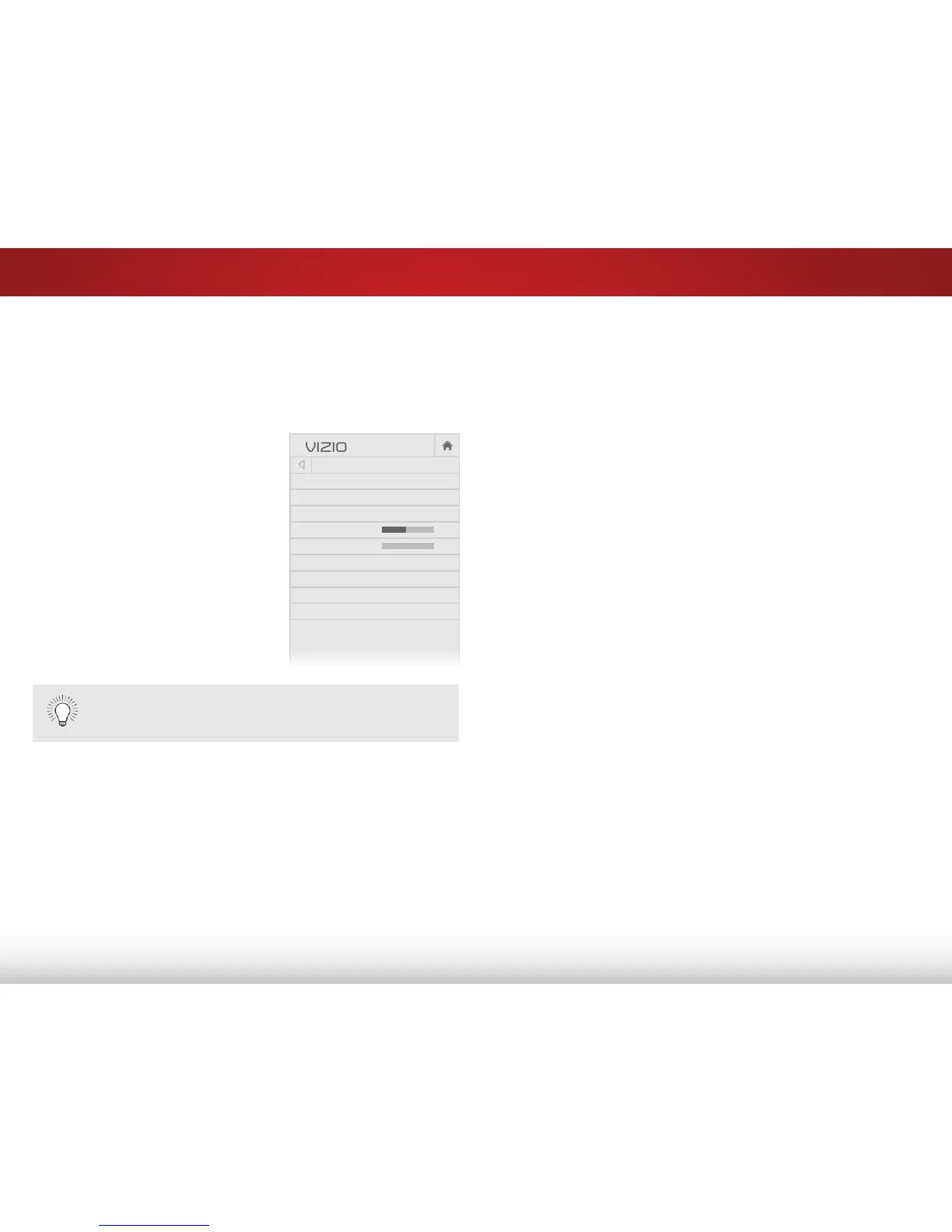5
30
ADJUSTING THE AUDIO SETTINGS
Adjusting audio settings creates a custom audio mode which can be
further modied or restored to factory defaults (deleted).
To adjust the audio settings:
1. Press the MENU button on the
remote. The on-screen menu
is displayed.
2. Use the Arrow buttons on the
remote to highlight Audio and
press OK. The AUDIO menu
is displayed.
3. Use the Arrow buttons to
highlight the setting you wish
to adjust, then press Left/Right
Arrow buttons to change
the setting:
• TV Speakers - Turns the
built-in speakers on or o.
• Surround Sound - Surround sound uses DTS TruSurround
™
to deliver an immersive surround sound experience from
the TV’s internal speakers. TruSurround completes the
entertainment experience by providing deep, rich bass
and by delivering crisp details and clear, intelligible dialog.
Select On or O.
• Volume Leveling - Volume leveling uses DTS TruVolume
™
to maintain consistent volume levels during transitions
between program content, AV formats, and input sources.
Select On or O. In a few cases, volume leveling may
articially suppress volume increases, making it dicult to
hear dialog or attening sudden noises. If this occurs, turn
AUDIO
TV Speakers On
Surround Sound On
Volume Leveling On
Balance 0
Lip Sync 0
Digital Audio Out PCM
Analog Audio Out Fixed
Equalizer Settings
Delete Audio Mode
-
+
-
+
volume leveling o.
• Balance - Adjusts the loudness of the audio output from
the left and right speakers.
• Lip Sync - Adjusts the synchronization between the display
image and the accompanying audio track.
• Digital Audio Out - Changes the type of processing for
HDMI ARC output when connected to a home theater audio
system or sound bar. Select PCM or Bitstream.
• Analog Audio Out - Sets the volume control properties for
the 3.5mm (headphone jack) connector when connected to
a home theater audio system. Select Variable to control the
external speakers’ volume from the TV’s volume controls, or
select Fixed to control the external speakers’ volume from
your home theater system controls.
• Equalizer Settings - Adjusts the boost or attenuation
of dierent frequencies using either preset or custom
settings. See
Locking and Unlocking Channels on page
42
.
• Delete Audio Mode - Restores audio equalizer settings
to the factory defaults by deleting the custom mode
previously created. See
Delete the Custom Audio Mode
on
page 31.
4. When you have nished adjusting the audio settings, press the
EXIT button on the remote.
When the TV speakers are set to On, DTS signals cannot
be passed through digital audio outputs.
