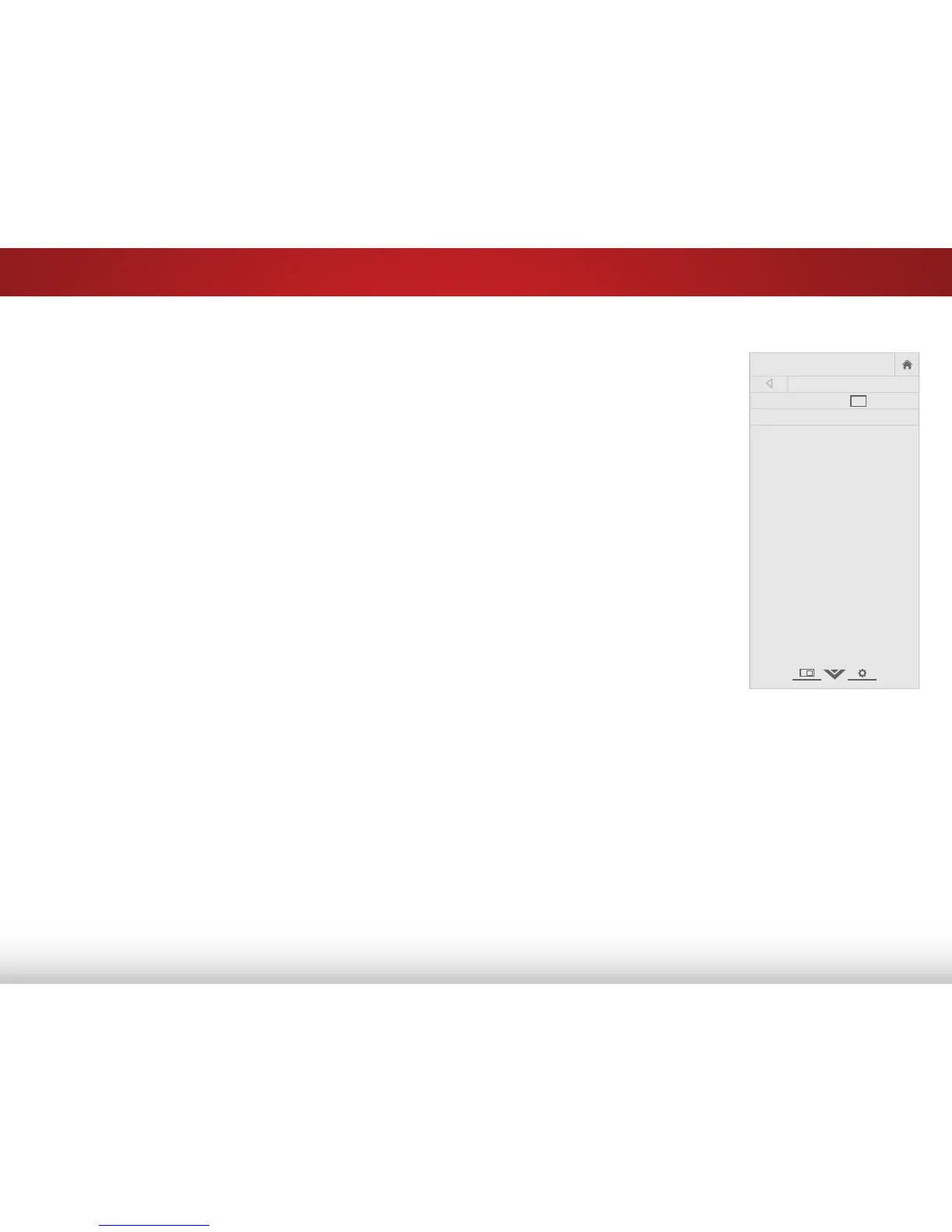5
34
Adding New Channels
Occasionally, you may need to add a new range of channels or add
a new analog channel. You can do this by using the Partial Channel
Search and Add Analog Channel options.
To add a range of new channels:
1. From the CHANENELS menu, highlight Partial Channel
Search, and press OK. The PARTIAL CHANNEL SEARCH menu is
displayed.
2. Highlight Scan Mode and select the type of channel you are
adding: Analog, Digital, or Analog/Digital.
3. Highlight From Channel and enter the channel where you want
to begin the scan. (Use the Left Arrow button to backspace.
Use the Number Pad on the remote to enter the channel.)
4. Highlight To Channel and enter the channel where you want
to end the scan. (Use the Left Arrow button to backspace. Use
the Number Pad on the remote to enter the channel.)
5. Highlight Start and press OK. The partial channel search
begins.
6. Wait until the partial channel search is 100% complete.
Highlight Done and press OK.
7. Press the EXIT button on the remote.
To add a single new analog channel:
1. From the CHANNELS menu,
highlight Add Analog Channel
and press OK. The ADD ANALOG
CHANNEL menu is displayed.
2. Highlight Enter Channel # and
use the Number Pad on the
remote to enter the number of
the channel you are adding.
3. Highlight Add Channel and
press OK. The TV scans for the
channel.
4. When the TV is done scanning
for the channel, press the EXIT
button on the remote.
