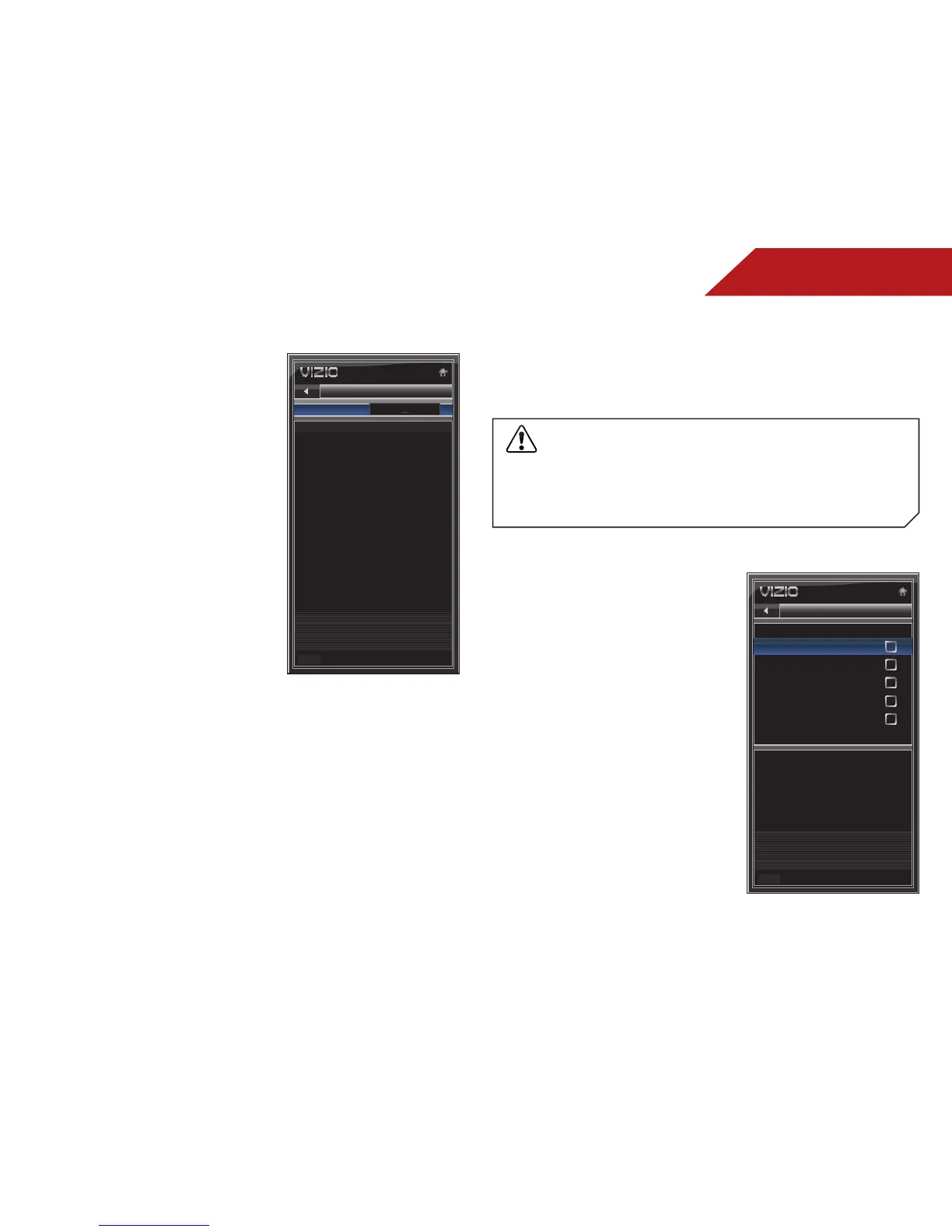5
29
To add a single new analog channel:
1. From the Tuner Settings menu,
highlight Add Analog Channel
and press OK. The Add Analog
Channel menu is displayed.
2. Highlight Enter Channel # and
use the Number Pad on the
remote to enter the number of
the channel you are adding.
3. Highlight Add Channel and
press OK. The TV scans for the
channel.
4. When the TV is done scanning
for the channel, press the EXIT
button on the remote.
EXIT
Add Analog Channel
Enter Channel #
Add Channel
Press OK to scan the channel entered
Skipping Channels
After a channel scan is completed, you may find that some
channels are too weak to watch comfortably. There may also be
some channels you do not want to view. You can remove these
channels from the TV’s memory with the Skip Channel feature.
Channels that have been removed with the Skip
Channel feature can still be viewed if the channel
is entered using the Number Pad. If you wish to
completely block a channel from being viewed, use
the parental controls. See
Using the Parental Controls
on page 30.
To remove a channel:
1. From the Tuner Settings menu,
highlight Skip Channel.
The Skip Channel menu is
displayed.
2. For each channel you wish
to remove, use the Up/Down
Arrow buttons on the remote
to highlight the channel and
press OK. An X appears to the
right of each channel you
select.
3. When you have selected all
of the channels you wish to
remove, press the EXIT button
on the remote.
EXIT
Skip Channel
10
67-1
67-3
67-4
67-5 MPT-LNR
MPT-SQ
MPT-KID
MPT-DT
Select channels to be skipped when
using CH+/CH-