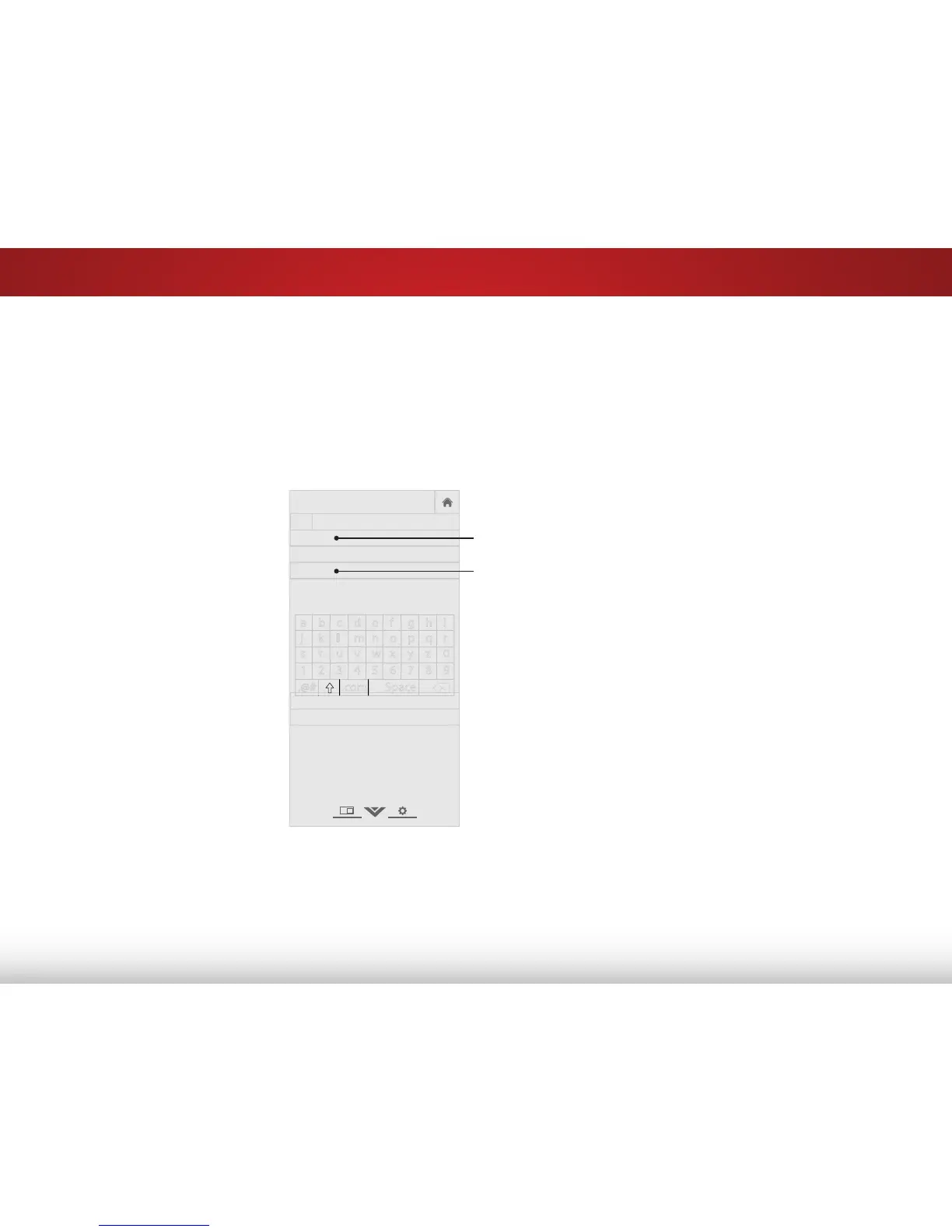5
33
NaMiNg deviceS attached tO the tv
Changing the Names of the Inputs
To make it easier to recognize the different devices attached to
the inputs on your TV, you can rename the inputs. For example, if
you have a DVD player connected to the Component input, you
can rename that input to display “DVD Player”.
To change the name of an input:
1. Press the MENU button on the
remote. The on-screen menu is
displayed.
2. Use the Arrow buttons on the
remote to highlight System and
press OK. The DEVICES menu is
displayed.
3. Highlight the input device that
you want to rename and press
OK.
4. To use a preset input label,
highlight the row containing
the name of the input and
then press OK. Highlight the
input label you want to use
and press OK.
—or—
To enter a custom name,
highlight the custom name
field. Enter your custom label
using the on-screen keyboard
and press OK.
5. When you have finished naming your input, press the EXIT
button on the remote.
