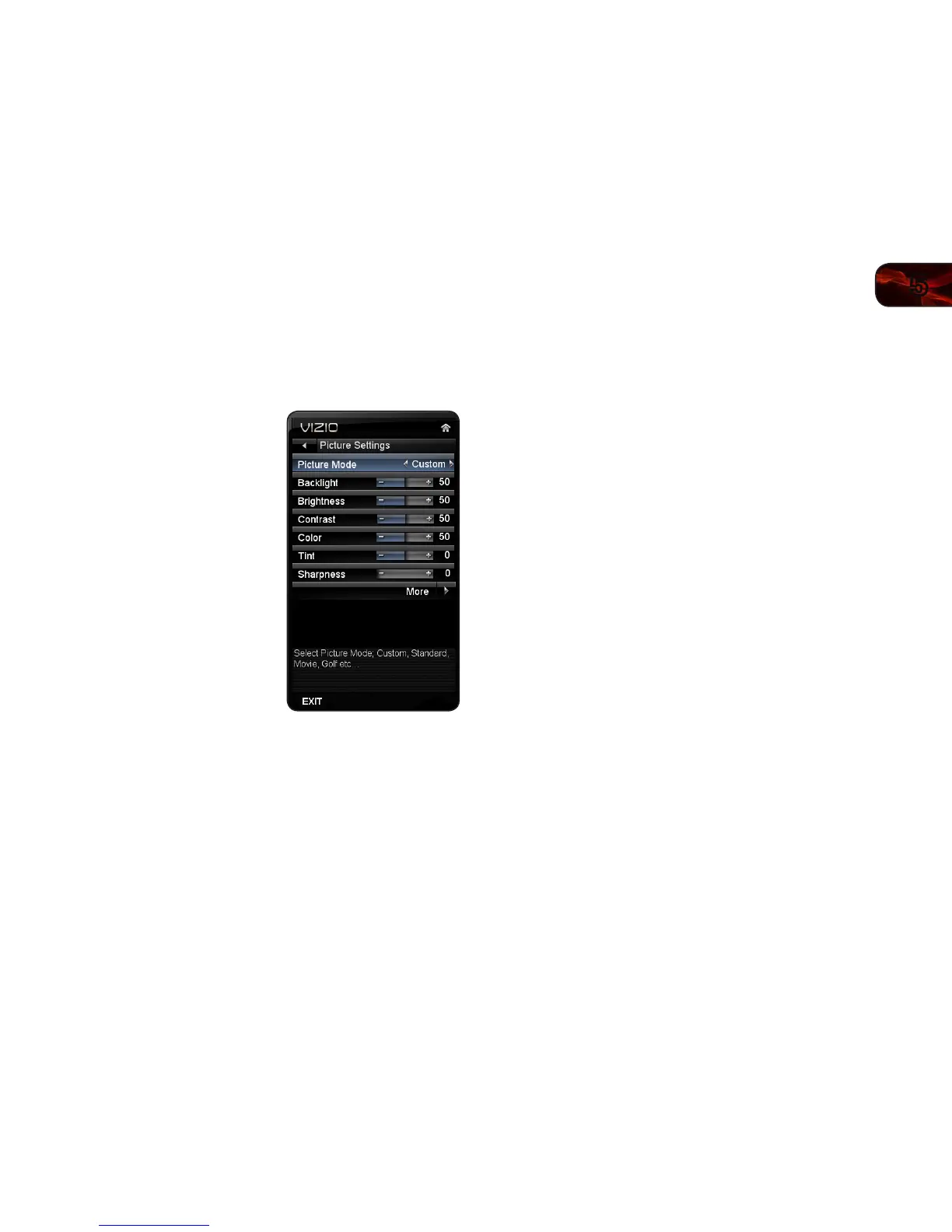5
13
E470VLE
Adjusting the Picture Settings
Your TV display can be adjusted to suit your preferences and viewing conditions.
To adjust the picture settings:
1. Press the MENU button on the remote.
The on-screen menu is displayed.
2. Use the Arrow buttons on the remote
to highlight the TV Settings icon and
press OK. The TV Settings menu is
displayed.
3. Use the Up/Down Arrow buttons on
the remote to highlight Picture and
press OK. The Picture Settings menu
is displayed.
4. Use the Arrow buttons on the remote
to highlight Picture Mode, then use
the Left/Right Arrow buttons to
change the picture mode:
• Standard modesetsthevarious
picturesettingstovaluesthat
willproducethebestpicture
inthemostcases.Thisisthe
recommendedsetting.
• Movie modesetsthepicturesettingstovaluesperfectforwatchinga
movieinadarkroom.
• Game modeoptimizesthepicturesettingsfordisplayinggame
consoleoutput.
• Vivid modesetsthepicturesettingstovaluesthatproduceabrighter,
morevividpicture.
• Football,Golf,Basketball,andBaseballmodesoptimizethepicture
settingsfortheirrespectivesports.Alsotrythesemodesforother
sports.
• Custompicturemodeallowsyoutomanuallychangeeachofthe
picturesettings:
Backlight - Adjusts the LED brightness to affect the overall
brilliance of the picture. This option is not available unless Ambient
Light Sensor is set to OFF. See
on page 13
.
Brightness - Adjusts the black level of the picture. When this
setting is too low, the picture may be too dark to distinguish details.
When this setting is too high, the picture may appear faded or
washed out.
Contrast - Adjusts the white level of the picture. When this setting
is too high, the picture may appear dark. When this setting is too
low, the picture may appear faded or washed out. If the setting is
too high or too low, detail may be difficult to distinguish in dark or
bright areas of the picture.
Color - Adjusts the intensity of the picture colors.
Tint - Adjusts the hue of the picture. This setting is useful in
adjusting the flesh tones in the picture. If flesh appears too orange,
reduce the level of color before adjusting tint.
Sharpness - Adjusts the edge sharpness of picture elements. It can
be used to sharpen non-HD (high definition) content; however, it will
not produce detail that does not otherwise exist.
