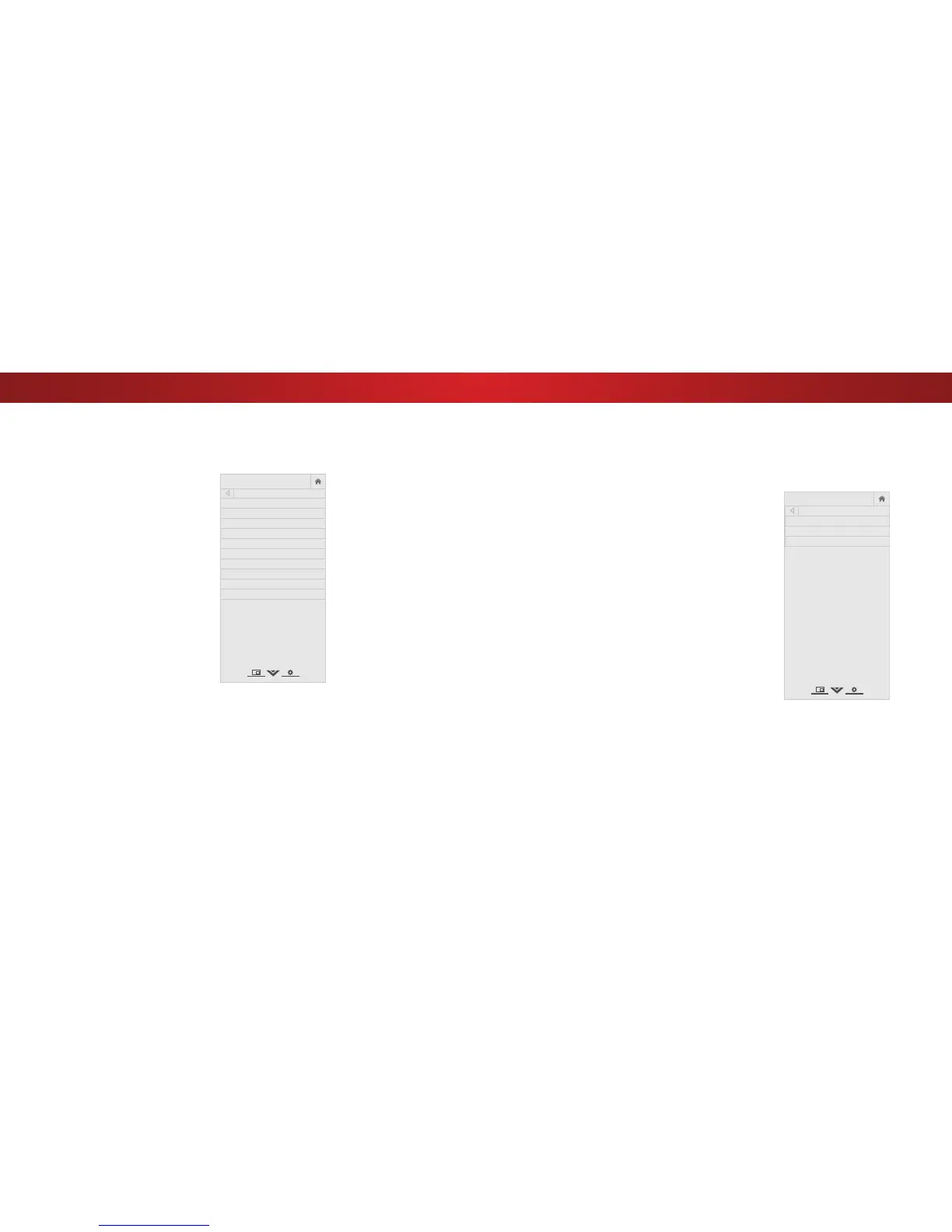4
• Reduce Signal Noise - Reduces background picture
noise when viewing analog sources. The function helps
to correct “speckle” noise with a slight reduction in
sharpness. Select Off, Low, Medium, or High.
• Reduce Block Noise - Reduces pixelation and
distortion for mpeg files. Select Off, Low, Medium, o r
High.
• Game Low Latency - Select On to reduce video delay
(lag) when gaming.
• Picture Size & Position - Highlight Picture Size & Position
and press OK. The PICTURE SIZE & POSITION menu is
displayed.
• Picture Size: Increase or decrease the vertical and
horizontal size of the displayed picture. Use the Left/
Right Arrow buttons to adjust the horizontal size of the
displayed picture. Use the Up/Down Arrow buttons to
adjust the vertical size of the displayed picture. Press
the OK button when you are finished.
• Picture Position: Adjust the vertical and horizontal
positions of the picture to ensure the image is
centered and completely fills the screen. Use the Left/
Right Arrow buttons to adjust the horizontal position of
the displayed picture. Use the Up/Down Arrow buttons
to adjust the vertical position of the displayed picture.
Press the OK button when you are finished.
• Film Mode - Optimizes the picture for watching film.
Select Auto or Off.
• Gamma - Set the shape of the Gamma curve. Use lower
Gamma values for bright room conditions, and higher
values when it’s dark. Select 1.8, 2.0, 2.1, 2.2, or 2.4.
3. When you have finished adjusting the More Picture settings,
press the EXIT button on the remote.
Adjusting the More Picture Settings
To adjust the More Picture settings:
1. From the PICTURE menu, use
the Arrow buttons to highlight
More Picture, and then press
OK.
2. Use the Arrow buttons to
highlight the setting you wish
to adjust, then press the Left/
Right Arrow buttons to change
the setting:
• Color Temperature -
See
Adjusting the Color
Temperature
on page 25.
• Black Detail - Adjusts the
average brightness of the
picture to compensate for
large areas of brightness.
Select Off, Low, Medium, or
High.
• Active LED Zones -
Dynamically improves the
contrast ratio of the picture
by adjusting the backlight.
The adjustment is controlled
by the content on the
screen. Select On or Off.
• Reduce Judder - Activates Smooth Motion motion
estimation/motion compensation, which suppresses
motion judder, or “stuttering” of the image when the
camera moves across a scene horizontally. Select Off,
Low, Medium, or High.
• Clear Action - Reduces blur in scenes with fast action.
Some sensitive viewers may notice flicker. Select On or Off.
• Reduce Noise - Opens a sub-menu with two settings:
MORE PICTURE
Color Temperature Cool
Black Detail Medium
Active LED Zones On
Reduce Judder Medium
Clear Action Off
Reduce Noise
Game Low Latency Off
Picture Size & Position
Film Mode Auto
Gamma 2.1
Adjusting the Color Temperature
Adjusting the color temperature changes the white balance of
the picture (the “warmness” or “coolness” of the white areas of
the picture).
To adjust the color temperature:
1. From the MORE PICTURE menu,
use the Arrow buttons to
highlight Color Temperature,
then press OK.
2. Use the Arrow buttons on
the remote to highlight Color
Temperature, then press OK.
3. Use the Left/Right Arrow
buttons to highlight a color
temperature preset and then
press OK:
• Normal is optimized for
television viewing.
• Cool produces a blue-hued
picture.
• Computer optimizes
the picture for use as a
PCmonitor.
4. When you have finished
adjusting the color
temperature, press the EXIT
button on the remote.
