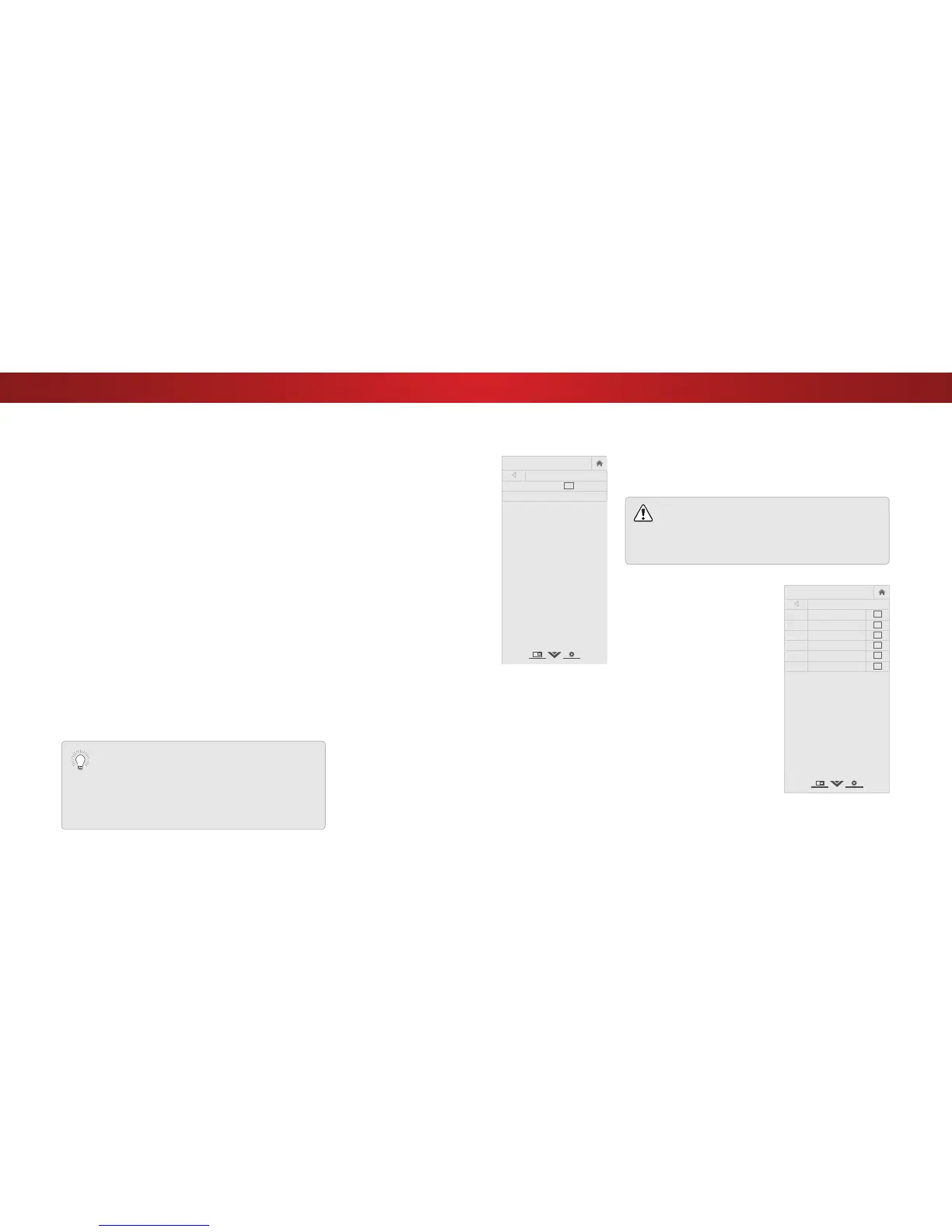4
To add a single new analog channel:
1. From the TUNER menu, highlight
Add Analog Channel and
press OK. The ADD ANALOG
CHANNEL menu is displayed.
2. Highlight Enter Channel # and
use the Number Pad on the
remote to enter the number of
the channel you are adding.
3. Highlight Add Channel and
press OK. The TV scans for the
channel.
4. When the TV is done scanning
for the channel, press the EXIT
button on the remote.
Network
Sleep
Timer
Input CC
ABC
Audio
Wide
Normal
Picture
Settings
PanoramicWide Zoom
2D 3DExit
ADD ANALOG CHANNEL
Enter Channel
Add Channel
Skipping Channels
After a channel scan is completed, you may find that some
channels are too weak to watch comfortably. There may also be
some channels you do not want to view. You can remove these
channels from the TV’s memory with the Skip Channel feature.
Channels that have been removed with the Skip
Channel feature can still be viewed if the channel
is entered using the Number Pad. If you wish to
completely block a channel from being viewed, use
the parental controls. See
Locking and Unlocking
Channels
on page 43.
To remove a channel:
1. From the TUNER menu, highlight
Skip Channel, and press OK.
The SKIP CHANNEL menu is
displayed.
2. For each channel you wish
to remove, use the Up/Down
Arrow buttons on the remote
to highlight the channel and
press OK. A P appears to the
right of each channel you
select.
3. When you have selected all
of the channels you wish to
remove, press the EXIT button
on the remote.
Network
Sleep
Timer
Input CC
ABC
Audio
Wide
Normal
Picture
Settings
PanoramicWide Zoom
2D 3DExit
SKIP CHANNEL
1
Test 0
1
Test 1
P
1-2
Test 2
P
2
Test 3
2-2
Test 4
P
2-3
Test 5
Adding New Channels
Occasionally, you may need to add a new range of channels or
add a new analog channel. You can do this by using the Partial
Channel Search and Add Analog Channel options. This is quicker
than scanning all possible channels.
To add a range of new channels:
1. From the CHANNELS menu, highlight Partial Channel
Search, and press OK. The PARTIAL CHANNEL SEARCH menu
is displayed.
2. Highlight Scan Mode and select the type of channel you
are adding: Analog, Digital, or Analog/Digital.
3. Highlight From Channel and enter the channel where
you want to begin the scan. (Use the Left Arrow button to
backspace. Use the Number Pad on the remote to enter the
channel.)
4. Highlight To Channel and enter the channel where you want
to end the scan. (Use the Left Arrow button to backspace.
Use the Number Pad on the remote to enter the channel.)
5. Highlight Start and press OK. The partial channel search
begins.
6. Wait until the partial channel search is 100% complete.
Highlight Done and press OK.
7. Press the EXIT button on the remote.
Do You Need to Search for Analog Channels?
Very few stations in the United States transmit analog
channels over the air (through an antenna). Those
that do are low-powered stations, mostly in rural
areas.
Many cable systems that provide Out-of-the-wall
connections use analog signals.
37