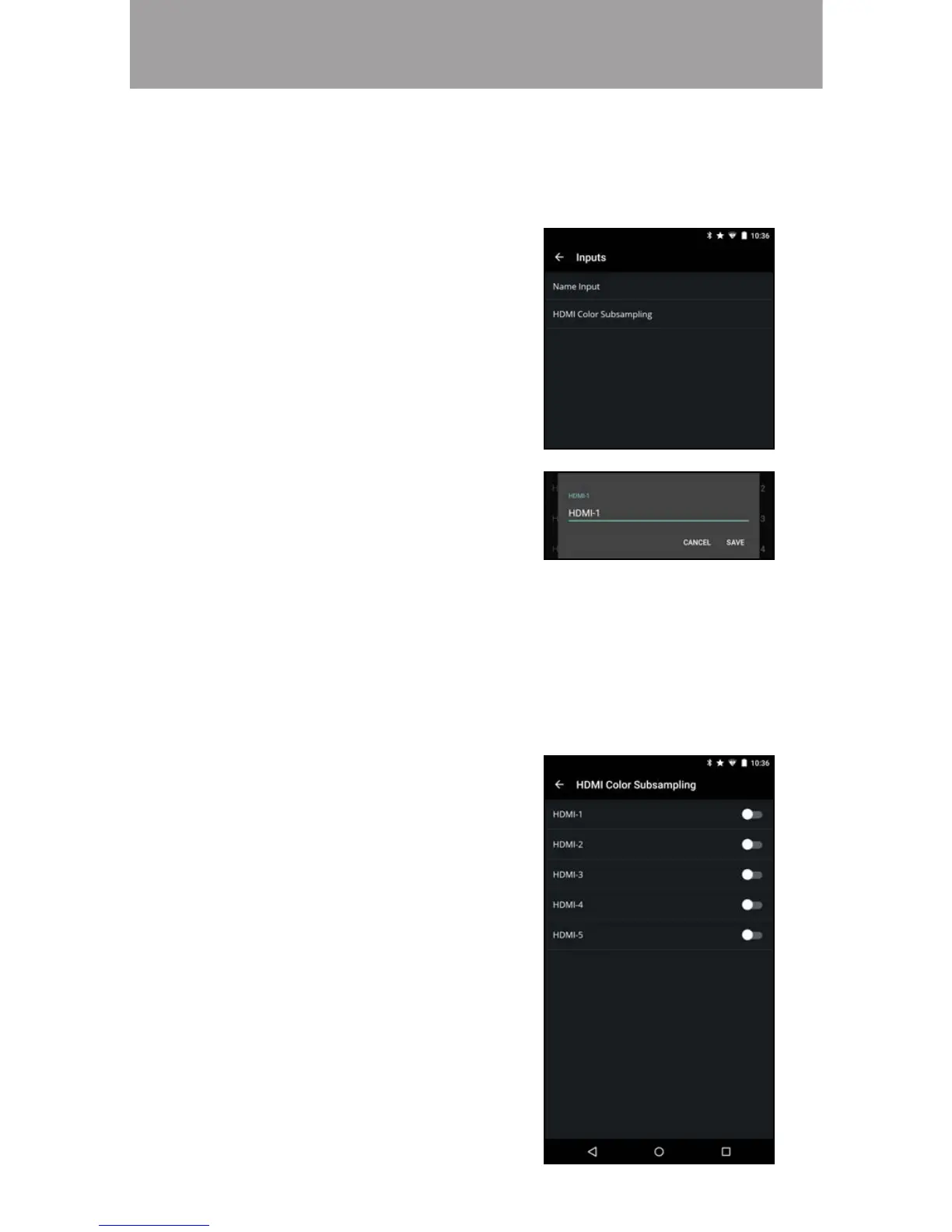3
54
1. From the Inputs menu, tap
Name Input. The Name Input
menu is displayed.
2. Tap on the input you want to
rename. The rename window
appears.
3. Use the on-screen keyboard to
enter your custom label. When
you are done tap Save.
You can rename the inputs to make them easier to recognize on the Input menu.
For example, if you have a DVD player connected to the Component input, you
can rename that input to display “DVD Player”.
Renaming Devices on the Input Menu
To change the name of an input:
1. From the Inputs menu, tap
HDMI Color Subsampling. The
HDMI Color Subsampling menu
is displayed.
2. Find HDMI input that your HDMI
2.0 device is connected to and
swipe the switch right to enable
and left to disable HDMI Color
Subsampling.
When connecting a HDMI 2.0 device, HDMI Color Subsampling needs to be enabled
to support 4K resolution at 60hz.
Enabling HDMI Color Subsampling
To enable/disable HDMI Color Subsampling:
