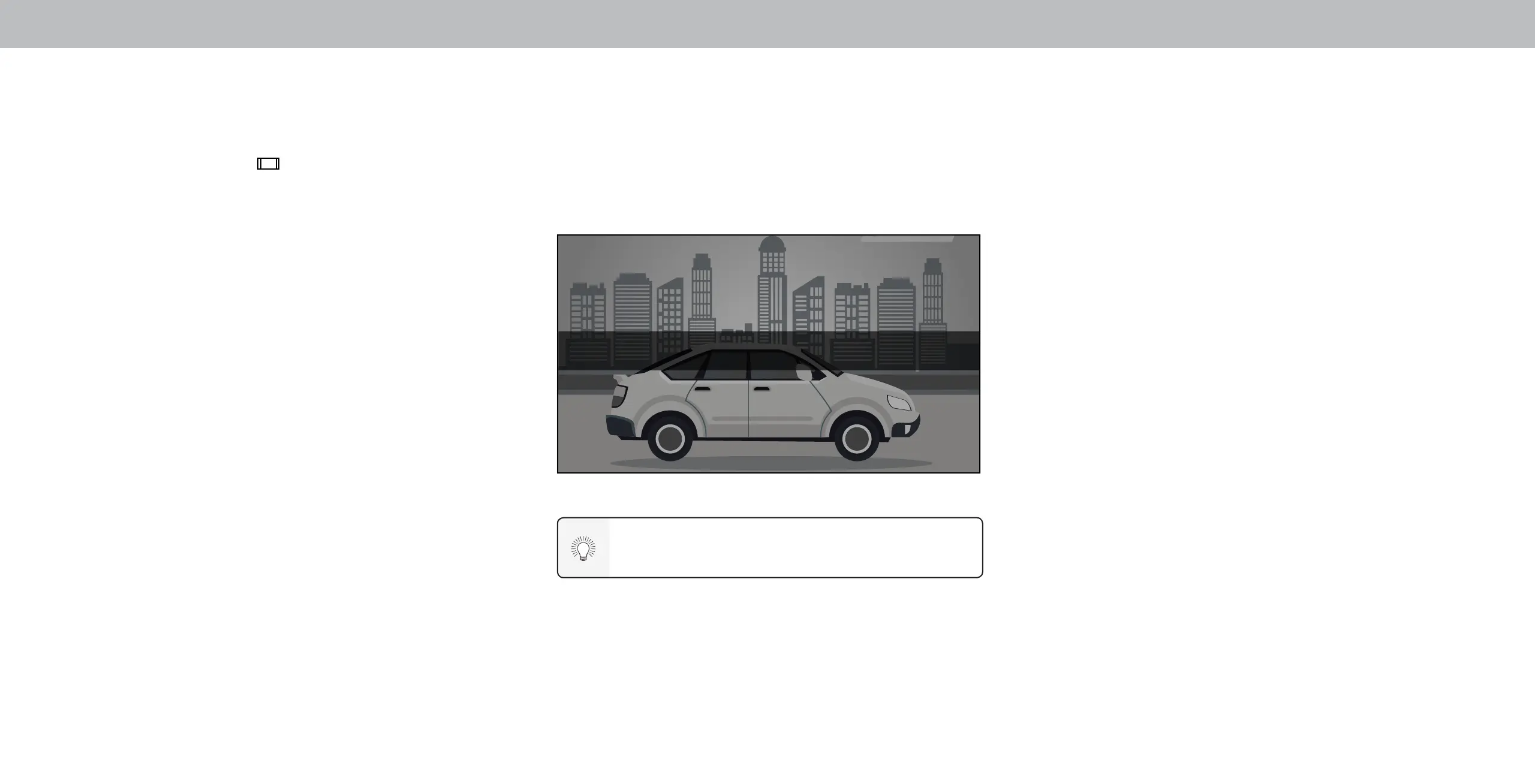3
15
CHANGING THE SCREEN ASPECT RATIO
To change the screen aspect ratio:
1. Press the Wide button on the remote.
2. Use the Arrow buttons to highlight the aspect ratio you wish to view
and press OK.
Your TV can display images in dierent modes: Normal, Stretch, Wide,
Zoom, and Panoramic.
• Normal (default) – No change to aspect ratio.
• Stretch – When the 16:9 signal is a 4:3 image with black bars left and
right, stretches to ll the screen.
• Wide – Stretches a 4:3 aspect ratio to ll 16:9 screen. If a 16:9 image,
adds black bars to top and bottom.
• Zoom – Expands image both horizontally and vertically by 14%.
• Panoramic* - Stretches a 4:3 image to ll 16:9 screen with an
algorithm so the center doesn’t look stretched.
Tip: The aspect ratio cannot be changed for Ultra HD
content or HDR content.
Normal
Stretch Wide Zoom
* Available aspect ratio settings may vary by input source. Panoramic mode is only available
for standard denition TV (480i/480p) and Stretch mode is only available for high denition
TV (720p/1080i/1080p).
Some programs have black bars on the top or sides of the picture so that the
picture keeps its original shape. Examples include widescreen movies and
older television programs.