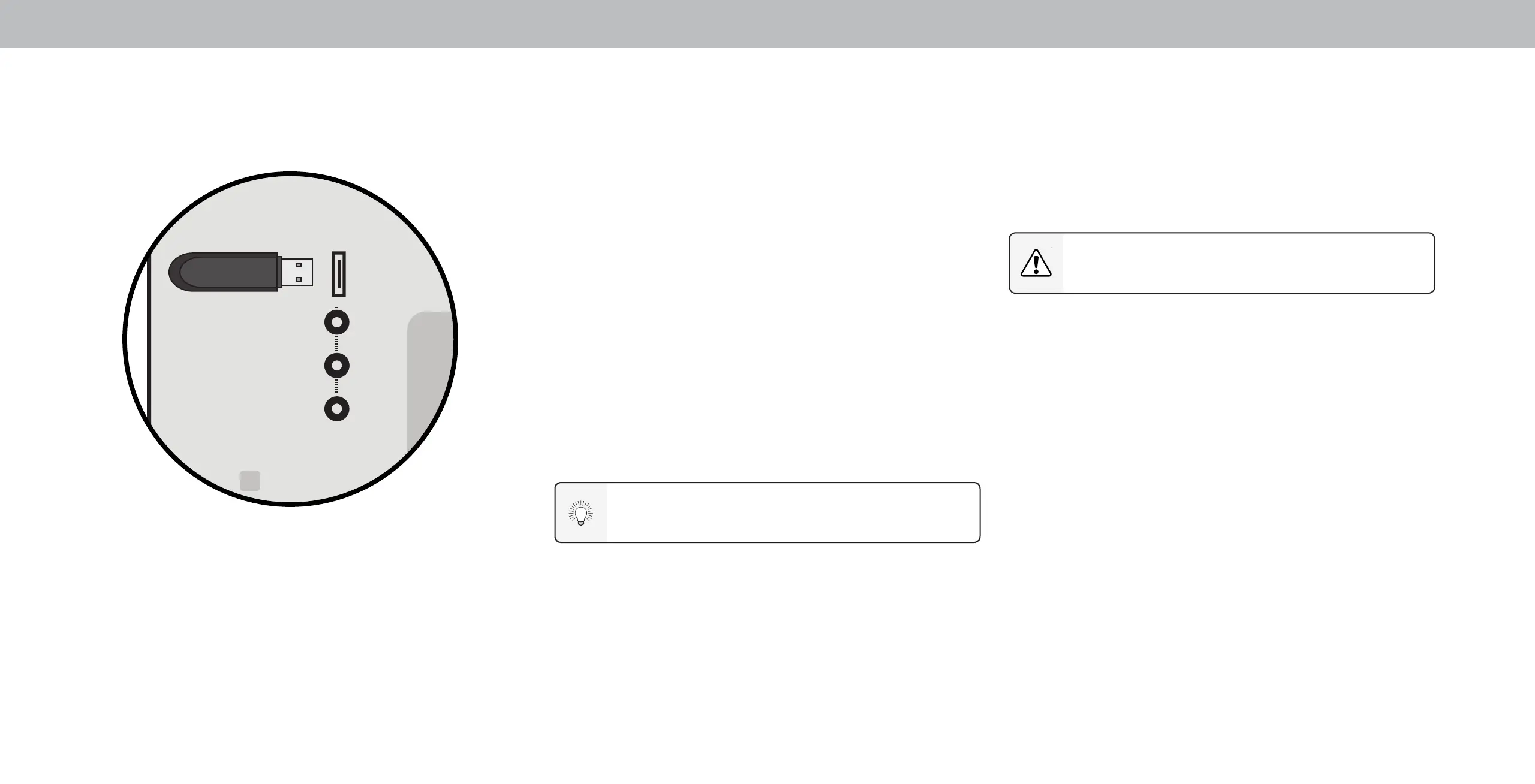4
39
Playing USB Media
Preparing Your USB Drive to Play USB Media
To display USB media, you must rst save your videos onto a USB thumb
drive:
• The USB thumb drive must be formatted as FAT32.
• Files on the USB thumb drive must end in a supported le
extension ( .mp3, .jpg, etc.)
• The player is not designed to play media from external hard
drives, MP3 players, cameras, or smartphones.
Displaying USB Media
To display your USB media:
1. Connect your USB thumb drive to the USB port on the side of
the TV.
2. The TV will recognize the USB stick. Use the Arrow Keys on the
remote to select the content you’d like to play.
-OR-
3. Select USB from the bottom streaming icons on the
SmartCast Homepage.
Removing the USB Drive from the TV
To safely remove your USB drive from the TV:
1. Turn o the TV.
2. Disconnect your USB thumb drive from the USB port on the side
of the TV.
The USB Media Player allows you to connect a USB thumb drive to your
TV and play music, video, or photos.
Note: The image shown here is for illustrative purposes only and may be subject to
change. The actual number of ports and their locations may vary, depending on
the model.
You can display your photos in Fullscreen. Select the photo,
press OK, then highlight Fullscreen and press OK.
Do not remove the USB thumb drive while the TV is on.
Doing so may damage the drive.
