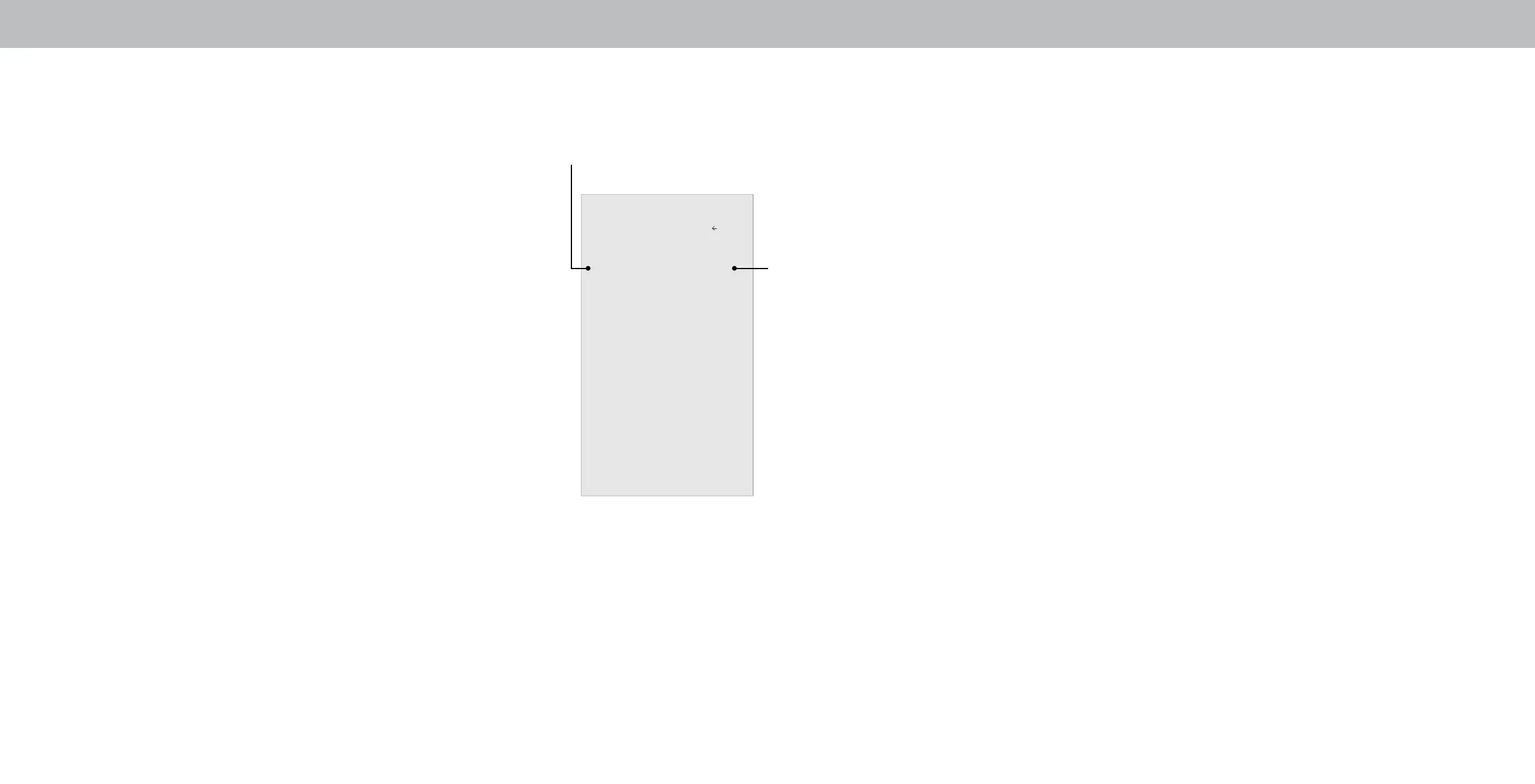3
30
RENAMING DEVICES ON THE INPUT MENU
You can rename the inputs to make them easier to recognize on the
Input menu. For example, if you have a DVD player connected to the
Component input, you can rename that input to display “DVD Player.”
See
Changing the Input Source.
To change the name of an input:
1. Press the Menu button on the remote. The on-screen menu is
displayed.
2. Use the Arrow buttons on the remote to highlight Input Settings
and press OK. The INPUT SETTINGS menu is displayed.
3. Highlight the input device that you want to rename and press OK.
• To use a preset input name:
• Highlight the Name Input row and press OK.
• Highlight the input name and use the Left/Right Arrow
buttons on the remote to cycle through preset input names
—or—
• To enter a custom name:
• Highlight the Name Input row and press OK.
• Enter your custom label using the on-screen keyboard.
• Highlight and press OK.
• The Input Name changes to show the custom name that you
created.
4. When you have nished naming your input, press the Exit button
on the remote.
Custom Name
Input Name
Input Settings
TV
HDMI-1 Blu-Ray
HDMI-2 Cable Box
HDMI-3 HDMI-3
COMP Game Console
Back
